Is your iPhone Compromised
Keeping your iPhone secure is crucial in a world where digital threats are ever-present. Recognizing the early signs of unauthorized access can help you take swift action to protect your personal information. This section outlines key indicators that your iPhone might be compromised, providing you with the knowledge to stay one step ahead of potential security breaches.
- Unexpected Battery Drain: A significant and sudden decrease in battery life can indicate that malicious software or unauthorized activities are running in the background.
- Phone Overheating: If your iPhone frequently gets hot without a clear reason, such as intensive app usage or charging, it might be a sign of external control exerting the processor beyond normal operations.
- Spike in Data Usage: Unusually high data usage that cannot be attributed to new habits or apps suggests that your device could be sending and receiving data secretly.
- Unknown Apps Appearing: Finding apps on your iPhone that you don’t remember downloading can be a direct indication of unauthorized access. These apps may serve as tools for hackers to monitor or control your device.
How to Stop Unauthorized Access to your iPhone
Strong Passwords and Authentication
Creating strong passwords and enabling two-factor authentication are essential steps in protecting your iPhone from unauthorized access. Complex passwords make it harder for intruders to gain entry, while two-factor authentication adds an extra layer of security, ensuring that only you can access your device, even if someone else knows your password. These measures significantly reduce the risk of illegal access to your personal information.
- Go to your Apple ID account page or the Settings app on your iPhone.
- Navigate to the “Security” section.
- Select “Two-Factor Authentication” and click “Turn On.”
- Follow the on-screen instructions to verify your phone number.
- Complete the setup by confirming the verification code sent to your device.
Keep iOS Updated
Regularly updating your iPhone iOS is a crucial step in safeguarding it against illegal access. Each update from Apple often includes patches for security vulnerabilities that have been discovered since the last version. By ensuring your device is always running the latest version of iOS, you’re closing doors that hackers could potentially exploit to gain unauthorized access to your device. This proactive approach is key to maintaining the integrity and security of your personal data.
To update and check your iOS version:
- Open the Settings app on your iPhone.
- Tap “General.”
- Select “Software Update.”
- If an update is available, tap “Download and Install.”
- Follow the on-screen instructions to complete the update.
Download Apps Wisely
Choosing your apps wisely is a critical aspect of protecting your iPhone from unauthorized access. By only downloading apps from the App Store and selecting those created by trusted developers, you minimize the risk of installing malicious software. The App Store’s rigorous vetting process ensures that the apps adhere to strict privacy and security standards, helping keep your personal information safe and your iPhone secure from potential breaches.
To check if an app comes from a trusted developer on the App Store:
- Search for the app in the App Store.
- Open the app page and scroll to the “Ratings & Reviews” section to see user feedback.
- Look for the developer’s name under the app title and research their reputation online.
- Check if the developer has a website linked to the app page for authenticity.
- Read the app’s privacy policy link on the app page to understand how your data is handled.
Monitor App Permissions
Regularly monitoring and managing app permissions on your iPhone is crucial for preventing unauthorized access. By scrutinizing the permissions that apps request, you can ensure that they only have access to necessary information, reducing the risk of data exploitation. This proactive approach allows you to safeguard your data by limiting apps’ access only to features they genuinely need to function, thereby enhancing your iPhone’s security against illegal access attempts.
To check app permissions on your iPhone:
- Go to “Settings.”
- Scroll down and select “Privacy.”
- Here, you’ll find a list of features like Contacts, Microphone, Photos, etc.
- Tap on a feature to see which apps have requested access.
- You can toggle permissions on or off for each app.
Use iPhone’s Safety Check
Using the iPhone’s Safety Check feature to manage who has access to your information and apps is a powerful tool for protecting your device from unauthorized access. Safety Check allows you to review and revoke permissions quickly, ensuring that only apps and individuals you trust have access to your data. This feature is particularly useful in enhancing your privacy and security, making it harder for unauthorized users to gain access to your iPhone illegally.
To use the iPhone’s Safety Check feature:
- Open the Settings app.
- Tap on your Apple ID at the top, then choose “Privacy & Security.”
- Scroll down to find “Safety Check.”
- Use Safety Check to review and manage who has access to your information and revoke permissions as needed.
Activate Lockdown Mode
Engaging Lockdown Mode on your iPhone can significantly enhance its security, especially in high-risk situations. This feature is designed to protect against sophisticated cyber attacks by limiting the functionality of the device, blocking most message attachment types, and disabling certain features. When activated, Lockdown Mode provides an additional layer of security, ensuring that your iPhone is safeguarded against unauthorized access attempts. This is especially valuable for individuals who may be targeted by advanced security threats.
To engage Lockdown Mode on your iPhone:
- Open Settings.
- Tap on Privacy & Security.
- Scroll to find and select Lockdown Mode.
- Follow the prompts to enable Lockdown Mode.
What to do in case your iPhone has been Compromised
Change your password immediately
If you suspect that your iPhone has been compromised, changing your passwords immediately is a critical first step. Update the passwords for your Apple ID, email accounts, and any other services linked to your device. This action helps to lock out unauthorized users from gaining further access to your personal information and accounts. It’s a foundational move in securing your data and starting the process of regaining control over your device’s security.
To change your Apple ID password, you can:
- Go to Settings on your iPhone.
- Tap on your name at the top, then Password & Security.
- Select “Change Password.”
- Follow the on-screen instructions to update your password.
Perform a Factory Reset
If you believe your iPhone has been compromised, performing a factory reset may be necessary to remove any malware or unauthorized changes. This action will erase all data and settings from your device, restoring it to its original state. Before proceeding, ensure you backup any important information. To perform a factory reset:
- Go to Settings > General > Transfer or Reset iPhone.
- Tap “Erase All Content and Settings.”
- Follow the prompts to complete the reset.
Frequently Asked Questions
What are the common signs of unauthorized iPhone access?
Look out for unexpected battery drain, overheating, spikes in data usage, and unfamiliar apps on your device.
How can I prevent someone from remotely accessing my iPhone?
Set strong passwords, enable two-factor authentication, regularly update iOS, and only download apps from trusted sources.
Is it safe to download any app from the App Store?
Generally, yes, as apps undergo a review process, but always read reviews and check the developer’s credibility.
What steps should I take if I suspect my iPhone is compromised?
Change your passwords, enable two-factor authentication, and consider a factory reset if necessary.
How does updating iOS help in protecting my iPhone?
Updates include security patches that fix vulnerabilities, making your device more secure against attacks.
Why is it important to monitor app permissions?
Monitoring permissions ensures apps only access necessary information, protecting your privacy.
What is two-factor authentication, and how does it protect my iPhone?
It requires a second form of verification when logging in, adding an extra layer of security.
Can a factory reset remove unauthorized access from my iPhone?
Yes, it erases all data and settings, potentially removing any unauthorized access.
What is iPhone’s Safety Check feature, and how do I use it?
Safety Check allows you to review and revoke app permissions easily, enhancing privacy and security.
What is Lockdown Mode, and when should I use it?
Lockdown Mode offers extreme protection in high-risk situations by limiting app functionalities, use it if you face significant security threats.




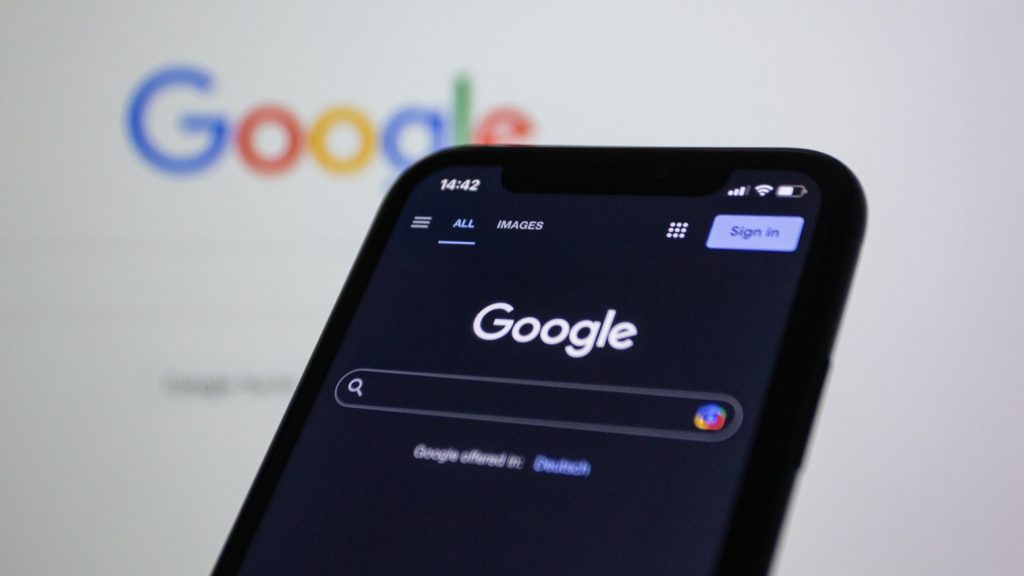
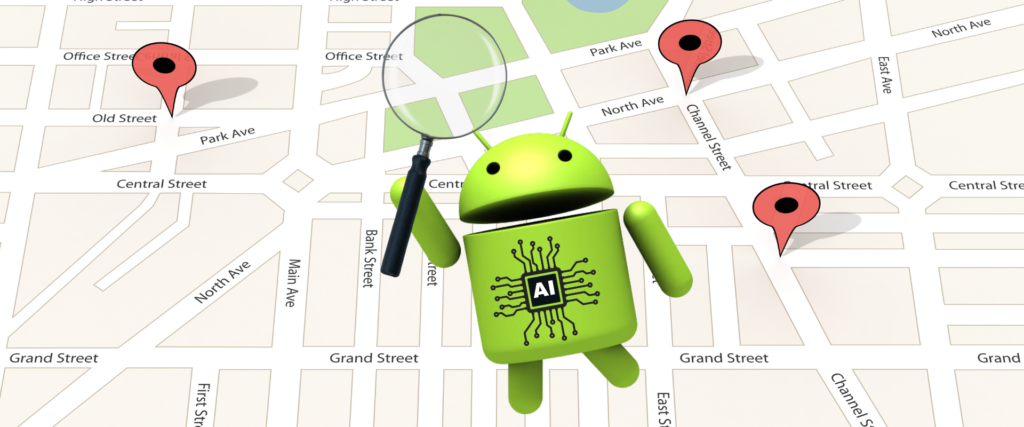
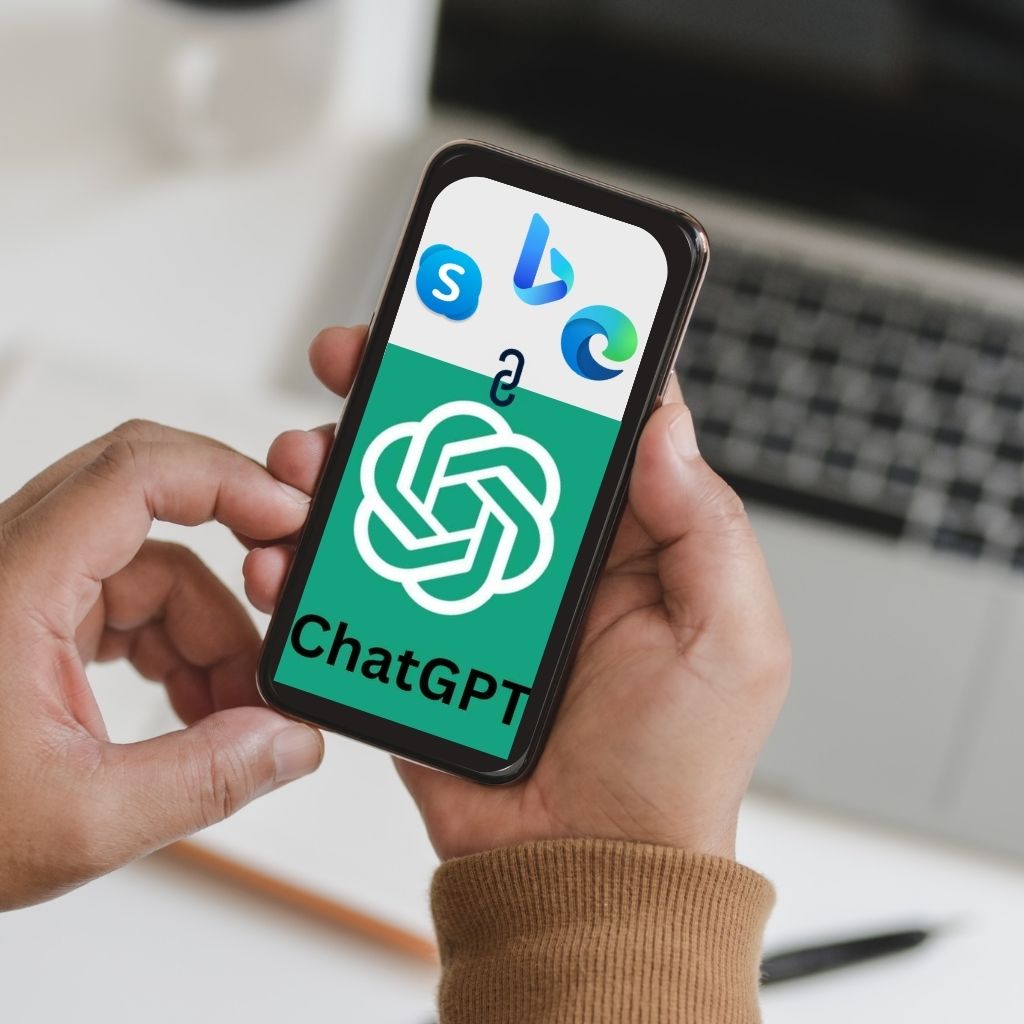
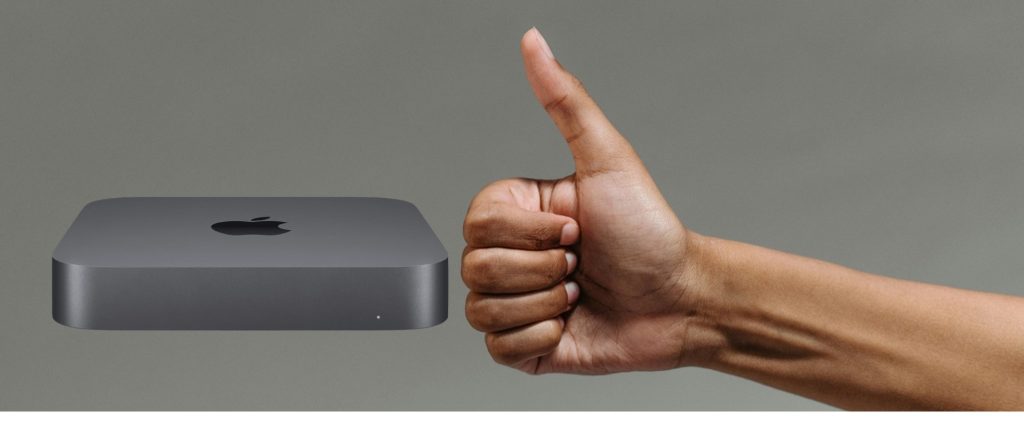
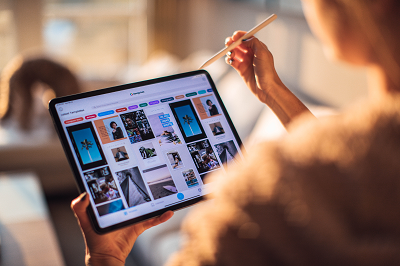

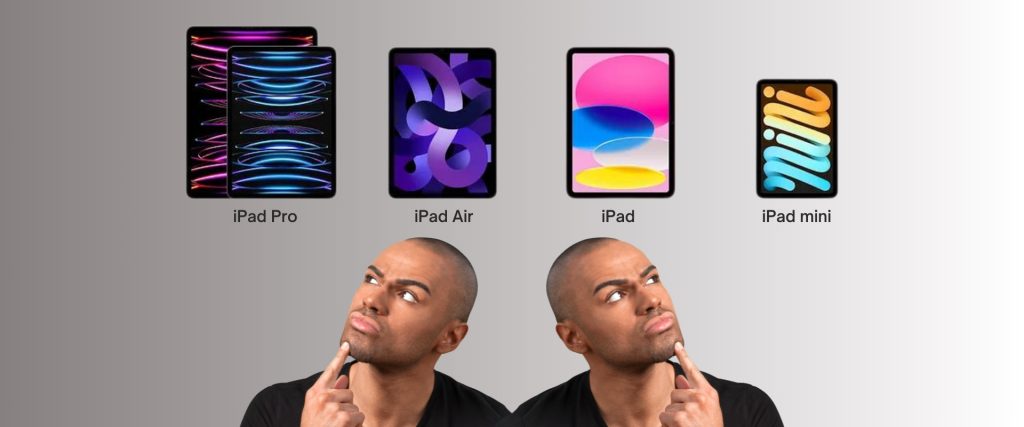


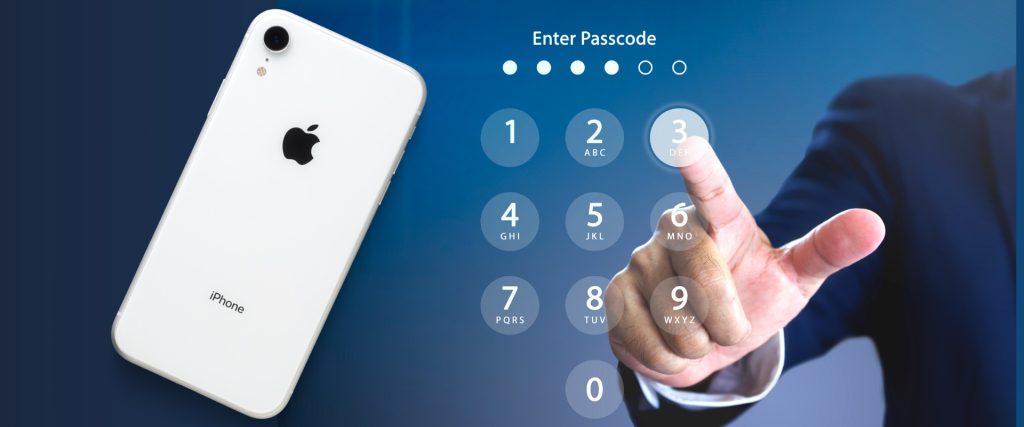

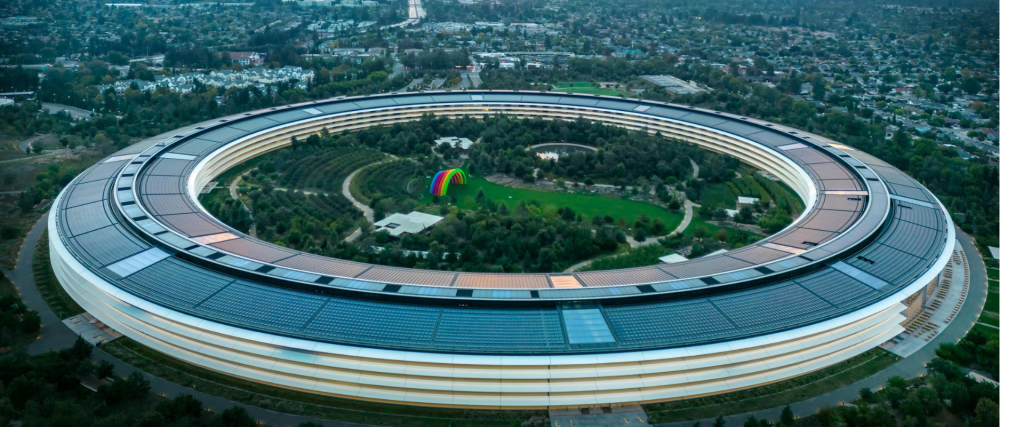
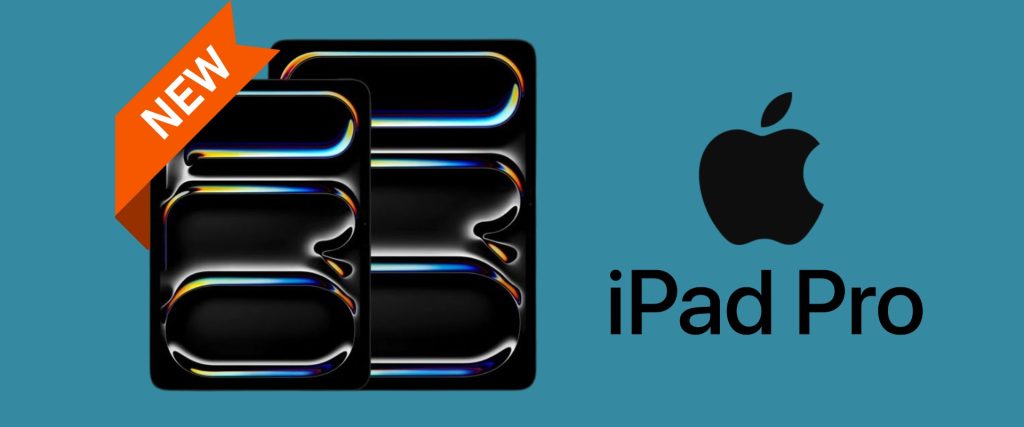


0 Comments