In the fast-paced digital realm, the Apple MacBook Pro 16 stands as a testament to Apple’s engineering prowess. But did you know that with a sprinkle of tech magic, this powerhouse can be a good alternative to its newer MacBook Pro 2023 siblings? Before you’re tempted by the allure of the latest models, consider giving your trusty MacBook Pro a turbo boost. Not only will it be kinder to your wallet, but you’ll also be giving a nod to Mother Earth by extending the life of your device.
Choosing to optimize your current MacBook instead of upgrading to the latest M-powered variant is a savvy move in more ways than one. Financially, you’re sidestepping the hefty price tag of a new purchase. Environmentally, you’re reducing electronic waste, as the longer lifespan of your device means one less gadget in the landfill. In a world where sustainability and budget-conscious decisions are paramount, rejuvenating your MacBook Pro 16″ 2019′ emerges as the smart, green choice.
Is your 16-inch MacBook Pro 2019 slowing down?
If your MacBook Pro is slowing down, you might notice several symptoms or signs. Here are some common indicators:
- Extended Boot Time: If your MacBook takes significantly longer to start up than it used to, it’s a sign that it might be slowing down.
- Frequent Spinning Wheel: Often referred to as the “spinning beach ball” or “spinning wheel of death,” this indicates that the system is struggling to process tasks.
- Delayed Response: Applications take longer to open, or there’s a noticeable lag when typing, switching between apps, or using the trackpad.
- Multitasking Issues: Your MacBook struggles or freezes when multiple applications are open.
- Software Crashes: Applications or the system itself crash more frequently.
- Overheating: While occasional heating is normal, especially during resource-intensive tasks, consistent overheating can indicate that the system is overworking.
- Loud Fan Noise: The fan runs loudly for extended periods, even when not performing intensive tasks.
- Insufficient Storage Warning: If your hard drive is almost full, you might get warnings, and this can significantly slow down your MacBook.
- Sluggish Internet Browsing: Websites take longer to load, even if your internet connection is stable. This might be due to an overloaded cache or an outdated browser.
- Difficulty Handling Updates: New software updates or MacOS versions cause noticeable performance drops.
- Decreased Battery Life: If the battery drains much faster than before, it might indicate background processes or apps consuming more power and resources.
- Frequent Error Messages: You encounter more error messages or notifications about system or application issues.
- Trouble Playing Media: Videos or music stutter, lag, or take a long time to load.
How to Boost your 16-inch MacBook Pro’s Performance?
Whether you’re a casual browser or a digital dynamo, let’s dive into the easy ways to keep your MacBook Pro at its peak performance
- SSD Maintenance and Optimization
- Details: The SSD (Solid State Drive) is the primary storage of your MacBook Pro. Over time, it can get cluttered with unnecessary files or even develop minor errors.
- Why It Helps: Regularly checking your SSD for errors using ‘Disk Utility’ and cleaning up old files can ensure that data retrieval remains swift. A streamlined SSD means faster boot times, quicker file access, and overall improved system responsiveness.
- Declutter Your System
- Details: Over time, we download apps, files, and create logs that we don’t necessarily need.
- Why It Helps: Using tools like ‘CleanMyMac X’ can help you identify and safely remove these digital cobwebs. A cleaner system means fewer background processes, leading to faster performance.
- Keep MacOS Updated
- Details: Apple frequently releases software updates that come with performance improvements, bug fixes, and new features.
- Why It Helps: An updated system ensures you’re benefiting from Apple’s latest optimizations. This can lead to smoother multitasking, better app compatibility, and enhanced security.
- Manage Startup Items
- Details: Some apps are set to launch as soon as you start your MacBook, which can slow down boot time.
- Why It Helps: By limiting these startup items in ‘System Preferences’, you ensure that only essential apps run on boot. This can significantly speed up your MacBook’s startup time.
- Graphics Management
- Details: Your MacBook Pro comes with both integrated and dedicated graphics. For everyday tasks, the integrated graphics are sufficient.
- Why It Helps: Tools like ‘gfxCardStatus’ allow you to choose which GPU to use. By using integrated graphics for non-intensive tasks, you save power and reduce unnecessary load, ensuring smoother performance.
- Efficient RAM Usage
- Details: While the RAM in this model isn’t upgradable, you can optimize its usage.
- Why It Helps: Apps like ‘Memory Clean’ can help free up RAM from background apps, ensuring that active tasks get the memory they need. More available RAM means smoother multitasking and faster app launches.
- Optimize Your Browser
- Details: Web browsers, especially with multiple extensions and tabs, can be resource hogs.
- Why It Helps: Regularly clearing your browser’s cache, limiting open tabs, and disabling unneeded extensions can free up valuable system resources. A streamlined browser offers faster web page loads and a more responsive browsing experience.
- Protect Against Malware
- Details: Malware can slow down your system and compromise security.
- Why It Helps: Regular scans with trusted software like ‘Malwarebytes’ ensure that no malicious software is eating up resources. A malware-free MacBook is a faster and safer MacBook.
- External Hardware Boosts
- Details: For tasks like high-end gaming or 3D rendering, consider an external GPU (eGPU).
- Why It Helps: Connecting an eGPU via the Thunderbolt 3 port can give you a significant graphics boost. This offloads graphic-intensive tasks from your internal GPU, ensuring smoother performance in graphic-heavy applications.
- Fresh macOS Installation
- Details: If you’ve tried everything and your MacBook Pro still feels sluggish, consider reinstalling macOS.
- Why It Helps: A fresh install removes any old, conflicting, or corrupted files. It’s like hitting the reset button, giving your MacBook a clean slate to operate at its best.
External GPU (eGPU) and the 16-inch MacBook Pro
An eGPU can transform the MacBook 16-inch 2019 from a powerful workstation to a gaming powerhouse. While the internal GPU is competent for many tasks, an eGPU unlocks a new level of performance, especially for graphics-heavy applications and games. Whether you’re a professional looking to speed up render times or a gamer seeking higher frame rates, an eGPU is a worthy investment for MacBook Pro users.
How an eGPU Works:
An external GPU, or eGPU, is essentially a box that houses a desktop graphics card. This box connects to a laptop or desktop via a high-speed connection, typically Thunderbolt 3 for modern MacBooks. Once connected, the computer can offload graphics processing tasks to this external card, rather than relying on the internal GPU.
- Connection: The eGPU connects to the MacBook Pro using a Thunderbolt 3 cable. This connection offers data transfer speeds up to 40Gbps, ensuring minimal latency.
- Power: The eGPU enclosure has its own power supply. This means it can support high-performance graphics cards that require more power than what’s available inside a laptop.
- Cooling: eGPUs come with built-in cooling systems, ensuring that the graphics card remains at optimal temperatures even during intensive tasks.
- Display: For best performance, it’s recommended to connect an external display directly to the eGPU, though it’s not strictly necessary. This setup bypasses the internal GPU entirely for graphics tasks.
Performance Boost with eGPU
The MacBook Pro 16″ 2019, while powerful, has limitations when it comes to graphics-intensive tasks, especially when compared to desktop-class GPUs. By connecting an eGPU, you essentially give your MacBook a significant graphics boost. This is especially noticeable in tasks like 3D rendering, video editing, and gaming.
- Blackmagic eGPU: Specifically designed in collaboration with Apple, it offers seamless integration with macOS and MacBook Pro.
- Razer Core X: A popular choice among MacBook users, the Razer Core X provides a large internal space, allowing for a wide range of GPU compatibility.
- Sonnet eGFX Breakaway Box: This eGPU is known for its quiet performance and broad compatibility with a range of graphics cards.
- Akitio Node: A more budget-friendly option, the Akitio Node is a straightforward plug-and-play solution for MacBook Pro users.
- OWC Mercury Helios FX: This eGPU enclosure is known for its reliability and broad GPU support.
- Gigabyte AORUS Gaming Box: While it’s more compact and comes with a built-in GPU, it’s a powerful option for those who don’t want to purchase a separate graphics card.
Will restarting my macbook pro make it run faster?
Yes, restarting your MacBook Pro can help clear temporary files and free up system resources, potentially making it run faster.
How do I test my MacBook Pro’s performance?
You can test your MacBook Pro’s performance using benchmarking tools like “Geekbench” or “Cinebench” available for macOS.
“At Techable.com, we pride ourselves on breathing new life into premium Apple products. Dive into our collection of expertly refurbished MacBook Pros, MacBooks, MacBook Airs, Mac Pros, iPhones, and other select devices. Each product undergoes rigorous quality checks to ensure it meets our high standards, ensuring you receive the best of Apple without the premium price tag. And because we stand firmly behind the quality of our products, we offer an industry-leading warranty of up to 3 years on our devices. Still on the fence? Our 30-day return policy ensures peace of mind with every purchase. Choose Techable, where quality meets affordability.”
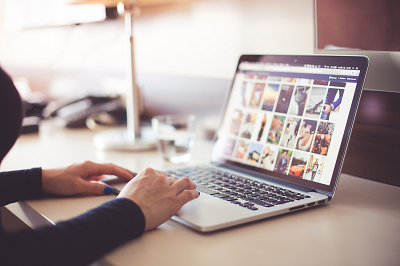


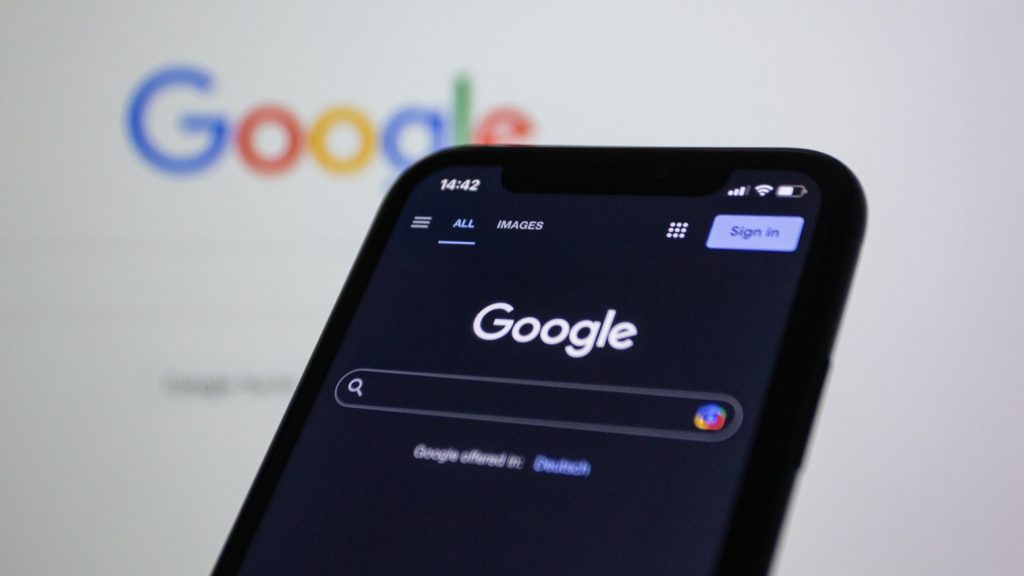
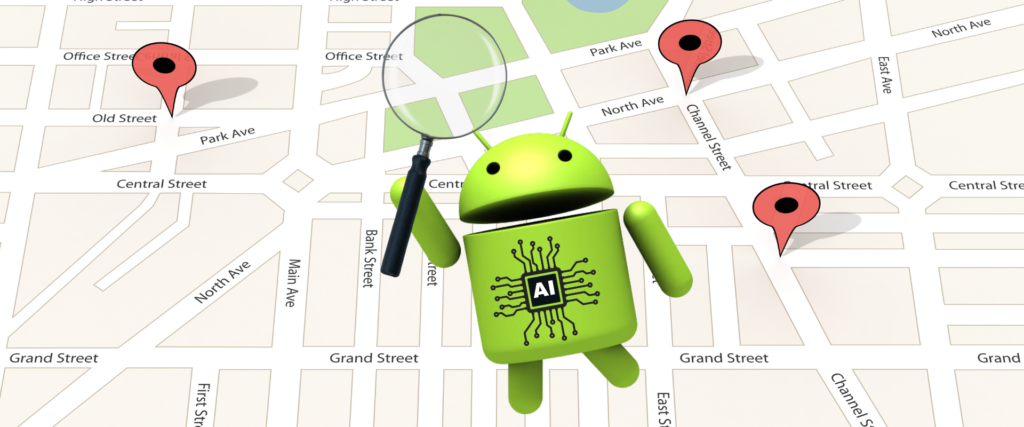
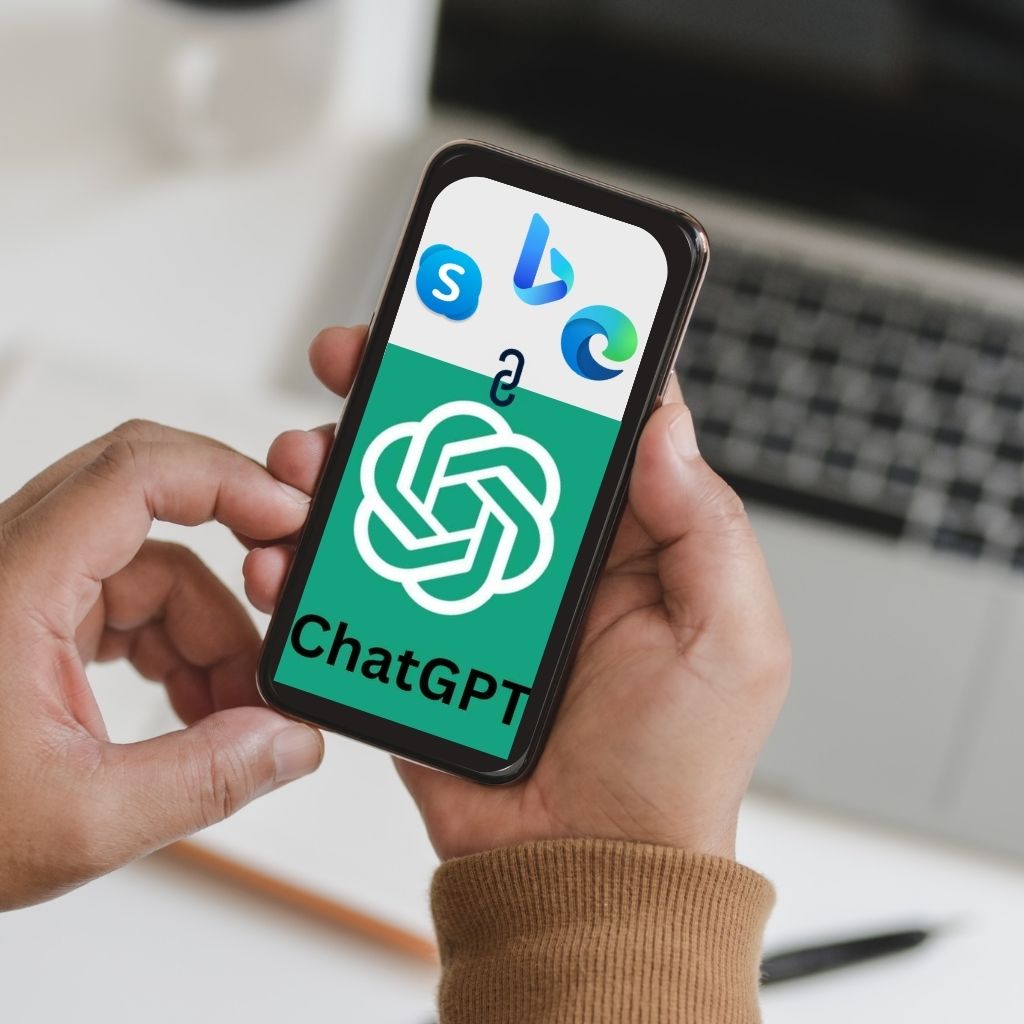
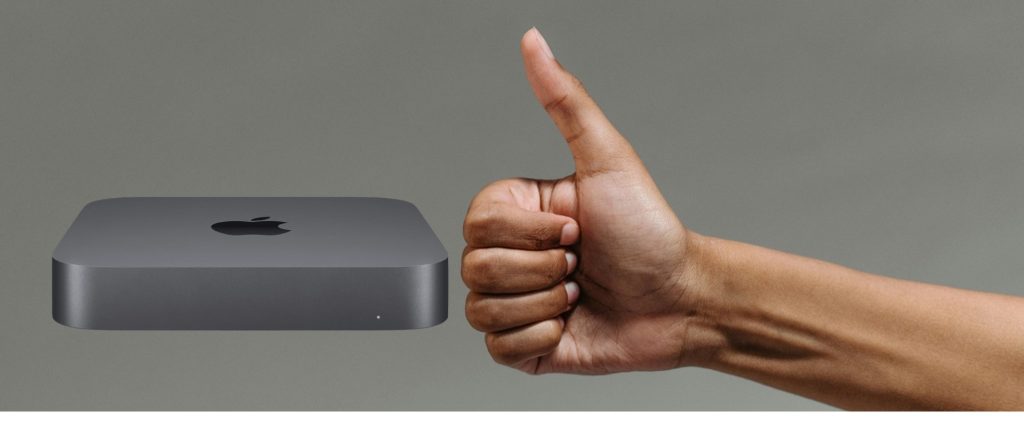
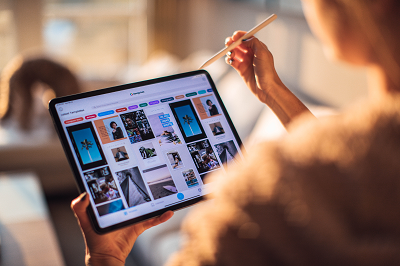

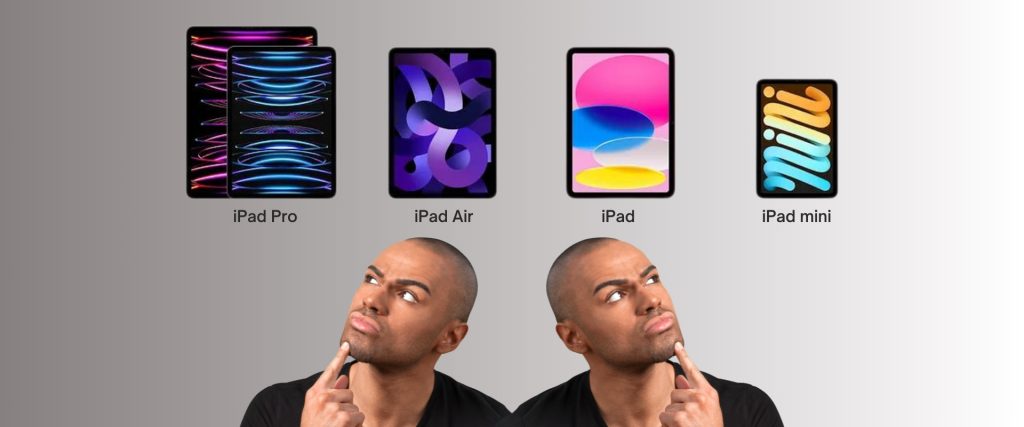


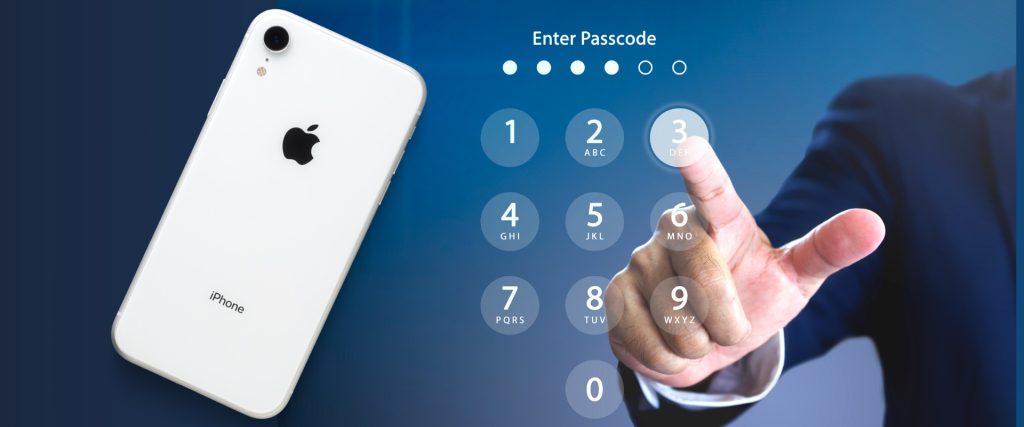

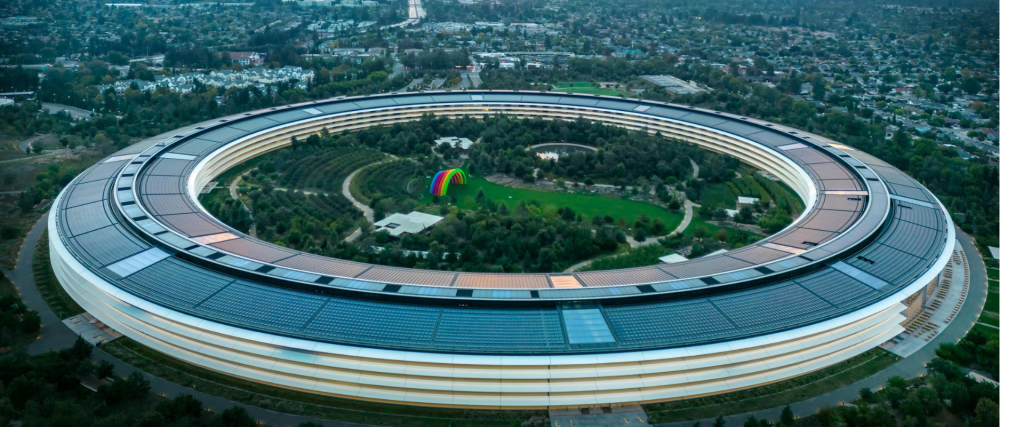
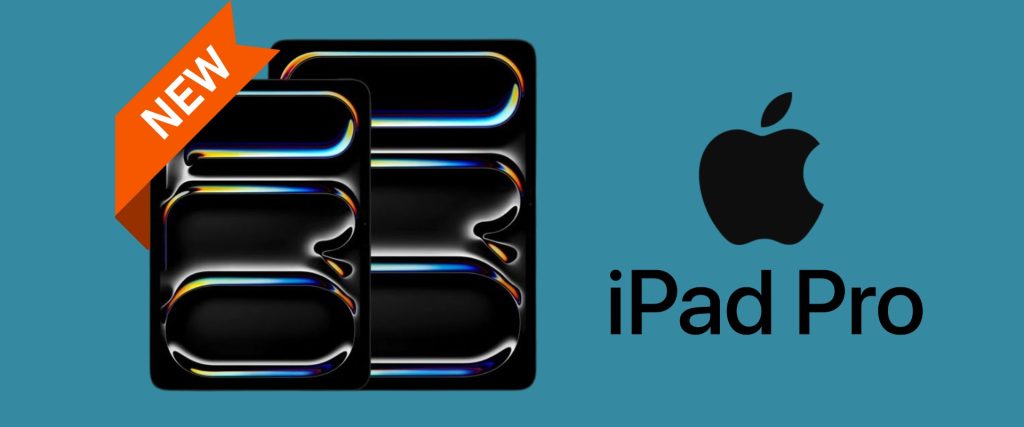


0 Comments