What Is The SMC?
The system management controller (SMS) is a chip that is used in Intel-based Macs. It’s responsible for running most of the machine’s physical parts, including keyboards, LED indicators, and peripherals like power buttons and cooling fans. It also plays a role in your hard drive’s behavior, like how your Mac behaves in sleep mode as well as the power supply.
When’s The Time To Reset SMC?
You should consider resetting your Mac’s SMC whenever you believe the system’s hardware is acting up in a number of strange ways. Before doing that, you need to look for the following signs just to be sure:
- The backlight of the keyboard doesn’t work right
- The status lights or battery are behaving weirdly.
- The power adaptor light doesn’t represent what it’s really doing.
- Your MacBook system doesn’t turn on when you open it.
- The trackpad doesn’t work
- The fan of your system is running unbelievably high, even under a low load.
- The target display mode unexpectedly switches on and off.
- Your computer won’t connect to the Wi-Fi for some reason.
- Your computer’s running slowly, even under a low CPU load.
- App icons bound for a long time when opening
Resetting the SMC is also one of the most common solutions in case your Mac doesn’t boot
How To Reset SMC On Your Macbook, Macbook Pro, or Macbook Air
Resetting the SMC depends on the kind of Mac system you’ve got. For instance, the procedure on how to reset a MacBook Pro is different compared to an iMac.
Before you start, it is recommended that you close every app that is opened and then restart your computer. This can fix a lot of problems on its own.
Now, to reset a MacBook with the Apple T2 Security Chip (this is for models from 2018 and onwards), you must:
1. Shut down your Mac.
2. Press and hold the power button for about 10 seconds and then restart the system.
3. If this doesn’t work, then you should turn your Mac off again.
4. Press and hold the right Shift key, the left Control key and the left Option key for seven seconds.
5. Be sure to have those keys pressed as you press and hold the Power button for seven seconds.
6. Then release the keys and wait for a few seconds before finally restarting your MacBook.
How To Reset SMC On An iMac, Mac Mini, or Mac Pro
To reset the SMC on a desktop Mac with a T2 Chip, you must:
1. Shut down your Mac.
2. Hold the power button for 10 seconds.
3. Let go of the power button, wait for a few seconds and then restart your computer.
4. If the problem still persists, then turn off your Mac again.
5. Unplug the power cord.
6. Wait 15 seconds.
7. Reconnect the power cord and then wait five seconds.
8. Turn on your Mac
To reset the SMC on older Mac desktops (most likely before 2018)
1. Shut your Mac system down
2. Unplug the power cord.
3. Wait 15 seconds.
4. Reconnect the power cord and then wait for five seconds.
5. Turn on your Mac.
What Are PRAM and NVRAM?
The NVRAM (non-volatile random access memory) and PRAM (parameter random access memory) hold information about a Mac’s configuration. This includes aspects such as date and time, as well as mouse, desktop, volume, and other controls settings. These memory areas are powered by a small battery so that these settings don’t get lost every time you turn off your computer.
Modern Intel-based Macs have NVRAM, whereas older PowerPC models have PRAM. You may even come across people who refer to NVRAM as PRAM. But this doesn’t matter that much since they both have the same function and you can reset them in the same manner.
When To Reset The PRAM or NVRAM
PRAM or NVRAM issues are often software-related. With these issues, your computer may forget a couple of functions, or might even run into connectivity problems. You’ll realize you need to reset your PRAM when you experience any of the following symptoms:
● Volume doesn’t respond right.
● The boot volume hasn’t been set (you’ll see a question mark for your system boots up).
● The keyboard isn’t responding normally
● Strange mouse clicking and scrolling speeds.
● The display resolutions either changes or won’t change.
● The clock or time zone is wrong.
● Your computer shuts down normally.
● AirPort problems.
How To Reset NVRAM / PRAM On A Macbook Pro or Macbook Air
Because the NVRAM or PRAM has the same reset process, you won’t have any issues.
1. Shut down your Mac.
2. Press the power button.
3. Press the Command, Option, P, and R keys at the same time before the grey screen appears.
4. Be sure to hold the keys until your computer successfully restart and that you hear the startup sound a second time. On the Macs with the T2 Security Chip, hold the keys until the Apple logo appears and disappears for the second time.
5. Release the keys
Upon resetting the PRAM or NVRAM, you may notice that some of your settings are gone, such as the volume, time, mouse settings and keyboard preferences. If you remember your previous computer settings, then you should be able to get it back to normal in a couple of minutes.






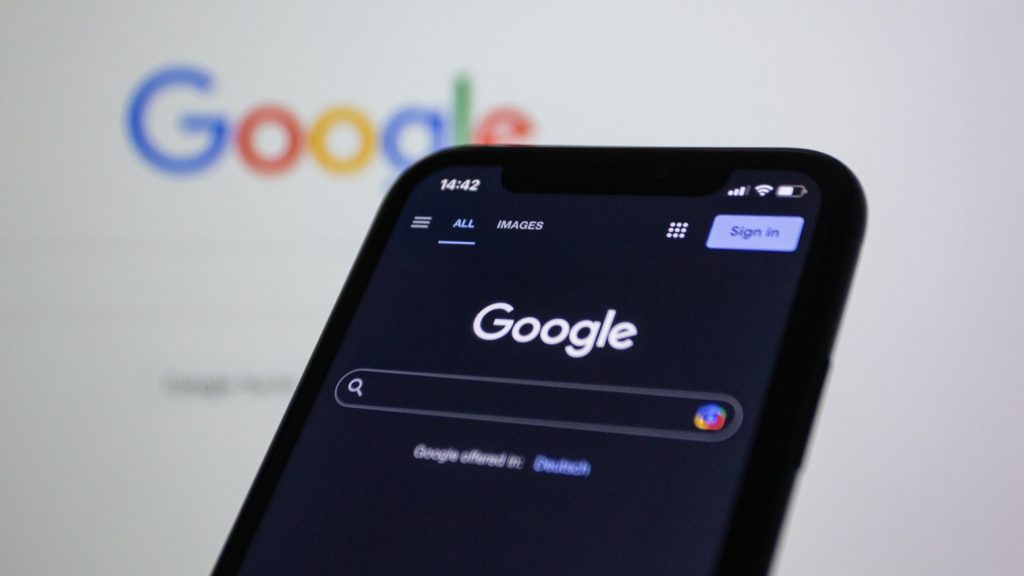
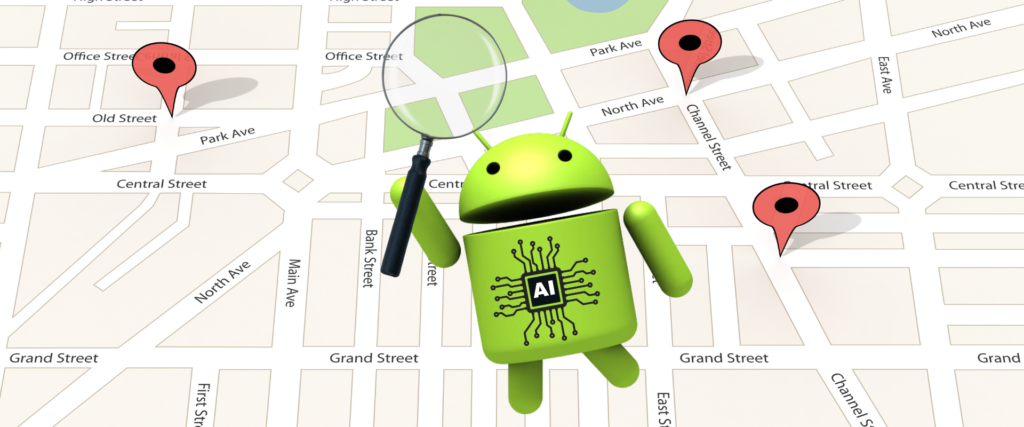
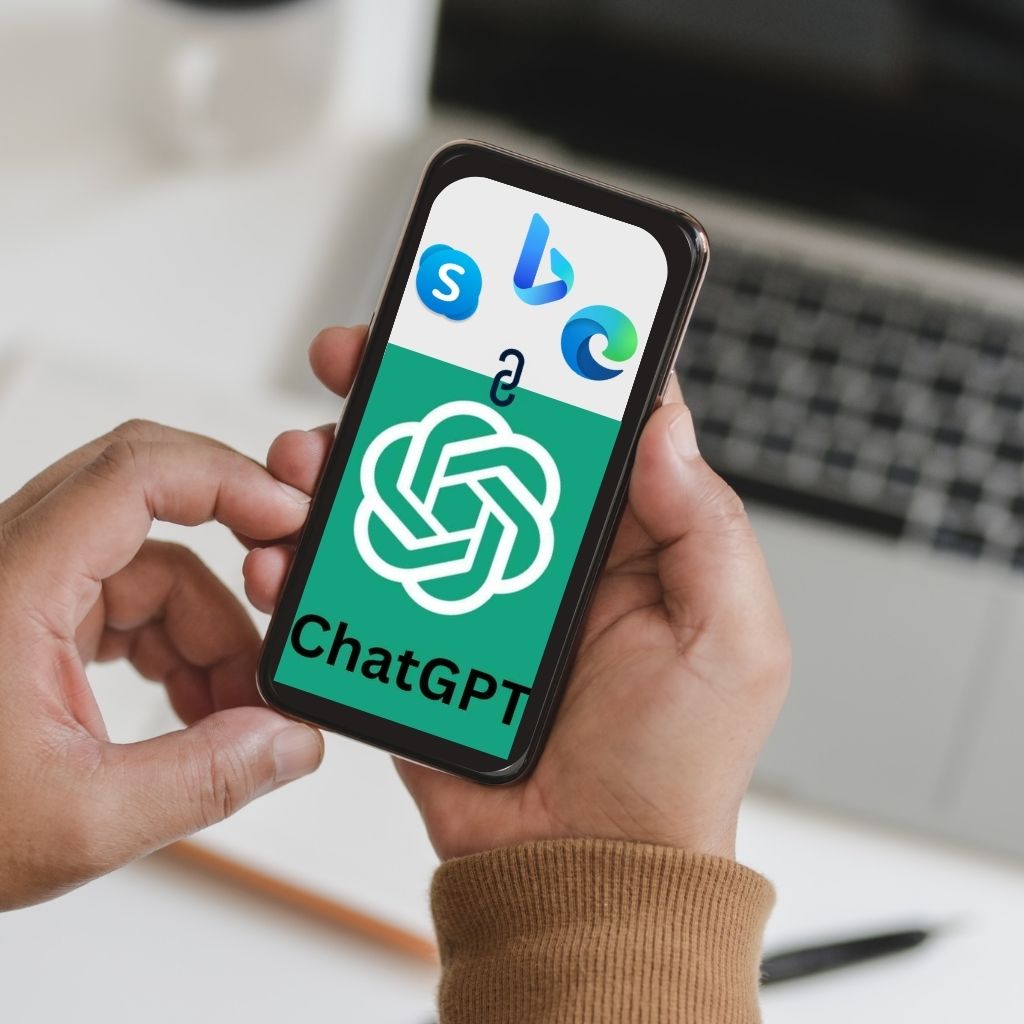
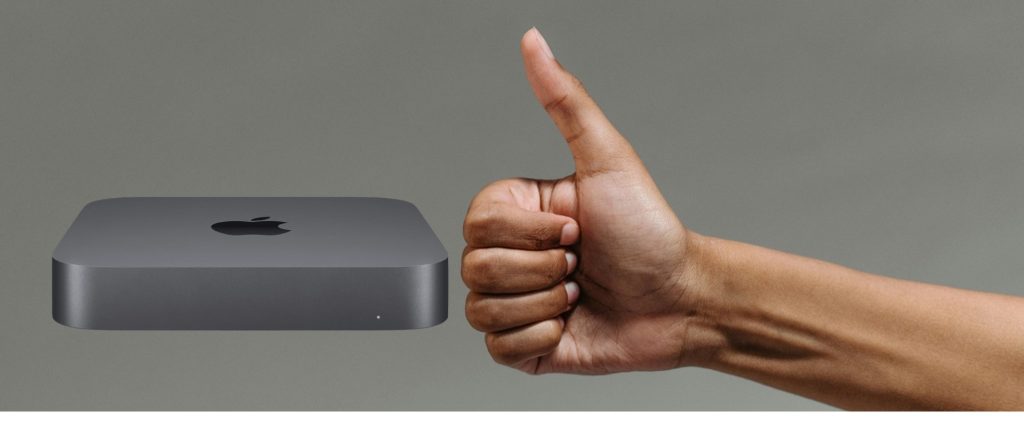
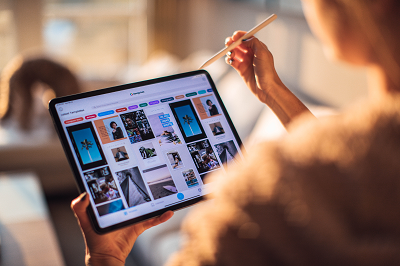

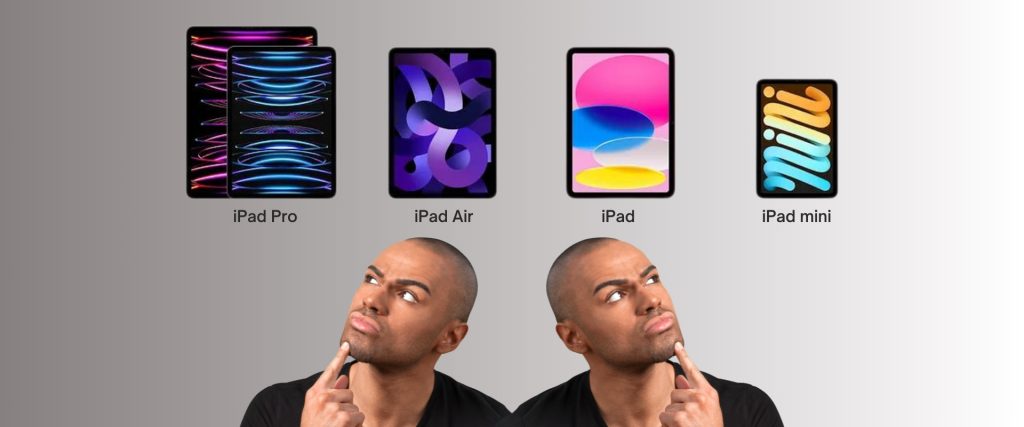


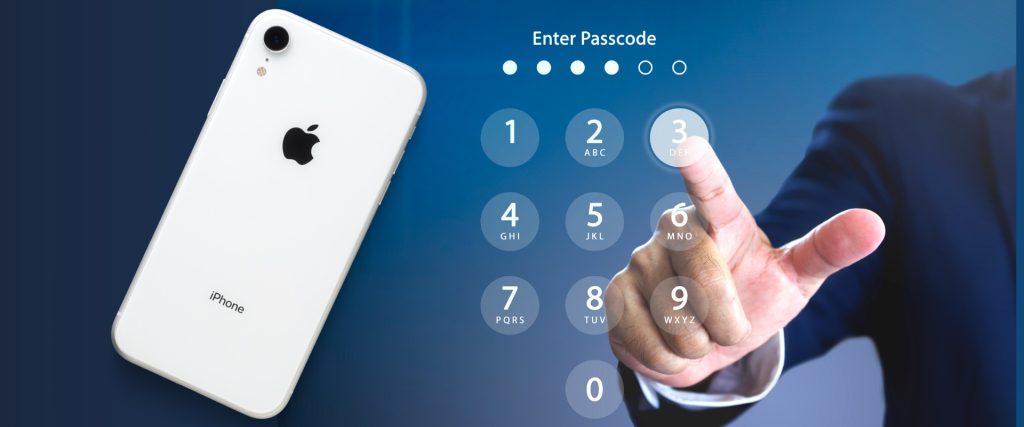

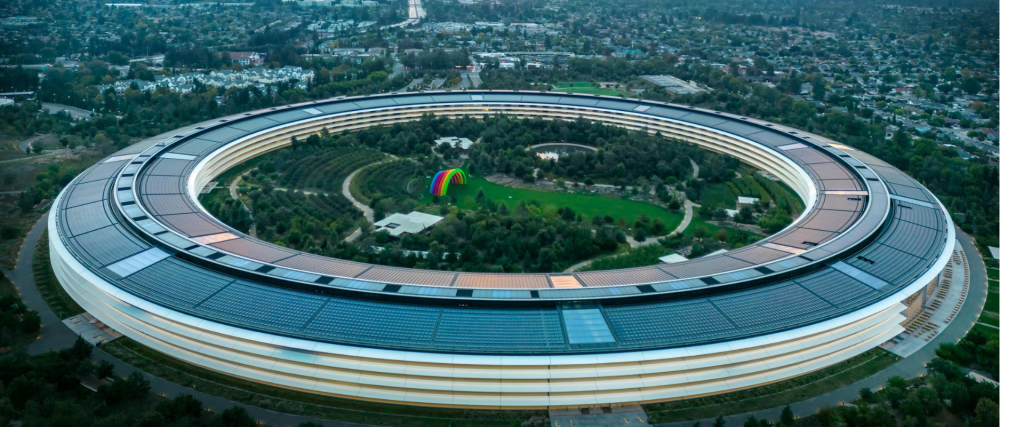
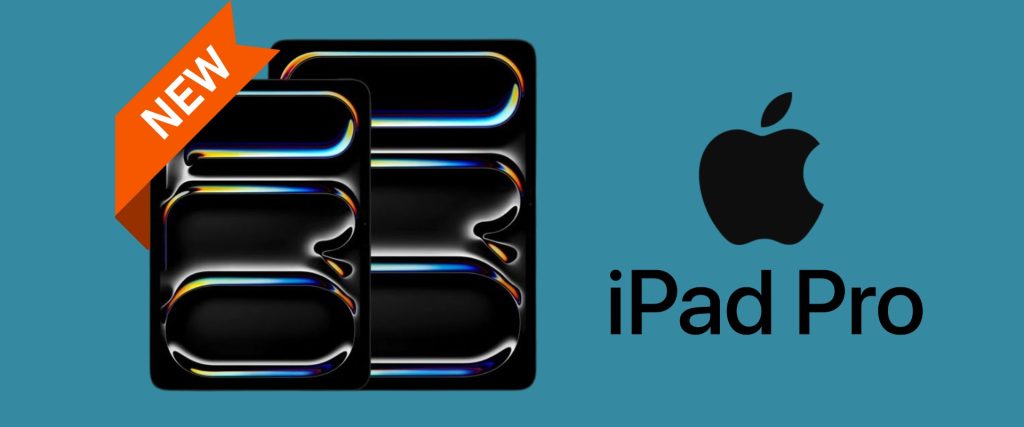


0 Comments