In the fast-paced world we navigate daily, the iPhone 15 stands as a testament to innovation, offering an array of features that cater to our every need. However, the cornerstone of this mobile experience, undeniably, is battery life. As we depend increasingly on our smartphones for more than just communication—using them for navigation, entertainment, and as our digital wallets—the longevity of our device’s battery becomes paramount.
Even the iPhone 15 isn’t without its hurdles; users commonly report concerns over battery drain, the anxiety of searching for power outlets, and the inconvenience of carrying power banks. These issues highlight a significant gap between the device’s potential and its power endurance. This guide aims to bridge that gap, offering comprehensive strategies to enhance your iPhone 15’s battery life. From optimizing settings to adopting new usage habits, we delve into the nuances of battery technology, providing insights that not only extend your battery’s daily life but also contribute to its long-term health. Join us as we explore the ultimate compilation of tips and tricks designed to ensure your iPhone keeps pace with your life, turning the promise of all-day battery life into reality.
Common iPhone 15 Battery Life Issues
Despite the iPhone 15’s advanced features and capabilities, users may encounter several battery life issues that can impact their daily use and enjoyment of the device. These common challenges include:
1. Rapid Battery Drain: Some users report their iPhone 15’s battery depleting faster than expected, even with moderate usage. This issue can be particularly vexing when the phone doesn’t last through a full day on a single charge.
2. Overheating Issues: Excessive heat generation during use or charging can lead to discomfort and may contribute to faster battery degradation over time.
3. Slow Charging: Encountering slow charging times can be frustrating, especially for users who rely on their devices for continuous productivity and connectivity.
4. Battery Health Decline: Over time, users might notice a decline in battery health, leading to reduced peak performance and necessitating more frequent charges.
5. Unexpected Shutdowns: Some users have experienced their iPhone 15 unexpectedly shutting down, even when the battery indicator shows a sufficient charge remaining.
Understanding iPhone 15’s Battery Technology
The iPhone 15 harnesses the latest advancements in battery technology to power its extensive array of features and capabilities. Here’s a quick overview:
1. Advanced Lithium-ion Cells: The iPhone 15 utilizes high-efficiency lithium-ion batteries, known for their lightweight, high energy density, and ability to support a large number of charge cycles.
2. Integrated Energy Management System: This system smartly allocates power to various components of the iPhone, optimizing battery life based on usage patterns.
3. Fast Charging Capability: With the introduction of an enhanced fast-charging feature, the iPhone 15 can recharge significantly quicker than its predecessors, reducing downtime.
4. Wireless Charging Improvements: The iPhone 15 supports an improved wireless charging experience, offering more convenience and faster charging speeds.
Tips on How to Improve your iPhone 15 Battery Life
Tip 1. Monitor and Manage Battery Usage
Maximizing your iPhone 15 battery life begins with understanding which apps consume the most power and managing them effectively. Here’s how to do it:
1. Check Which Apps Are Draining Your Battery
- Open Settings: Start by tapping on the “Settings” app on your iPhone 15.
- Navigate to Battery: Scroll down and select “Battery” to view your battery usage information.
- Analyze Battery Usage: Here, you’ll see a breakdown of battery usage by app over the last 24 hours or 10 days. Tap on the period for a more detailed view, showing the percentage of battery used by each app.
2. Steps to Manage These Apps Effectively
- Update Apps: Ensure all apps are updated to the latest version, as developers often optimize apps for better battery efficiency in newer updates.
- Limit Background Activity: For apps consuming a lot of battery in the background, consider disabling Background App Refresh for these apps. Go to “Settings” > “General” > “Background App Refresh,” and select “Off” for apps that don’t need to update in the background.
- Adjust App Settings: Some apps have internal settings that can reduce battery usage, such as lowering the frequency of updates or disabling certain features.
- Use Low Power Mode: While this is a system-wide setting, activating Low Power Mode can temporarily reduce background activity and automatic downloads, extending your battery life. Activate it from “Settings” > “Battery.”
- Monitor Widgets: Widgets can also drain your battery. Review which widgets you actively use and remove any that are unnecessary to conserve power.
Tip 2. Optimize Your Settings for Battery Longevity
Extending your iPhone battery life can be significantly achieved by adjusting certain settings that impact energy consumption. Follow these steps to optimize your device for better battery performance:
1. Brightness and Display
Adjust Screen Brightness: Navigate to “Settings” > “Display & Brightness” and use the slider to reduce screen brightness. Alternatively, enable “Auto-Brightness” to allow the iPhone to adjust the brightness based on ambient light automatically.
Change Auto-Lock Interval: Shorten the auto-lock interval to turn off the display more quickly when not in use. Go to “Settings” > “Display & Brightness” > “Auto-Lock” and select a shorter time, like 30 seconds or 1 minute.
2. Low Power Mode
Activate Low Power Mode: This mode temporarily reduces background activity and lowers power consumption when your battery is low. Enable it by going to “Settings” > “Battery” and toggling on “Low Power Mode.” You can also add this option to the Control Center for quick access.
3. Background App Refresh
Control Background App Refresh: This feature allows apps to update content in the background. To manage or disable it, head to “Settings” > “General” > “Background App Refresh.” You can turn it off entirely or select which apps can refresh in the background.
4. Location Services
Manage Location Services: GPS and location services can drain your battery. To adjust these settings, visit “Settings” > “Privacy” > “Location Services.” Here, you can disable location services altogether or customize settings for individual apps, choosing options like “Never” or “While Using the App.”
5. Push Notifications and Fetch New Data
Adjust Mail Fetch Settings: Reduce the frequency of email updates by going to “Settings” > “Mail” > “Accounts” > “Fetch New Data.” Choose a less frequent fetch schedule or switch to manual fetch to save battery.
Manage Notifications: Excessive notifications not only drain the battery but can also be distracting. To optimize, go to “Settings” > “Notifications,” and review which apps can send you notifications. Disable unnecessary notifications to conserve energy.
Tip 3. Update Your iPhone Regularly
Keeping your iOS up to date is crucial for maintaining optimal battery performance, enhancing security, and accessing new features. Here’s why regular updates matter for your battery and how to apply them correctly:
The Significance of iOS Updates for Battery Performance
1. Bug Fixes: Updates often include fixes for software bugs that may be causing unnecessary battery drain.
2. Performance Enhancements: Apple continuously optimizes iOS for better energy efficiency, ensuring your device runs smoothly and your battery lasts longer.
3. New Battery Management Features: Updates can introduce new features to help manage battery health and longevity, providing you with tools to monitor and extend your battery life.
Tip 4. Avoid Extreme Temperatures
The performance and health of your iPhone 15 battery life can be significantly impacted by extreme temperatures. Understanding and mitigating these effects can help maintain your battery’s longevity and performance.
The Impact of Temperature on Battery Health
Optimal Temperature Range: The iPhone 15 is designed to operate most efficiently in temperatures between 0° and 35°C (32° to 95°F). Performance issues may arise outside this range.
Low-Temperature Effects: At cold temperatures, you might notice a decrease in battery life, but this condition is temporary. When the battery’s temperature returns to its normal operating range, its performance will normalize.
High-Temperature Effects: Exposure to high temperatures can cause permanent battery capacity loss. Unlike cold-weather effects, the damage incurred at high temperatures is not reversible.
Tips for Using Your iPhone in Extreme Conditions
1. Avoid Leaving Your iPhone in the Car: Cars can quickly become much hotter than the surrounding temperature, especially in direct sunlight, which can degrade your battery’s health.
2. Use Cases Designed for Temperature Regulation: Some cases are designed to help regulate your phone’s temperature. Use these especially if you find yourself frequently in environments that are either too hot or too cold.
3. Limit High-Power Apps in Extreme Heat: High-power applications can cause your iPhone and its battery to heat up. Limit the use of such apps when you’re in a hot environment to avoid overheating.
4. Remove the Case If Charging in High Temperatures: If you need to charge your iPhone in a hot environment, remove its case to help keep the temperature down.
5. Avoid Direct Sunlight: Prolonged exposure to direct sunlight can increase the temperature of your device and harm the battery. Try to keep your iPhone in the shade or a cooler environment as much as possible.
6. Warm Your Device Slowly: If your iPhone has been in a cold environment, allow it to warm up to room temperature slowly before using or charging it to avoid internal condensation, which can damage internal components.
Tip 5. Advanced iPhone 15 Battery Life Saving Tips
Beyond the basic settings adjustments, there are several advanced strategies you can employ to further extend your iPhone 15 battery life. Here’s how to fine-tune your device for even better battery performance:
1. Reducing Visual Effects
Minimize Motion: To reduce battery usage by limiting motion effects and animations, go to “Settings” > “Accessibility” > “Motion” and enable “Reduce Motion.” This action simplifies transitions and can help save battery life.
Reduce Transparency: Decreasing transparency and blur effects can also conserve battery. Navigate to “Settings” > “Accessibility” > “Display & Text Size” and toggle on “Reduce Transparency.”
2. Optimizing Siri Settings
Disable “Hey Siri”: Continuously listening for the “Hey Siri” command can drain your battery. To turn this feature off, go to “Settings” > “Siri & Search” and toggle off “Listen for ‘Hey Siri’.” You can still activate Siri by pressing the side or home button, depending on your iPhone model.
Limit Siri Suggestions: Siri suggestions can be useful but also consume power by analyzing your usage patterns. To adjust this, go to “Settings” > “Siri & Search” and disable suggestions for specific apps or entirely.
3. Managing Widgets
Review and Remove Unnecessary Widgets: Widgets on your home screen or Today View can use battery by updating content in the background. Long press on the widget and select “Remove Widget” for any you don’t frequently use.
Limit Widget Updates: For widgets you keep, consider how often they need to update. Some widgets offer settings to reduce update frequency, conserving battery life.
4. Use Dark Mode
Activate Dark Mode: On iPhone 15 models with OLED displays, using Dark Mode can significantly reduce battery consumption. OLED screens light up individual pixels, meaning black pixels are turned off, saving power. Enable Dark Mode by going to “Settings” > “Display & Brightness” and selecting “Dark.”
Frequently Asked Questions
1. How can I check my iPhone 15 battery health?
To check your iPhone 15’s battery health, go to “Settings” > “Battery” > “Battery Health.” Here, you can see your battery’s maximum capacity and peak performance capability, along with recommendations if a battery replacement is needed.
2. Does using Low Power Mode affect performance?
Yes, activating Low Power Mode on your iPhone 15 temporarily reduces background activity and lowers power consumption, which may affect some features and performance. For instance, mail fetch, background app refresh, and visual effects are reduced.
3. Can I charge my iPhone 15 overnight without damaging the battery?
Yes, you can charge your iPhone 15 overnight. iOS includes features like optimized battery charging to help extend your battery’s lifespan. This feature learns your charging habits to finish charging past 80% only when you need to use your iPhone.
4. Is it bad to use my iPhone while it’s charging?
Using your iPhone 15 while it’s charging is generally safe and won’t harm the battery. However, intensive tasks might cause the device to heat up, which can affect battery health over time. Avoid using heavy applications during charging for optimal battery maintenance.
5. Will frequent software updates drain my iPhone 15’s battery faster?
No, software updates are designed to improve your iPhone’s performance and efficiency, including battery life. While you might notice temporary battery life changes as your iPhone adjusts to new updates, these typically stabilize, and often, performance improves after the device adapts to the update.



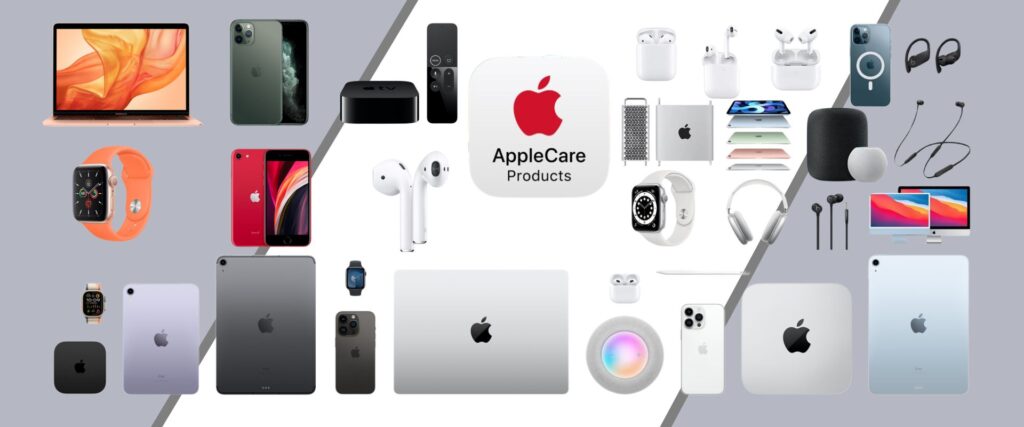





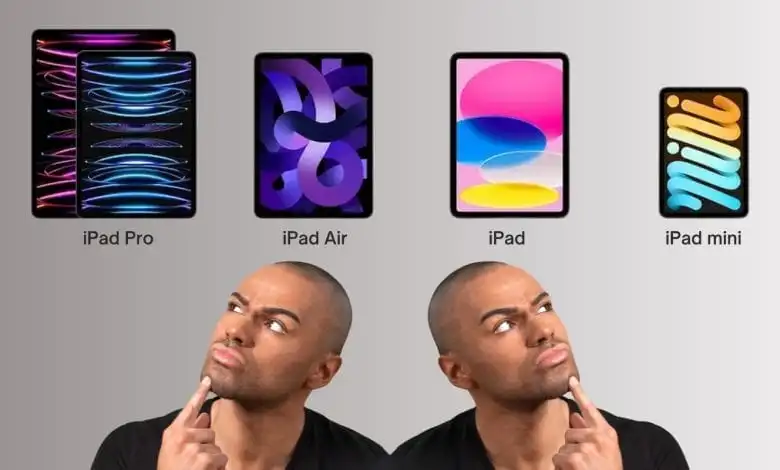


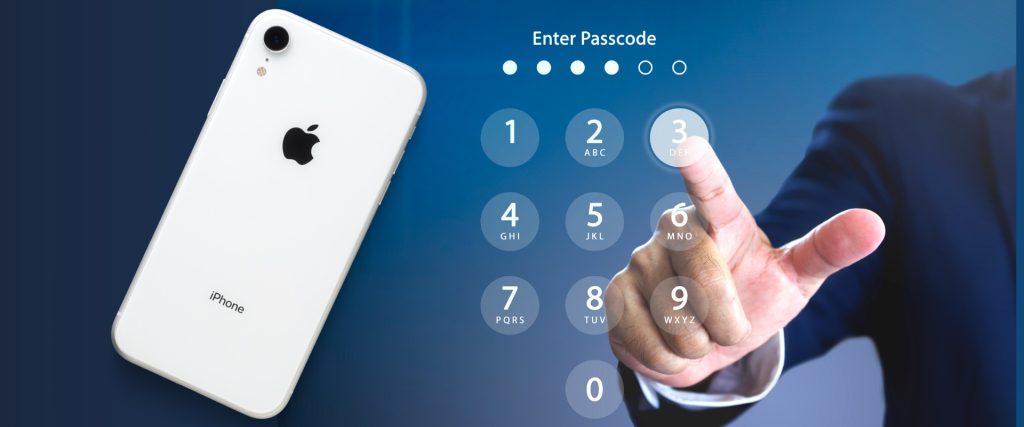

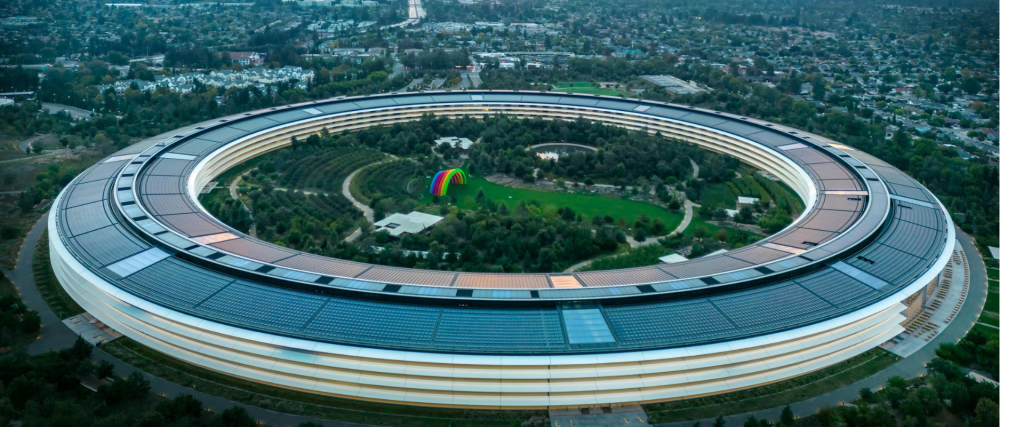
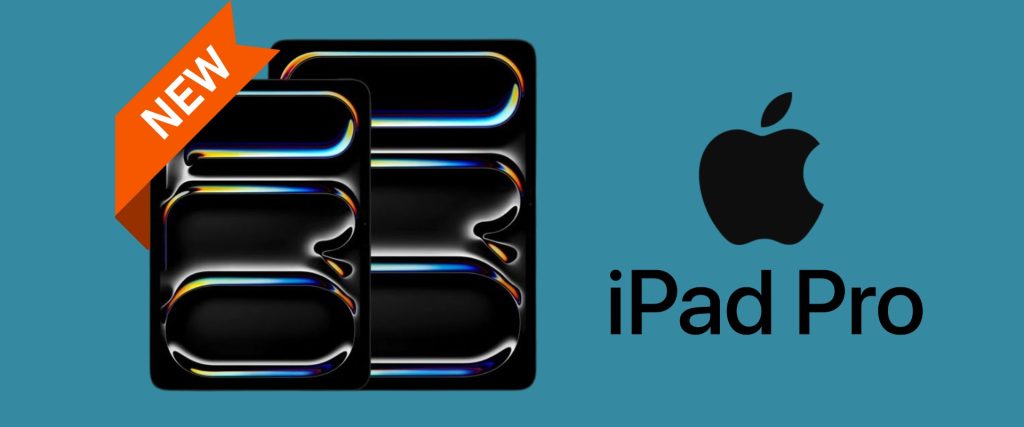


0 Comments