If you’ve been a loyal MacBook user through the years, then you’ve seen a good share of macOS changes. Most of us haven’t given much thought to this, but knowing the exact MacOS versions you’re running certainly has its advantages.
In this article, we will show you how easy it is to check your macOS version and an overview of the different MacOS versions through the years.
macOS Versions Through the Years
It has been close to two decades since Apple released the OS X 10 beta: Kodiak in September 2000. Fast forward to today, and we’ve got the MacOS 10.15: Catalina (Jazz), which recently saw its release last year. The first releases were named after wildcats. However, Apple decided to go the geographical route and named the next macOS after locations in the State of California. Below is the complete list of macOS versions:
OS X 10 beta: Kodiak – 13 September 2000 (Release date)
1. OS X 10.0: Cheetah – 24 March 2001 (Release date)
2. OS X 10.1: Puma – 25 September 2001 (Release date)
3. OS X 10.2: Jaguar – 24 August 2002 (Release date)
4. OS X 10.3 Panther – 24 October 2003 (Release date)
5. OS X 10.4 Tiger – 29 April 2005 (Release date)
6. OS X 10.5 Leopard – 26 October 2007 (Release date)
7. OS X 10.6 Snow Leopard – 28 August 2009 (Release date)
- Current Version 10.6.8 – released July 25, 2011 (Support discontinued)
8. OS X 10.7 Lion – 20 July 2011 (Release date)
- Current Version 10.7.5 – released October 4, 2012 (Support discontinued)
9. OS X 10.8 Mountain Lion – 25 July 2012 (Release date)
- Current Version 10.8.5 – released October 3, 2013 (Support discontinued)
10. OS X 10.9 Mavericks – 22 October 2013 (Release date)
- Current Version 10.9.5 – released September 17, 2014 (Support discontinued)
macOS California-Based Names
OS X 10.10: Yosemite – 16 October 2014 (Release date)
Currently Version 10.10.5 – released August 13, 2015 (Support discontinued)
OS X 10.11: El Capitan – 30 September 2015 (Release date)
- Current Version 10.11.6 – released July 18, 2016 (Support discontinued)
MacOS 10.12: Sierra – 20 September 2016 (Release date)
- Current Version 10.12.6 – released July 19, 2017 (Support discontinued)
MacOS 10.13: High Sierra – 25 September 2017 (Release date)
- Current Version 10.13.6 – released July 9, 2018
MacOS 10.14: Mojave – 24 September 2018 (Release date)
- Current Version 10.14.6 – released July 22, 2019 (Release date)
MacOS 10.15: Catalina – 7 October 2019
How to Check your MacOS Version
No matter what macOS version you’re running, it would be best if you kept this constantly updated. But if you’re still in the dark about what exact MacOS you have, below are some simple steps you can follow.
Step1. Locate the Apple menu at the upper left corner of the Mac
Step2. Select “About this Mac” from the dropdown menu
Step3. You can now check what version your Mac is running by looking at information from Mac system overview panel
What your MacOS version can tell you
How many of us have given a thought about checking the exact version of macOS we’re running? After all, if the MacBook is running correctly, then why bother checking. Using our MacBook has become second nature that knowing specific details such as our MacOS is generally considered unimportant. But knowing the exact MacOS version has its purposes.
- Tells you what features are available
- App compatibility (Catalina only works with 64bit apps)
- Compatible accessories
- Common problems and recommended troubleshooting steps
If you want to learn more about the great new features that came with macOS Catalina, you can check our Catalina review here.
How to Update your Mac to the latest OS
Step1. Click the Apple icon at the left corner of the screen
Step2. Select “About this Mac“
Step3. Check the pop-up window
Step4. Click “Software Update“
Step5. Click “Upgrade Now“
Step6. Wait for the OS to Download
Keeping your Mac updated to the latest versions ensures that you get the best of what Apple operating systems have to offer. For more tips and tricks, you can also check these two articles.
- How to Downgrade to Catalina to an Earlier Version?
- How to Install Catalina on an Unsupported MacBook?
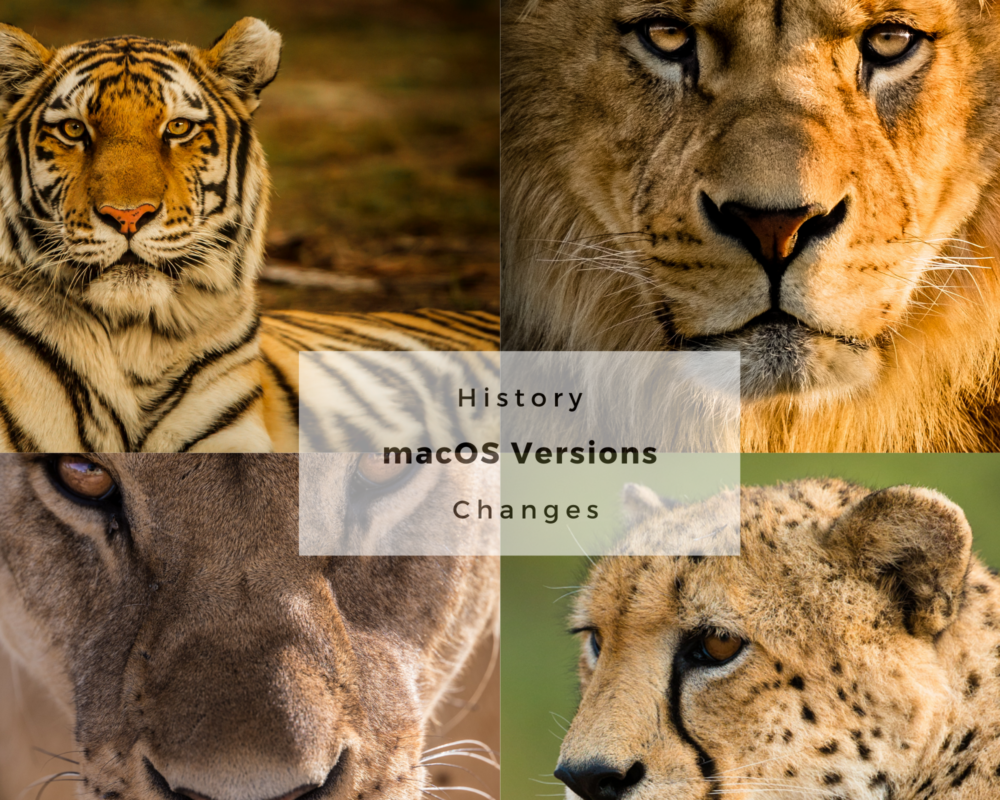


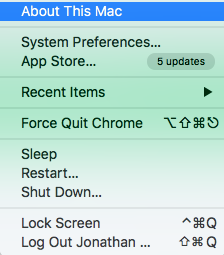
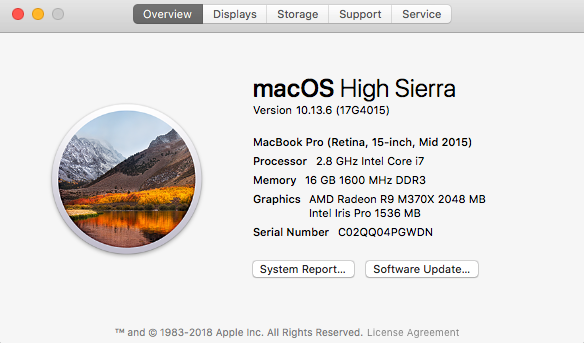
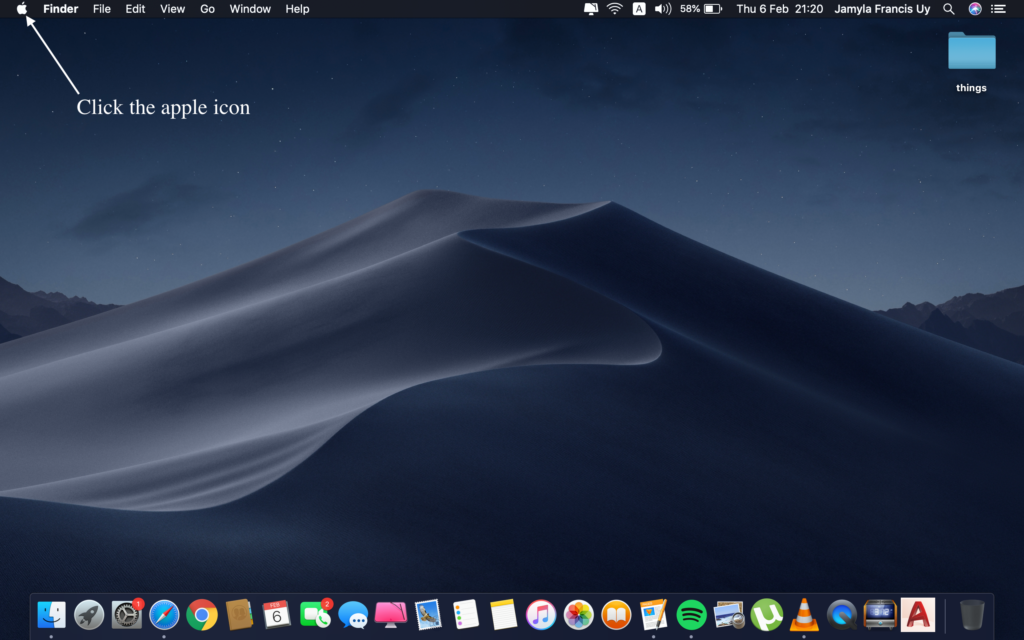
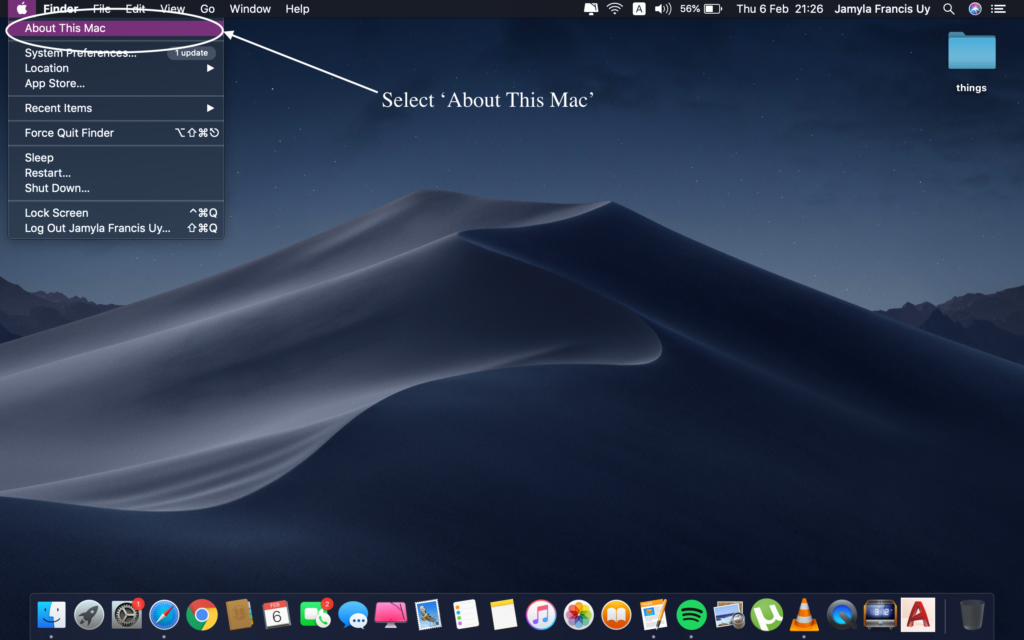
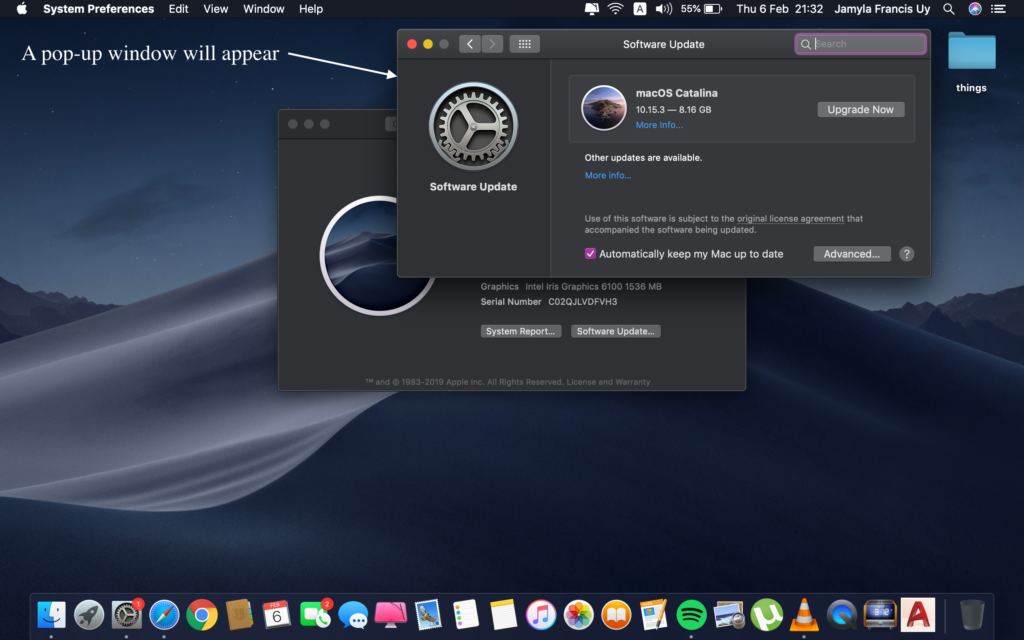
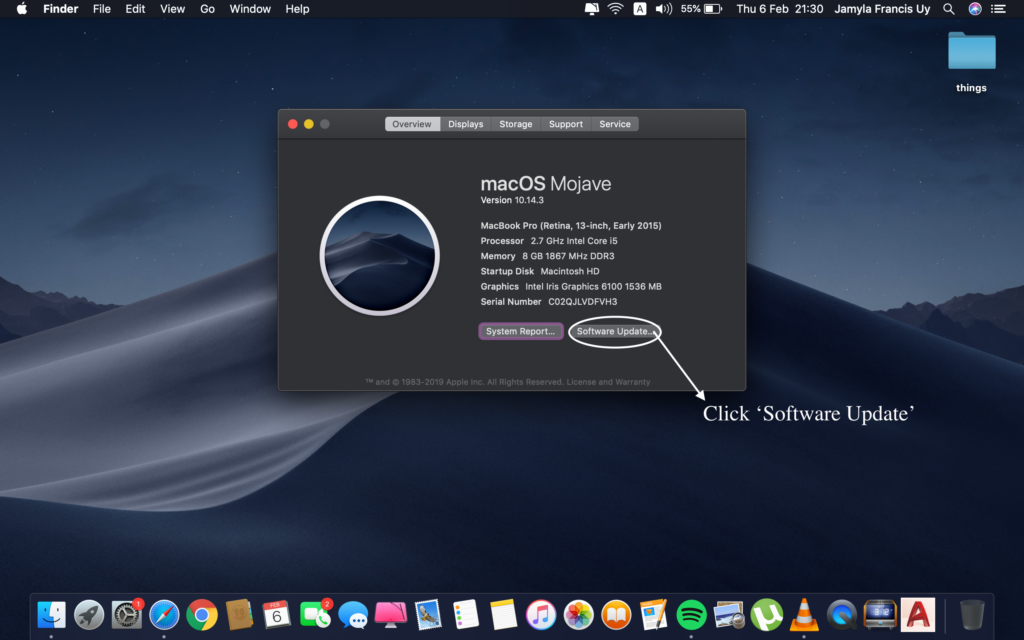
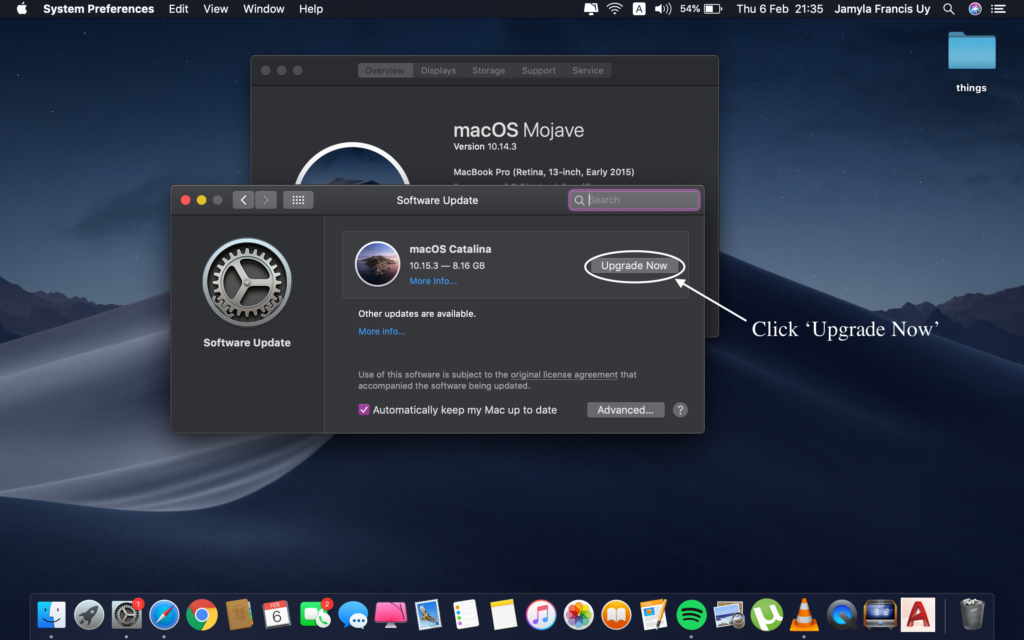
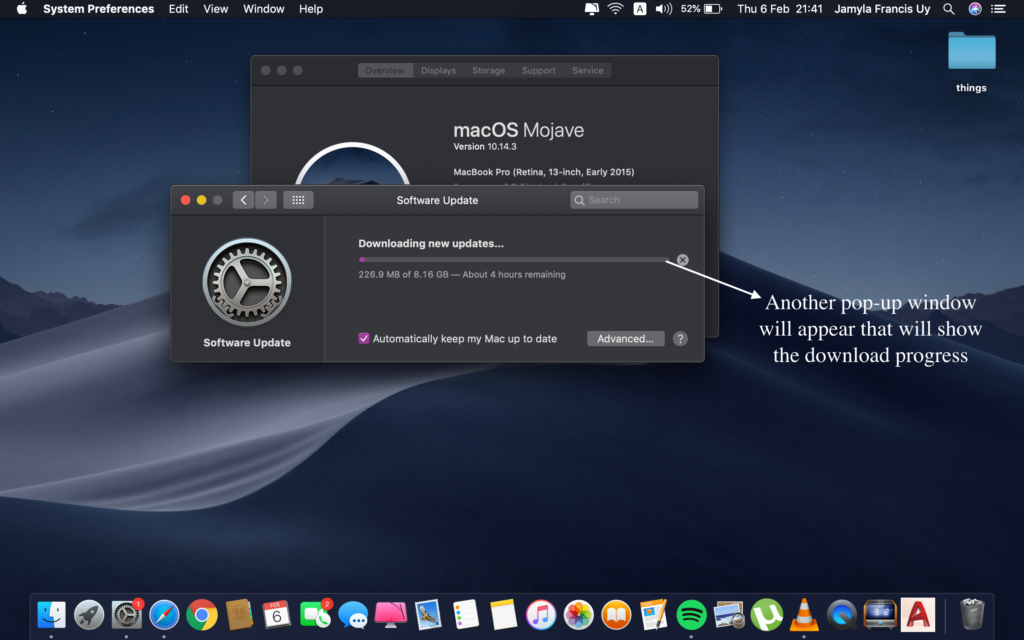















0 Comments