Each year sees a steady influx of new Apple products including MacBooks that are selling like the next big thing. While most of these are simple tweaks or minor upgrades, these add up leaving MacBooks from a few years ago almost obsolete. And of course, there is the danger of your MacBook losing support for the latest applications or your inability to the latest macOS.
Loyal Apple users often find themselves with old MacBooks just sitting around in the corner collecting dust not knowing what to do with them. Like all technologies, whether it be computers or not, they can still be useful.
#1 Change its Operating System
We are not talking about updating your old macOS. If your MacBook has lost support or is just not able to function optimally because of its outdated hardware, then installing open-source operating systems (e.g. Ubuntu, Linux, etc.) can help you bring new life into your old MacBook.
Open Source materials are better options especially when your MacBook is starting to slow down due to the risk of Apple products phasing out their old models and the eventual halt of its original operating system (Mac OS). Switching to open-source materials can be the answer when your MacBook starts slowing down due to computing-hungry apps or games.
#2 Use it for Surfing or Multimedia
If your MacBook has seen its best days behind it then why not take advantage of its beautiful display and speakers? MacBooks or any Apple device are known for their high-quality displays. Watching a movie or binging on your favorite Netflix series would not be a problem.
Your old MacBook can also be useful if you only want a unit to be used for surfing the internet or doing some simple research. Just like having dual monitors, you could do simple tasks on the old MacBook while doing the heavy lifting on your other MacBook.
This is probably the simplest of the other options when trying to cope with a MacBook that seems either too slow for the old OS or too fresh to be tossed in the trash.
#3 Storage Device
Storage seems to be a precious and expensive option these days. With storage space playing a factor in the price of MacBooks, using your old MacBook as extra storage is a money-saving idea. It is not just an external storage device. You could also use it to view photos or movies and even work on your office documents and sheets.
#4 Use it as a Router
Why buy a new router from your internet provider when you can just recycle your old MacBook into a wireless router? With this, you could easily create a Wi-Fi hotspot to connect your iPad, iPhone, MacBook, or any device using your trusty MacBook.
Here are the steps to turn your MacBook into a Hotspot
- Open System Preferences
- Click ‘Sharing’ and select ‘Internet Sharing’ from the menu
- Determine your preferred protocol besides ‘Share your connection from’
- Select the sharing protocol in the ‘To computers using’ options
- Select ‘Wi-Fi’
#5 Use it as Second Monitor
Your old MacBook might not be as fast as the latest MacBook but it still has that great display. Apple is notorious for not providing support for non-Apple devices including monitors and having that old MacBook can come in handy. If you’re planning a dual monitor setup, then using your old MacBook is a great and inexpensive idea. You can connect your MacBook using two ways; wirelessly or with a cable. After successfully connecting your old MacBook, you could use this either for video mirroring or an extended display.
How to connect your old MacBook as a second monitor
- Go to the Apple menu
- Locate ‘System Settings’
- Click ‘Displays’ in the sidebar
- Click the + pop-up menu on the right
- Select your old MacBook from the set of available displays
#6 Turn it into a Chromebook
Chromebooks really don’t require too much in terms of hardware and your old MacBook can handle the job handsomely. To start, you can install Chrome OS on your MacBook. This lightweight operating system is quite adept at doing simple tasks such as browsing, emails, and working on office documents.
Having the Chrome OS installed on your old MacBook also gives you the flexibility of using Android and Linux apps to improve your productivity.
Before you install Chrome OS on your MacBook, here are the requirements:
- MacBook must be released after 2010
- 16GB of free storage
- USB drive with 8GB of storage space
- Chrome browser should be installed on your MacBook
How to Install Chrome OS on your MacBook
- Open your Chrome Browser and select ‘Chromebook Recovery Utility’ from the Chrome web store
- Locate the ‘Add to Chrome’ button at the top right of the page
- Click ‘Add extension’
- On the Chrome Browser window click on ‘Extensions’ and select ‘Manage extension’
- Turn the ‘Chromebook Recovery Utility’ switch on
- Launch the ‘Chrome Recovery Utility extension’
- Identify your Chromebook as ‘Google Chrome OS Flex’
- Insert your USB drive and select the option of USB drive from the dropdown menu
- Click on continue then ‘Create Now’
- Remove the USB drive when you see ‘media is ready’
- To run Chrome OS Flex, shut down the MacBook
- Insert the USB drive and power up your MacBook
- Hold the ‘Option’ key while the MacBook is powering up, this will give you access to the boot menu, select USB and hit ‘Enter’
- Selecting the USB option allows you to use Chrome OS Flex on your MacBook. You now have the option of installing Chrome OS Flex as your permanent operating system while removing your Mac OS.
What to do with Old MacBook – to Sell or not to Sell
It wouldn’t be a surprise to find old MacBooks, two or three generations old still being put to good use by their owners. After all, MacBooks just don’t look pretty but are quite capable laptops too. But if you feel that your MacBook is too old in the tooth, then selling it or trading it for a new MacBook is a good idea. Whatever the choice, it is good to know that you have several options when thinking of what to do with your old MacBook.
If you are looking for a good MacBook Pro but on a budget, we also have an extensive collection of refurbished MacBook Pros. You can always check them here at techable.com for the best deals.
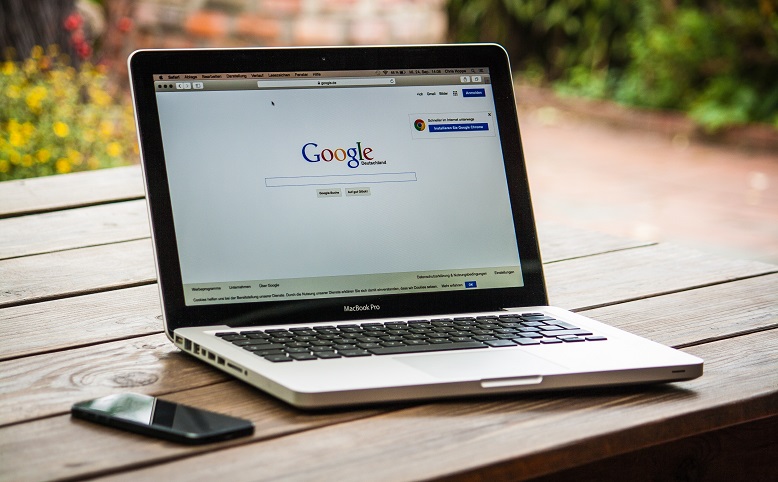

















0 Comments