Most people misprice their Macs. Some accept the first lowball; others list way too high and wait forever. The truth is, your Mac’s “real” value isn’t a guess—it’s a formula. It comes down to four key factors: specs, battery health, condition, and functionality.
Selling a used Mac can feel like a guessing game. Some people take the first lowball offer just to be done with it. Others price their machine too high, letting it gather dust for months while its value slowly drops.
Forget guesswork. Spend five minutes on this guide, and you’ll be able to price your Mac with confidence. Let’s walk you through each step so you can price (and sell) with confidence.
1) Gather the Exact Specs (Get Your Mac’s “DNA”)
Where to find them (macOS):
- Click the Apple logo in the top-left.
- Select About This Mac.
- Note these details:
- Processor/Chip (e.g., M1, M2, Intel i5/i7, etc.)
- RAM (e.g., 8GB, 16GB, 32GB)
- Storage (SSD) (e.g., 256GB, 512GB, 1TB)
- Model year (e.g., 2017, 2020)
- Display size (e.g., 13″, 15″, 16″)
Why this matters: Two “similar” Macs can sell for very different amounts because of RAM/SSD upgrades, chip generation, and screen size. Don’t guess—write it down. These specs are the foundation of your Mac’s value.
2) Check Battery Health (Buyers Care a Lot)
Deep check path: → About This Mac → System Report → Power → Cycle Count.
- From the “About This Mac” window, click “System Report…”
- In the new window, find the “Power” section on the left-hand sidebar.
- Look for the “Cycle Count” under the “Health Information” section.
How to interpret cycle count:
- Under 300: Excellent
- 300–800: Normal wear
- Over 800: Likely needs replacement soon
A healthy battery meaningfully boosts price—and confidence.
3) Inspect Physical Condition (Honesty Pays)
This is where you need to be brutally honest. A buyer will spot issues immediately, so it’s better to be transparent.
Give your Mac a careful once-over in good natural light:
- Cosmetics: dents, scuffs, scratches, screen marks, loose hinges
- Keyboard/trackpad: sticky or non-responsive keys, tap/gesture accuracy
- Ports: plug in a device to every port—USB-C/USB-A, HDMI, audio, SD, etc.
- Speakers & webcam: play audio, open your camera app, and test video
Photo tip: Take clear, honest photos in natural light from multiple angles.
Why: Clear photos = more trust = better (and faster) offers.
4) Functionality Checklist (Prove It Works)
- Boot, sleep/wake, Wi-Fi, Bluetooth
- External display output
- Keyboard: test every key (use any free online keyboard tester)
- Trackpad gestures
- Microphone, speakers, webcam
- Charger: confirm it’s original and working
Boosters: higher RAM/SSD, healthy battery, clean screen/body, original charger
Value killers: dents/scratches/cracks, weak battery, screen defects, keyboard issues, missing charger
5) Price With Data: Use eBay’s “Sold” Filter
You want actual sale prices, not wishful asking prices.
Step-by-step:
- Go to ebay.com.
- Search for your exact model details: year + device type + screen size + RAM + SSD.
- Example: “MacBook Pro 2019 16-inch 16GB 512GB i7”
- In the left sidebar, click Sold items (and Completed if available).
- Study the range of final sale prices. Focus on listings that match your:
- Processor/Chip
- RAM/SSD
- Battery condition
- Cosmetic condition
- Recent sale dates (avoid results that are too old—market shifts!)
- Identify why the higher or lower ones sold:
- Better chip? Cleaner cosmetics? Lower cycle count? Original packaging?
- Better chip? Cleaner cosmetics? Lower cycle count? Original packaging?
You might see a wide range (e.g., $80–$300 for older models). Your job is to figure out where your Mac fits in that range. A machine in “Excellent” condition with a 200-cycle-count battery will sell at the top of that range. A “Good” condition Mac with cosmetic scratches and a 900-cycle-count battery will sell at the bottom.
Pricing tip:
- If your battery is strong and the condition is clean, the price is toward the upper-middle.
- If there’s wear or high cycles, price toward the middle-lower—then explain the trade-offs in the description to avoid returns.
6) Write a Listing That Sells (Template)
Title: Year Model Size — Chip/CPU, RAM, SSD, Condition, Cycle Count
Description (copy & fill):
- Model/Year/Size: 20XX MacBook [Air/Pro] 13″
- Chip/CPU: [M1/M2/Intel i7…]
- RAM/Storage: [16GB / 512GB]
- Battery: Cycle count ~[###], health [Excellent/Normal]
- Condition: [Clean screen, minor scuffs on lid, no cracks]
- Functionality: All ports tested, keyboard/trackpad perfect, speakers/webcam OK
- Includes: [Original charger/cable]
- Notes: [Any known issues or repairs]
Photos: Front/back, both sides, keyboard close-up, screen on (white/black background), ports, charger, and any blemishes.
Trade-In vs Private Sale (Choose Your Selling Path)
You have your price. Now, how do you want to sell it?
- Maximum Value (More Effort): Selling directly on sites like eBay or Facebook Marketplace will almost always get you the most money, but you have to create the listing, talk to buyers, and handle shipping.
- Fast & Easy (Good Money): If you want to sell without the headache, services like SellMac.com offer an instant quote. You get free, tracked shipping, a secure data wipe, and fast payment. You trade a bit of profit for convenience.
Yes, this is a headache-free option, services like SellMac.com offer:
- Instant quote (no signup)
- Free tracked shipping
- Secure data wipe
- Fast payments (PayPal, check, or gift card)
If you’re upgrading, many retailers (e.g., Techable.com) also offer trade-in at checkout:
- Get a trade-in quote during purchase
- Receive a prepaid label
- Ship your old Mac and get paid
Final 5-Minute Checklist
☐ Record chip/CPU, RAM, SSD, year, display size
☐ Check battery cycle count (Power → Cycle Count)
☐ Inspect cosmetics (dents/scratches/screen/hinges)
☐ Test every port, every key, speakers, webcam
☐ Take clear, honest photos in natural light
☐ Compare recent “Sold” prices on eBay that match your specs/condition
☐ Choose private sale or trade-in based on your timeline
FAQs
Q: My specs match, but my Mac still sells lower. Why?
A: Cosmetics or battery health are likely the tie-breakers. Also, check if the higher comps had the original box/charger or were refurbished.
Q: How much does battery health really matter?
A: A lot. Below ~300 cycles usually commands a premium; over ~800 tends to push you down the range because replacement is looming.
Q: Should I fix small cosmetic issues?
A: Only if cheap and fast. Cleaning and accurate photos are usually enough. Be transparent to reduce returns and disputes.
Q: How do I prevent Activation Lock issues for the buyer?
A: Before listing, sign out of your Apple ID, turn off Find My, and erase the Mac. On Apple silicon/T2 models, use Erase All Content and Settings; on Intel, also reset NVRAM. Leave the Mac at the setup assistant screen. This avoids Activation Lock headaches and builds buyer trust.
Q: Why use SellMac instead of selling privately?
A: SellMac streamlines the whole process: you get an instant quote (no haggling), a prepaid tracked shipping label, secure data-wipe handling, and fast payout (PayPal, check, or gift card). No listing fees, no back-and-forth with buyers, and significantly less risk of returns or scams, so just ship and get paid.
Q: Do retailers like Techable.com offer reliable trade-in programs at checkout?
Yes, techable trade-ins at checkout are designed to be fast and low-friction. You’ll get an instant quote during purchase, a prepaid shipping label, and payment after inspection. Techable is trusted by hundreds of customers, making it a convenient option if you want a predictable payout without the hassle of listing, messaging buyers, or negotiating.
Conclusion:
Price isn’t a guess. When you document specs, battery, condition, and functionality, you’ll land at a fair number quickly—and attract the right buyers. Prefer speed and certainty? Use a reputable trade-in. Want maximum value? List privately with great photos and a detailed, honest description.
Spend five minutes on the steps above and you’ll price with confidence—and get paid faster.
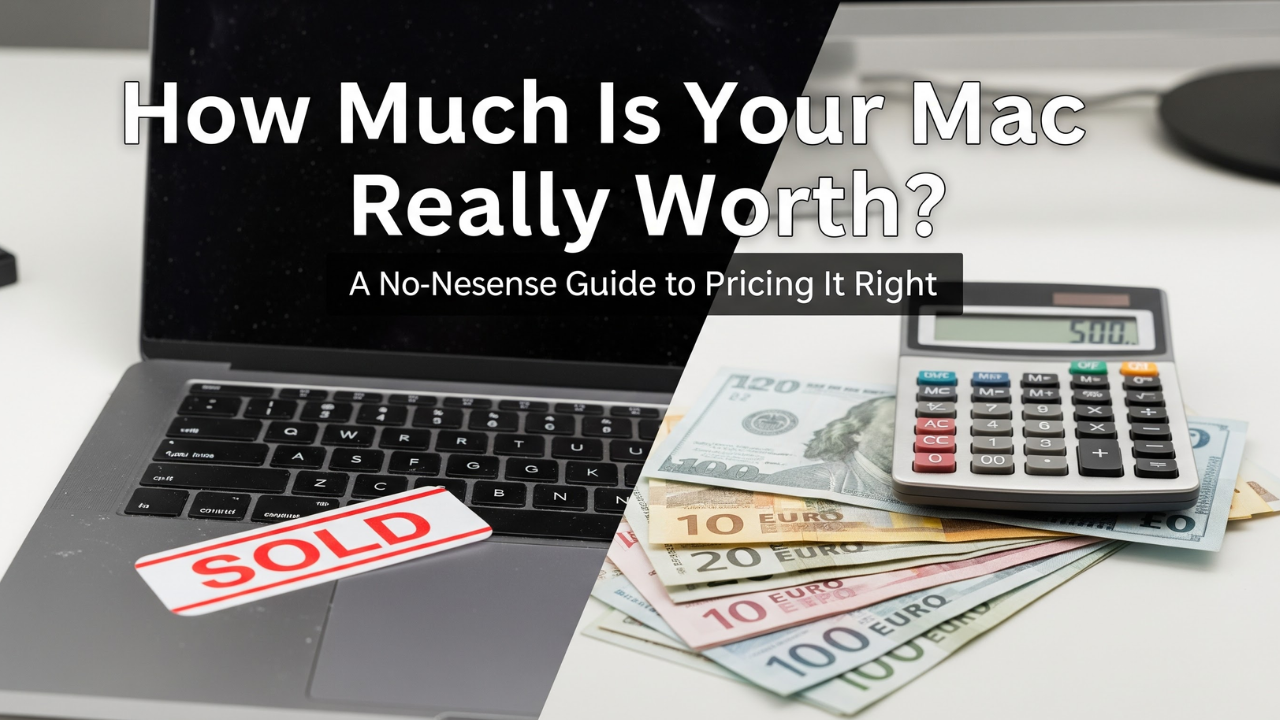


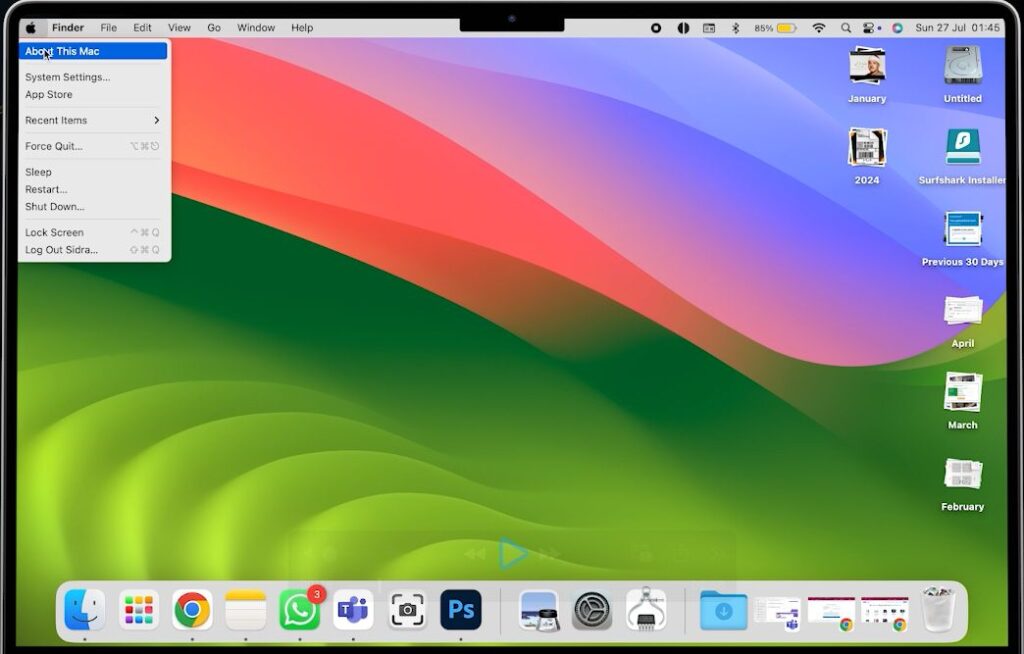
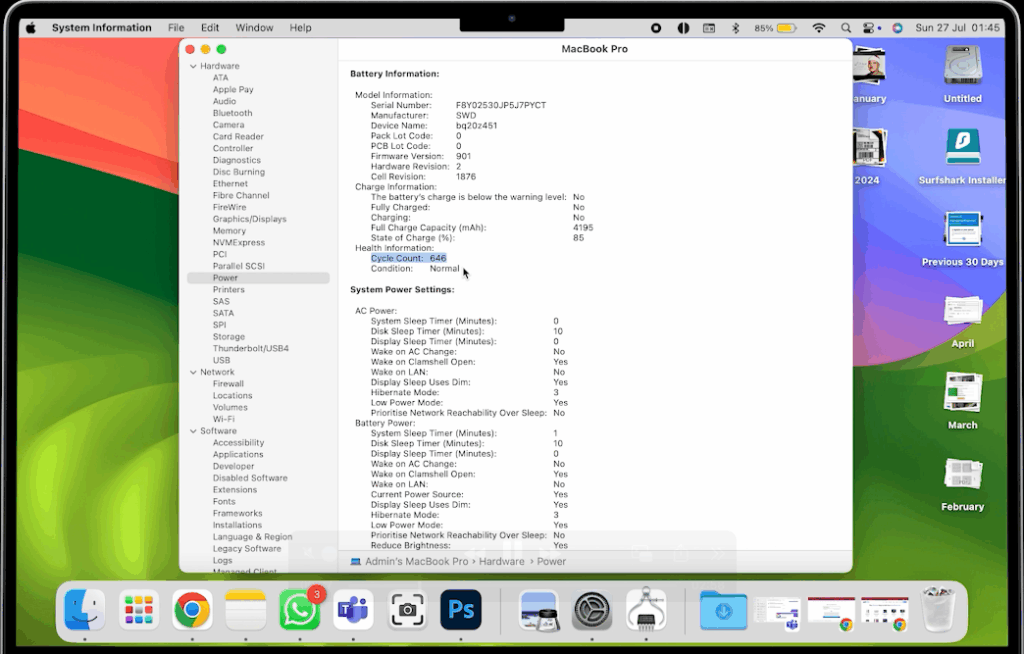

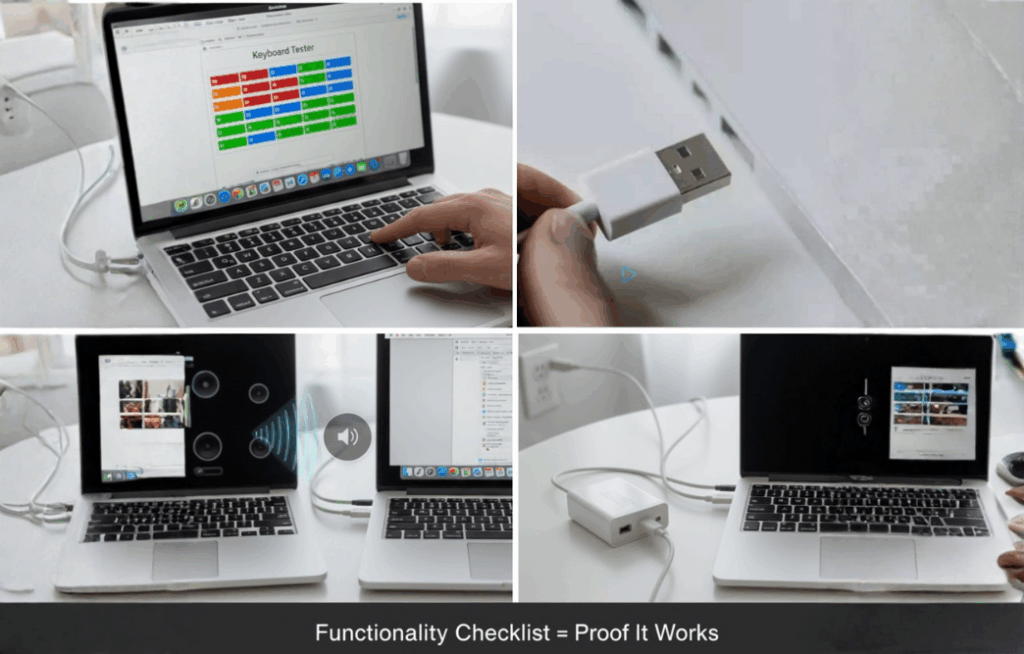
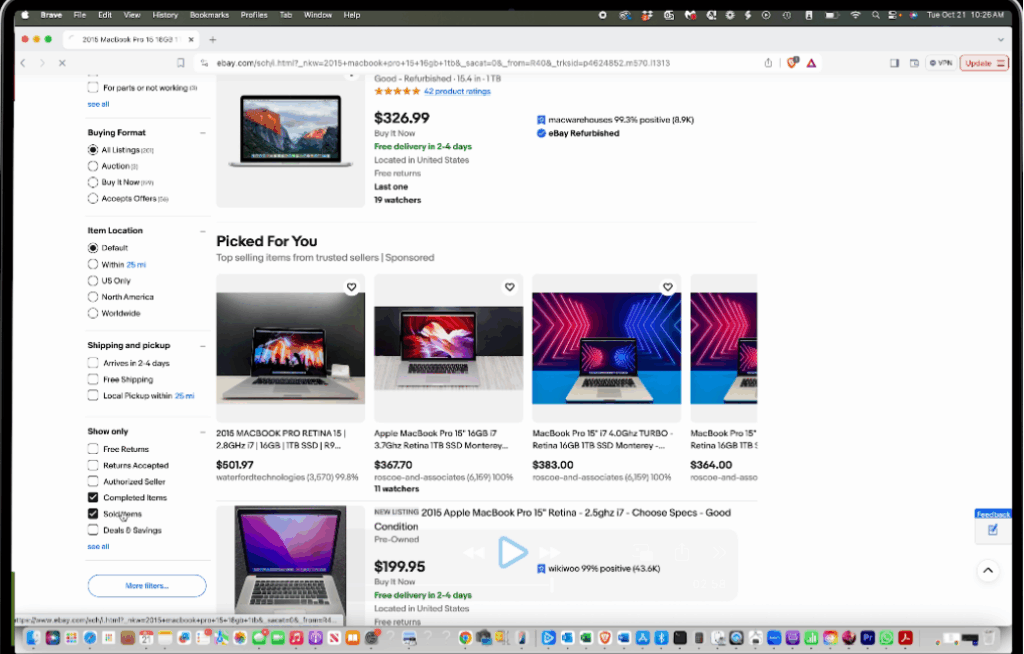
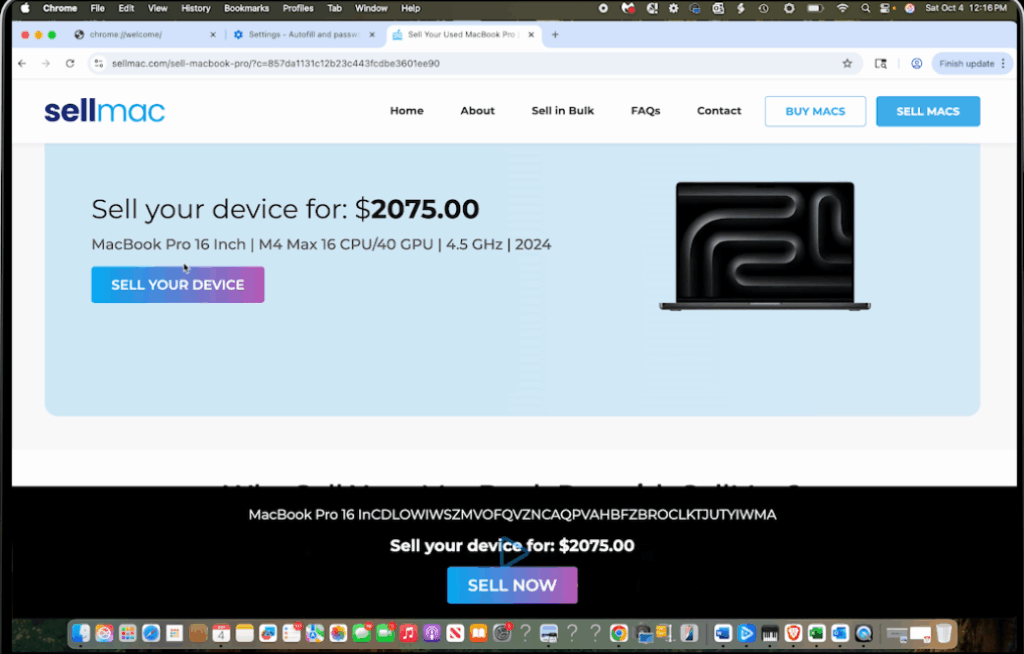
















0 Comments