Whether you’re planning to sell your Mac, pass it on to a family member, or simply want to start fresh with a clean slate, resetting your Mac to its factory default settings is a smart and sometimes necessary move. Over time, Macs can accumulate clutter—old files, unused apps, system glitches, and leftover data—that can slow down performance or cause unexpected issues. Performing a factory reset not only wipes your personal information and restores your Mac to its original state but also ensures your privacy and security, making it impossible for others to access your sensitive files.
Why Reset Your Mac?
There are several reasons you might want to erase and reset your Mac:
- Selling or giving away your Mac: Protect your privacy by wiping all personal information.
- Performance issues: Sometimes, a clean reset is the best fix for recurring software problems or sluggishness.
- Starting over: Begin with a clean slate to organize your digital life.
What You Need Before You Start
Before resetting, make sure to:
- Back up your data using Time Machine or an external drive.
- Sign out of iCloud, iMessage, and other Apple services to avoid activation issues for the next user.
- Have your Apple ID and password ready, as you may need them during the reset process.
Step-by-Step: How to Erase and Reset Your Mac
1. Back Up Your Data
- Open System Settings > General > Time Machine.
- Connect an external drive and follow the prompts to create a backup.
- Double-check that all important files are safely stored.
2. Sign Out of Services
- iCloud: Go to Apple menu > System Settings > [your name] > iCloud > Sign Out.
- iMessage: Open the Messages app, go to Messages > Settings > iMessage > Sign Out.
- Other Accounts: Sign out from other services like iTunes, App Store, and any third-party accounts.
3. Restart in Recovery Mode
- For Apple Silicon (M1/M2): Turn off your Mac. Hold the power button until you see “Loading startup options.”
- For Intel Macs: Restart and immediately press Command (⌘) + R until you see the Apple logo.
4. Erase Your Mac
- In macOS Recovery, choose Disk Utility.
- Select your startup disk (usually called “Macintosh HD”).
- Click Erase, choose APFS or Mac OS Extended (Journaled) (depending on your macOS version), and confirm.
- Close Disk Utility when done.
5. Reinstall macOS
- In Recovery mode, select Reinstall macOS.
- Follow the on-screen instructions to complete a fresh installation.
- Once finished, your Mac will restart and display the setup assistant—just like new!
After the Reset
- If selling or giving away, leave the setup assistant for the new owner.
- If keeping, set up your Mac and restore your data from backup if desired.
Frequently Asked Questions (FAQs)
Q1: Will resetting my Mac delete everything?
Yes, resetting will erase all data on your Mac. Always back up before proceeding.
Q2: Do I need an internet connection?
Yes, you’ll need a stable internet connection to reinstall macOS.
Q3: Can I reset without losing my data?
No, the reset process erases your Mac. Use Time Machine or another backup method first.
Q4: What if I forgot my Apple ID password?
Reset your Apple ID password here before you begin the reset process.
Q5: How long does the reset process take?
Usually, it takes 30 minutes to an hour, depending on your Mac and internet speed.
Conclusion
Resetting your Mac to factory settings is straightforward with the right preparation. Whether you’re troubleshooting, upgrading, or preparing your Mac for a new home, these steps ensure a smooth, secure reset.
For more Mac tips, step-by-step guides, and the best deals on Apple devices, visit Techable.com!
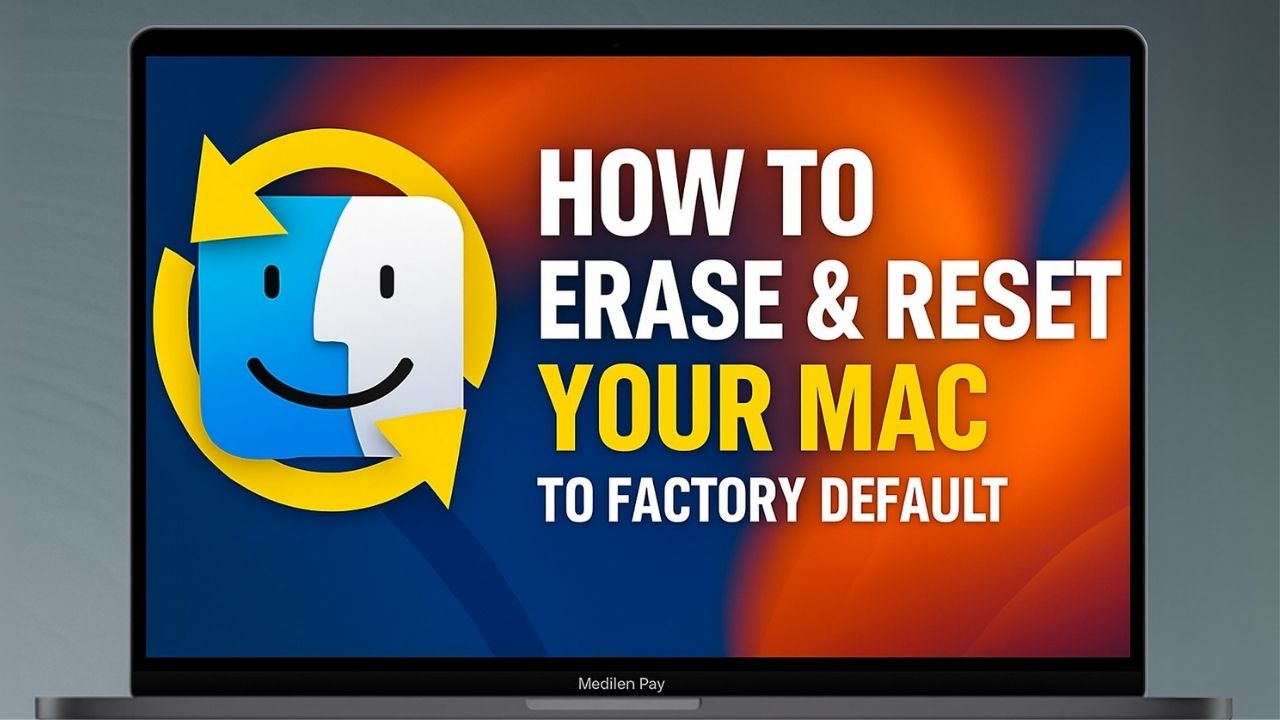

















0 Comments