Locking your iPhone is a crucial step to safeguard your personal information and keep your device secure. However, it’s not uncommon to forget your passcode, leading to a frustrating situation where you’re locked out of your own device. In this guide, we’ll walk you through the steps and options available to regain access to your iPhone, ensuring you’re back in control in no time.
Warning: If you’ve forgotten your iPhone’s passcode, the primary solution is to erase your device, which removes the passcode but also deletes all data and settings. After erasing, you can restore from a backup or set up your iPhone as new. Remember, it’s essential to have a backup to prevent data loss.
Key Takeaways:
- Forgetting your iPhone passcode requires an erase to regain access.
- Ensure you have a backup to restore your data after the process.
- Follow the outlined steps carefully to unlock your iPhone and secure your data.
Official Apple Support Guide
Navigating through a forgotten iPhone passcode can be daunting, but Apple’s official support guide provides a comprehensive and user-friendly solution. Here’s a breakdown to help you understand and follow the process with ease.
Overview of the Apple Support Article
The Apple Support article serves as a reliable resource, detailing the necessary steps to regain access to your iPhone when the passcode slips your mind. It emphasizes the importance of erasing your device, which removes the passcode but also deletes all your data and settings. The guide assures users that with a backup, you can restore your information and get back to using your iPhone as usual.
Step-by-Step Guide Provided by Apple
Apple’s guide is straightforward, ensuring users of all technical backgrounds can follow along. Here’s what you need to do:
- Ensuring Access to a Computer (Mac or PC)
- Find a Computer: You’ll need access to a computer with iTunes (PC or Mac running macOS Mojave or earlier) or Finder (Mac running macOS Catalina or later).
- Install or Update iTunes: If you’re using a PC or a Mac with macOS Mojave or earlier, ensure iTunes is installed. If it’s already installed, check that you have the latest version.
- Turning Off the iPhone and Disconnecting it from the Computer
- Power Off Your iPhone: Make sure your iPhone is completely turned off.
- Disconnect from Computer: If your iPhone is connected to the computer, disconnect it before proceeding to the next step.
- Putting the iPhone in Recovery Mode
- Enter Recovery Mode: The steps to enter recovery mode vary depending on your iPhone model. Follow the specific instructions for your device provided in the Apple Support article.
- Connect to Computer: While in recovery mode, reconnect your iPhone to the computer.
Data Impact: Similar to the other methods, using recovery mode to unlock your iPhone will erase all data and settings on the device. You will need a backup to restore your data and settings. If you don’t have a backup, you will lose all data on the iPhone, and you’ll need to set it up as a new device.
- Restoring the iPhone
- Locate Your iPhone on the Computer: On your computer, locate your iPhone in iTunes or Finder.
- Restore Your iPhone: Select the option to restore your iPhone. This will erase your device, including the passcode.
- Wait for the Process to Complete: The restoration process will take some time. Wait patiently until it’s finished.
By following these steps, you’ll be able to erase your iPhone, remove the forgotten passcode, and start fresh. Remember, if you have a backup, you can restore your data and settings during the setup process after the restore is complete. Apple’s guide ensures that even without a technical background, you can confidently regain access to your iPhone.
Alternative Methods to Unlock iPhone Passcode
If you’ve found yourself locked out of your iPhone, don’t fret—there are alternative methods to regain access. Below, we explore some of these options to help you choose the one that suits your situation best.
Using Find My iPhone
Find My iPhone is a feature provided by Apple to help locate and protect your device in case it’s lost or stolen. It can also assist in unlocking your device.
- Explanation of How to Use Find My iPhone to Unlock the Device
- Access Find My iPhone: Go to iCloud.com on a computer or another device and log in with your Apple ID.
- Select Your iPhone: Click on “All Devices” at the top, and choose your locked iPhone from the list.
- Erase Your iPhone: Click “Erase iPhone.” This will remotely wipe your device, removing the passcode in the process.
- Requirements for This Method to Work
- Find My iPhone Must Be Enabled: This feature needs to be turned on in your iPhone’s settings before you got locked out.
- Internet Connection: Your iPhone must be connected to the internet.
- Apple ID: You need to remember your Apple ID and password.
Data Impact: Using iCloud to erase your iPhone will also completely delete all of your data and settings on the device. However, if you have an iCloud backup or a backup on a computer, you can restore your data and settings from the backup after erasing your iPhone.
Using iTunes or Finder
iTunes (or Finder on macOS Catalina and later) can also be used to restore your locked iPhone.
- Connecting the iPhone to a Computer and Using iTunes or Finder to Access the Device
- Connect Your iPhone: Use a USB cable to connect your iPhone to a computer.
- Open iTunes or Finder: Launch iTunes (or Finder) and select your device.
- Steps to Follow if Prompted for a Passcode
- Use Another Computer: If you’re asked for a passcode, try another computer you’ve synced with, or use recovery mode.
Data Impact: Your iPhone will be erased completely, including all of your data and settings. If you have a backup (either on iCloud or your computer), you can restore your data and settings from the backup after the erase and setup process.
Using Third-Party Software
There are third-party tools available that claim to unlock iPhones, such as Tenorshare and Mobitrix.
- Mention of Software Like Tenorshare and Mobitrix as Alternatives
- Third-Party Options: These tools offer alternative methods to unlock your iPhone.
- Brief Explanation of How These Tools Work
- Download and Install: First, you need to download and install the software on your computer.
- Connect Your iPhone: Follow the on-screen instructions, which typically involve connecting your iPhone to the computer and starting the unlock process.
- Proceed with Caution: Be cautious when using third-party tools, and ensure they are reputable to avoid potential security risks.
By exploring these alternative methods, you can choose the one that best fits your needs and situation, ensuring you regain access to your iPhone with minimal hassle. Remember to proceed with caution, especially when considering third-party software, to protect your device and personal information.
Additional Tips and Considerations
Unlocking your iPhone after forgetting the passcode can be a stressful experience, but taking the right precautions and knowing your options can make the process smoother. Here are some additional tips and considerations to keep in mind:
Importance of Backing Up Data to Prevent Data Loss
- Regular Backups: Make it a habit to regularly back up your iPhone to iCloud or your computer. This ensures that your data is safe and can be restored if you need to erase your device.
- Check Backup Settings: Ensure that your backup settings are configured to include all important data.
Tips on Creating a Memorable Passcode and Using Face ID or Touch ID as Alternatives
- Choose a Memorable Passcode: Select a passcode that is secure yet memorable. Avoid easily guessable numbers like “1234” or “0000.”
- Use a Passphrase: Consider using a passphrase—a series of words or a sentence that is easy for you to remember.
- Leverage Face ID or Touch ID: These biometric options provide a secure and convenient way to unlock your iPhone without needing to remember a passcode.
Contacting Apple Support for Additional Help if Needed
- Reach Out for Assistance: If you’re having trouble unlocking your iPhone, don’t hesitate to contact Apple Support. They can provide guidance and help resolve the issue.
- Visit an Apple Store: If possible, you can also visit an Apple Store or an authorized service provider for in-person assistance.
By keeping these tips in mind, you can enhance the security of your iPhone, make the passcode recovery process smoother, and ensure that your data is protected. Remember, taking preventive measures today can save you from potential headaches in the future.
“At Techable.com, we pride ourselves on breathing new life into premium Apple products. Dive into our collection of expertly refurbished iPhones, iMacs, MacBook Pros, MacBooks, MacB,ook Air Mac Pros, and other select devices. Each product undergoes rigorous quality checks to ensure it meets our high standards, ensuring you receive the best of Apple without the premium price tag. And because we stand firmly behind the quality of our products, we offer an industry-leading warranty of up to 3 years on our devices. Still on the fence? Our 30-day return policy ensures peace of mind with every purchase. Choose Techable, where quality meets affordability.”
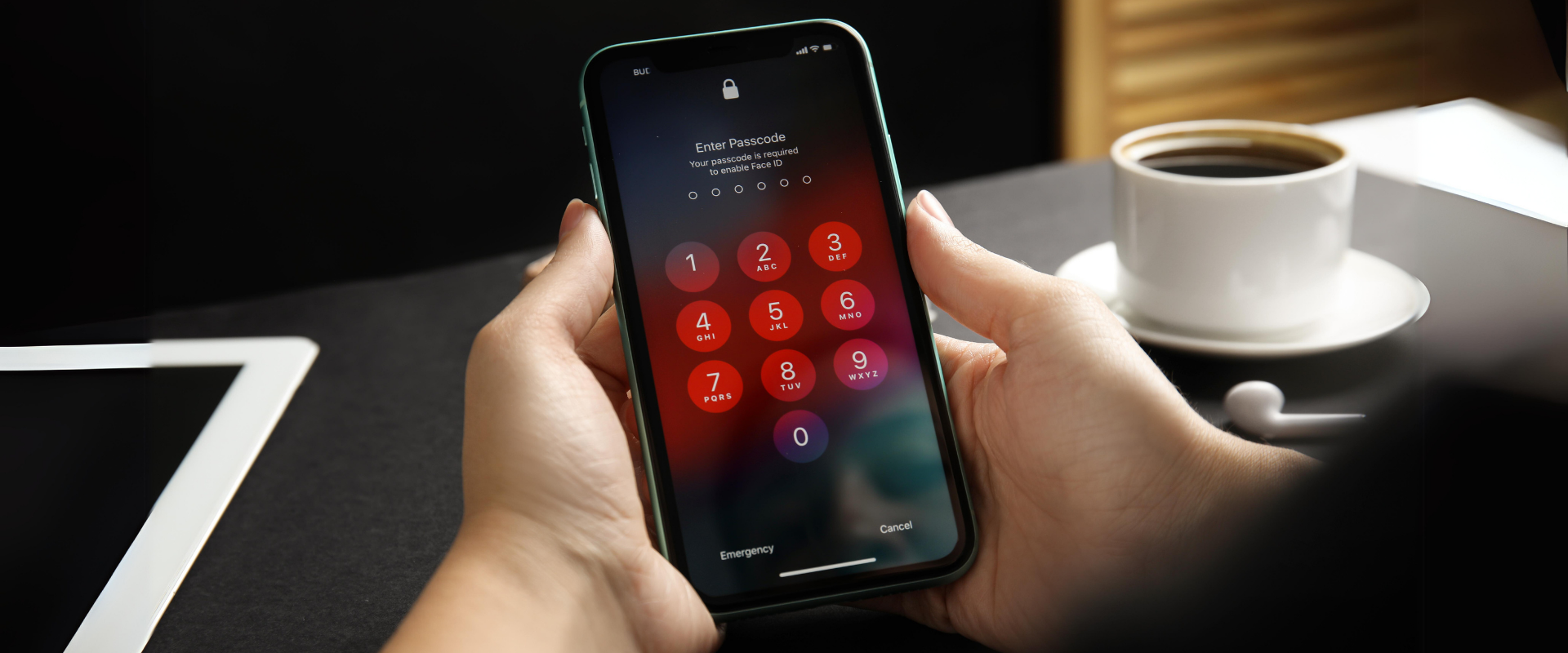

















0 Comments