In today’s connected world, group chats on iPhones are a common way to communicate with friends, family, and colleagues. However, there are times when you may have problems with how to leave group chats on iPhone. Exiting these group conversations becomes necessary, whether for reducing distractions, managing your time better, or simply because the chat is no longer relevant.
Understanding how to leave a group chat on your iPhone is essential for maintaining control over your digital interactions and ensuring a streamlined, stress-free communication experience. This guide will provide clear, straightforward steps to help you exit group chats efficiently and effectively.
Having trouble exiting a group chat on your iPhone?
Apple Messages categorizes group chats into three types—a group iMessage, an SMS (Short Message Service) group, and an MMS (Multimedia Messaging Service) group. The Messages application determines the appropriate group text format based on your preferences, your network provider, and the current network status.
When all members of a group chat have Apple devices and iMessage is active, the group text is transmitted as an iMessage. However, if your group text includes participants using Android devices without iMessage, then the message will be sent as either an MMS or an SMS.
*Remember: Android users must install Google Messages to participate in group chat discussions.
Identifying the type of message
Apple distinguishes iMessage groups with blue text bubbles and SMS/MMS groups with green bubbles. If even a single participant in the group chat is not using an Apple device, the message automatically reverts to an SMS or MMS group format.
Why am I unable to exit a group chat?
If your group chat falls under the SMS or MMS category, the option to exit is not available, as these messages are processed through your cellular service provider.
However, you can leave a group chat if it’s an iMessage group, but this is only possible when all participants are using Apple devices.
*Important: In an SMS/MMS group chat, exiting is only an option if there are at least three people in the conversation and all of them are using Apple devices.
How to Leave Group Chat on iPhone
As previously explained, exiting a group chat is feasible only when every participant in the chat is using an Apple device, like an iPhone or iPad. If even a single member is on an Android device such as Samsung Galaxy S22, exiting the group text becomes impossible. Moreover, the group must consist of a minimum of three participants. If these conditions are met, here’s how you can leave the group chat:
Step1. Launch the Messages app and open the specific group chat.
Step2. At the top of the conversation, tap either the group icon or the name of the group.
Step3. Choose ‘Leave this Conversation’ at the screen’s bottom and confirm your choice when prompted.
*Remember: The absence of an option to leave the group chat could indicate that one or more members are not using an Apple device compatible with iMessage.
Steps to Take if Exiting a Group Chat Isn’t Possible
In scenarios where you are part of an SMS/MMS group chat and can’t find a way out of the conversation, you can opt to “dim the chatter” by muting the message thread. To disable notifications:
Step1. Launch the Messages app.
Step2. Select the group icon or name at the top of the conversation thread.
Step3. Scroll and activate the Hide Alerts option (alternatively, you can swipe left on the group message thread and press the Alerts button).
Step4. Once muted, a crescent moon symbol will display next to the group chat, indicating its silenced status.
Step5. To revert the muting, just swipe left again and tap the Alerts button.
*Important: The Hide Alerts function only silences notifications for the chosen group message, and doesn’t affect other messages or notifications on your device. You will continue to receive all other communications and alerts.
Frequently Asked Questions
How do I leave a group chat on my iPhone?
To leave a group chat, open the chat in Messages, tap the group icon or name at the top, and select ‘Leave this Conversation.’
Can I leave a group chat if it includes non-iOS users?
No, you can’t leave a group chat if any of the members are using a non-iOS device like an Android phone.
What happens if I can’t leave a group chat?
If you can’t leave the group chat, you can mute the chat by enabling ‘Hide Alerts’ to stop receiving notifications.
How do I mute a group chat on my iPhone?
Open the chat, tap the group icon or name, and toggle on ‘Hide Alerts.’ Alternatively, swipe left on the chat and tap the bell icon.
Will others know if I leave a group chat?
Yes, when you leave a group chat, the other members are notified that you have left the conversation.
What are the requirements to leave a group chat on an iPhone?
All participants must be using iMessage (iOS devices), and the chat should have at least three people.
Is it possible to rejoin a group chat after leaving it?
You cannot rejoin a group chat on your own after leaving; you must be added back by one of the current members.
How do I stop getting group chat notifications without leaving the chat?
Mute the chat by enabling ‘Hide Alerts’ to stop notifications without exiting the chat.
Can I remove someone else from a group chat?
You can remove others from a group chat only if the chat is using iMessage and all participants are using iOS devices.
If I leave a group chat, do my previous messages get deleted?
No, your previous messages remain in the chat history for the other participants even after you leave the chat.
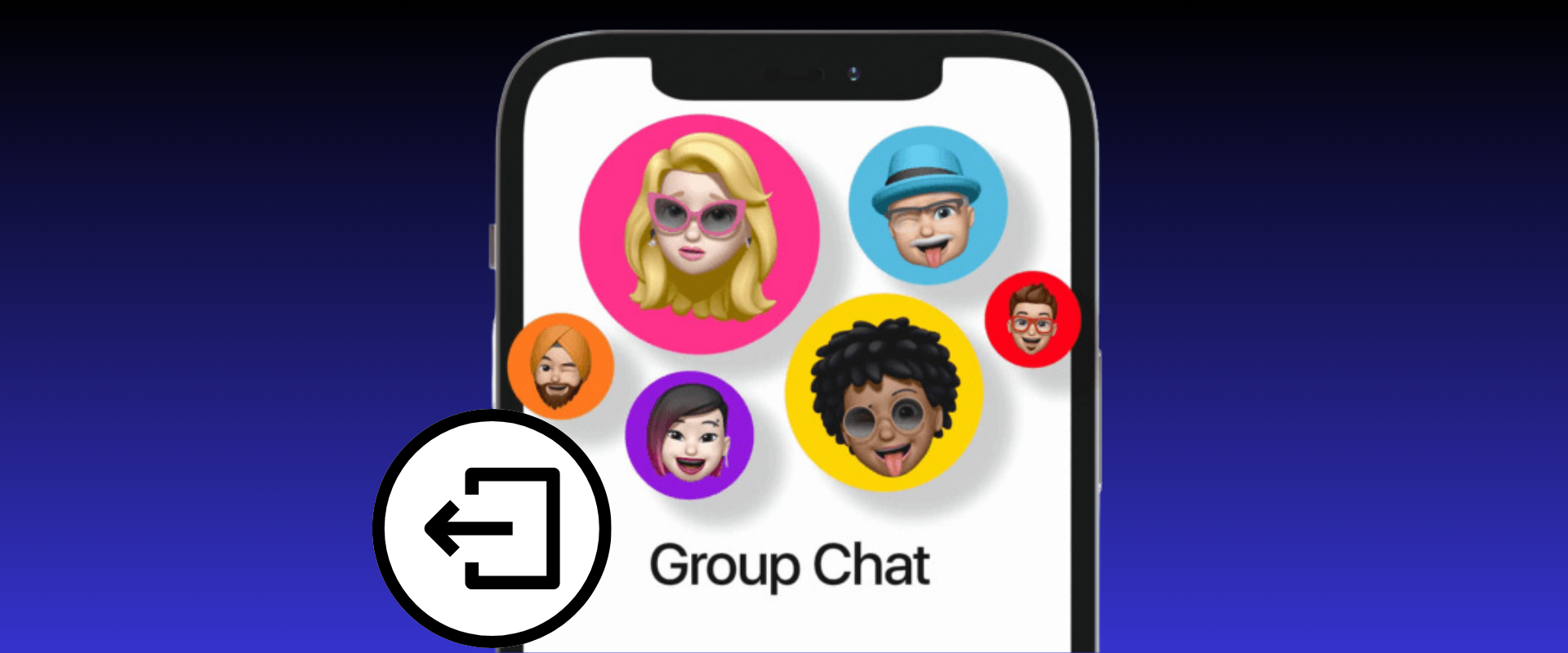

















0 Comments