So, what should you do once you see this error message on your iPhone, and what exactly does it mean?
“Liquid has been detected in the Lightning connector. Disconnect to allow the connector to dry. Charging now may damage your iPhone.”
Your iPhone XS, iPhone XS Max, iPhone XR, or later models can alert you if liquid is detected in the connector when you connect a Lightning or USB-C cable or an accessory.
Apple’s liquid detection feature first appeared in 2016. All iOS devices with iOS 10 came with a ‘Disconnect Lightning Accessory’ prompt whenever liquid is detected in the lightning port. Erring on the side of error, Apple strongly suggests that you disconnect the lightning accessory and allow the lightning port to dry before connecting it.
What does emergency override mean?
Water and electricity simply don’t mix, and this is why your iPhone displays a ‘Liquid Detected in Lighting Connector’ or ‘Charging Not Available’ prompt whenever it detects liquid in the lightning port. You are given two choices when this happens: Emergency Override and Dismiss.
The introduction of iOS 14 gave iPhone owners an additional option: Emergency Override. This gives you the option of charging your iPhone to make a call in an emergency.
Water-resistant iPhone – does it matter?
The iPhone 8 and succeeding models are designed to be water-resistant. But even with this feature, it does not guarantee that your iPhone is immune from liquid damage. We must understand that water-resistant isn’t waterproof. Once the water comes in contact with your iPhone’s internal electrical components, it can cause corrosion or a short circuit.
What to do – Liquid has been detected in your lightning connector
Short of a life-threatening emergency, there are three things you should do to prevent water damage.
1. Unplug any lightning accessory, charger, or cables
The iPhone’s lightning port has metal pins that pass electricity through when charging. Simply having water over these metal pins may not be a problem. But once you connect a lightning accessory, any electricity flowing to and from the lightning port can cause severe damage to your iPhone since it is wet.
2. Use a wireless charger
This is a great option when you’re in an emergency and need to make a call. Since this does not require your lightning port, it is safe. However, this is limited to iPhones that support wireless charging. Charging your device when using the wireless option would also be slower, so you should also consider this.
3. Wait for the lightning port to dry or dry it manually
We recommend drying your iPhone’s lightning port naturally by letting it face down and allowing gravity to take over. You could also leave your iPhone in an open and ventilated place for around half an hour to let it dry and get rid of the moisture. Using a heat source such as a hairdryer or cotton buds could force the water in or damage the metal pins. Using a hairdryer could also result in the heating of certain components. The effort you made to save time could result in spending more money on your device.
Best Practices for Dealing with a Wet iPhone: What NOT to Do
- Do not try to turn on your iPhone immediately after it gets wet. This can cause short circuits and further damage to the internal components.
- Avoid using a hairdryer, microwave, or oven to dry your iPhone. Excessive heat can warp or damage the delicate components.
- Do not shake or tap your iPhone vigorously to remove water. This can cause water to spread to other parts of the device.
- Avoid using compressed air to dry your iPhone, as this can push water deeper into the device.
- Do not plug in your iPhone to charge it while it’s still wet. This can cause a short circuit and potentially damage the charging port.
- Avoid using rice or silica gel packs to dry your iPhone. While these methods may absorb some moisture, they are not effective at removing water from the internal components.
Is emergency override bad for iPhone?
There’s a good reason why they call it an ‘Emergency Override,’ You should do this as a last resort or in case of an emergency. Waiting a few minutes to let your lightning connector or iPhone dry out wouldn’t hurt. But having your iPhone serviced after it shorts out would be a painful and expensive lesson to learn. Hence, we strongly advise connecting anything to your lightning port once the ‘Charging not Available’ or ‘Liquid Detected in Lightning Connector’ pops up.
Is it bad to Emergency Override iPhone Charging
It’s generally not advisable to use Emergency Override for charging your iPhone unless it’s a genuine emergency because it increases the risk of further damage to the device.
Using Emergency Override for charging should be avoided unless necessary due to the following reasons:
- Increased Risk of Damage: Charging a wet iPhone with an Emergency Override can lead to short circuits and other electrical issues, potentially causing permanent damage.
- Last Resort: It should only be used as a last resort when no other charging options are available, as regular use may result in costly repairs or device replacement.
- Alternative Methods: Whenever possible, it’s better to use alternative charging methods like wireless charging to avoid potential damage to the device.
Overall, while Emergency Override can be helpful in emergencies, it’s important to weigh the risks and consider other options before using it to charge your iPhone.
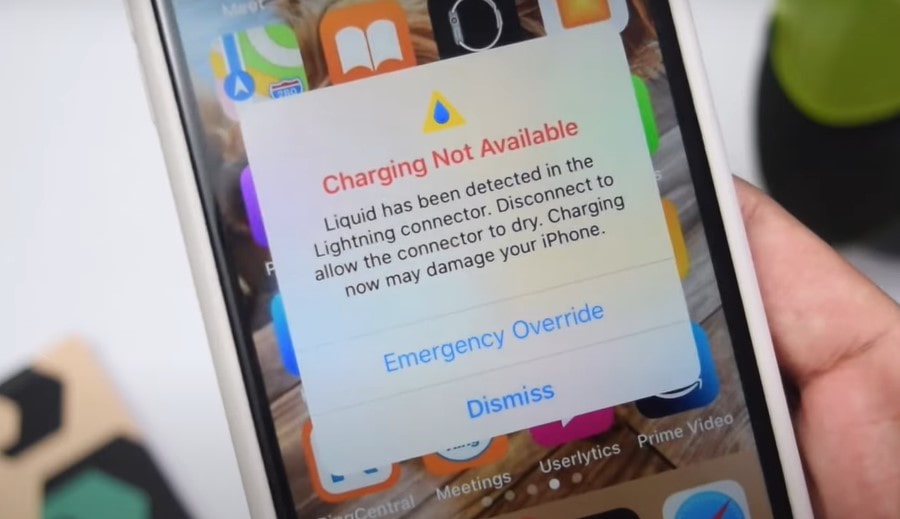

















0 Comments