For anyone immersed in the digital realm, a reliable PDF editor is essential, especially for Mac users striving for a paperless experience. While macOS boasts built-in capabilities through its Preview app, it might fall short for those seeking comprehensive editing features. Enter SwifDoo PDF for Mac, a contender in the crowded space of third-party PDF editors. But, does it live up to the expectations?
Cross-Platform Compatibility and Pricing
SwifDoo PDF appeals to users across multiple platforms, including macOS, iOS, iPadOS, Windows, and Android. However, it’s important for potential users to note that the capabilities vary with your choice of operating system. Particularly for macOS users, the app’s offerings seem somewhat restrained compared to its Windows counterpart.
While the app can be downloaded and used for free as a document viewer, unlocking its full potential for editing and annotation requires a paid subscription. The cost ranges from $10 monthly, $20 annually, or a one-time fee of $50 or $70 for a lifetime license on one or two Macs, respectively. A free 7-day trial allows for an initial experience, though account deletion requires reaching out to customer support, which might be a minor inconvenience for some.
A Closer Look at Features
Despite being designed primarily for Intel Macs, SwifDoo PDF performs smoothly on Apple silicon devices like the MacBook Air M2. The main interface is user-friendly, allowing for easy navigation between recently opened files or those stored in Finder.
With a subscription, users gain access to basic annotation tools—highlighting, inserting notes, drawing, and more. For document manipulation, the software permits adjustments to text and images, including font changes, resizing, and rearranging elements. Password protection is also available to secure sensitive documents.
That said, SwifDoo PDF for macOS misses several features found in its Windows variant or even in its competitors: there’s no AI chatbot for assistance, OCR technology, cloud sync, or batch processing options. These omissions might be pivotal for users looking for advanced functionalities.
Should You Choose SwifDoo PDF?
SwifDoo PDF’s free version currently offers little incentive over Apple’s Preview app, which already handles PDF viewing and basic annotation without requiring additional installations. For those with more extensive needs, especially short-term ones, the high monthly subscription cost might steer them towards more feature-rich alternatives in the market.
However, if your PDF requirements focus primarily on straightforward text and image edits, the annual or lifetime licenses may offer sufficient functionality and value for money.
Frequently Asked Questions (FAQs)
1- How do I install and activate SwifDoo PDF for Mac?
To install SwifDoo PDF on your Mac, visit the official SwifDoo website and download the macOS installer. Once the installer package (.dmg file) is downloaded, open it, and drag the SwifDoo PDF application icon into your Applications folder. Launch SwifDoo PDF from Launchpad or Finder.
- Free viewing mode: You can start using SwifDoo PDF immediately as a basic viewer without creating an account.
- Activation for editing features: To unlock full editing, annotation, and document-manipulation tools, click on “Activate” in the menu bar. You will be prompted to sign in or create a SwifDoo account and enter your license key (if you purchased a one-time license) or subscribe via an in-app purchase (monthly, annual, or lifetime option). Once you complete that step, the application UI will show all editing and annotation tools as active.
2- What core features does SwifDoo PDF for Mac offer compared to Apple’s Preview app?
While Apple’s Preview is excellent for basic PDF needs (viewing, minor annotations, simple page rearrangement), SwifDoo PDF for Mac offers:
- Text and Image Editing: Change font styles, resize text boxes, replace or reposition images inline, and edit layout directly on the PDF page—capabilities that Preview does not provide.
- Annotations & Markup: Advanced annotation options like freehand drawing, customizable shapes (rectangles, ovals), callouts, and sticky notes with multiple color choices—Preview only provides highlighting, underlining, and simple notes.
- Password Protection & Encryption: Apply password encryption to restrict opening, editing, or printing the PDF. Preview can lock a PDF with a password, but SwifDoo PDF gives more granular permissions (e.g., “Allow printing but prohibit editing”).
- Form Filling & Creation: Fill out existing PDF forms seamlessly and create simple fillable fields (text fields, checkboxes) from scratch. Preview’s form‐filling is limited to basic text entry in pre-designed form fields.
- Document Manipulation: Insert, delete, rotate, and reorder pages in a multi‐page PDF file without needing to export each page as an image. Preview can rearrange pages but lacks some batch editing flexibility.
- Batch Conversion (Windows only): While macOS SwifDoo PDF lacks batch conversion, the Windows version can convert multiple PDFs to Word, Excel, or image formats at once. Preview cannot perform batch conversions.
Because SwifDoo PDF for Mac does not include OCR, AI assistant chat, or cloud sync (features available in its Windows counterpart), it is best suited for users whose needs primarily revolve around direct on-document text and image edits, annotations, and basic security.
3- Is SwifDoo PDF compatible with Apple silicon (M1/M2) Macs?
Yes. SwifDoo PDF was originally built for Intel-based macOS, but it runs smoothly on Apple Silicon Macs (M1, M1 Pro/Max, M2, etc.) via Rosetta 2 translation. Many users report that performance on M1/M2 machines is fluid, just as it is on Intel Macs.
- Native vs. Rosetta: Although the current macOS build does not yet have a 100 % native ARM version, Rosetta 2 ensures the app opens quickly and performs well even on the latest Apple Silicon hardware.
- Recommended macOS Version: SwifDoo PDF for Mac supports macOS 10.15 (Catalina) and above. If you are on an older version, you should upgrade to at least macOS Big Sur (11.0) or Monterey (12.0) to guarantee full functionality and stability.
4. How much does SwifDoo PDF for Mac cost, and what subscription options are available?
SwifDoo PDF uses a tiered subscription model for Mac:
- Free Version: Includes unlimited PDF viewing and very basic annotations (highlights, single-color text notes). No page editing or advanced manipulation features.
- Monthly Subscription: USD 10 per month (auto-renewing) unlocks all editing, annotation, and security features. Ideal for short-term projects or occasional heavy use.
- Annual Subscription: USD 20 per year (auto-renewing). Best for users who know they’ll need editing tools throughout the year—this works out to roughly $1.67/month.
- Lifetime License (Single Mac): One-time fee of USD 50 for permanent access on one Mac. Includes free minor updates (bug fixes and stability patches).
- Lifetime License (Dual Mac): One-time fee of USD 70 for permanent access on two Macs under the same account (e.g., a home iMac plus a work laptop).
All paid options include a 7-day free trial, during which you can access every editing feature at no cost for seven days. If you decide SwifDoo PDF isn’t for you, you must contact SwifDoo support (via their website or in-app chat) to cancel before the trial ends to avoid being charged.
5- How can I cancel my SwifDoo PDF subscription or request a refund?
Canceling In-App Subscriptions (Mac App Store or Direct Purchase)
-
-
Mac App Store (if purchased there): Open the Mac App Store, click on your name in the bottom left, choose View Information, scroll to Subscriptions, click Manage, find SwifDoo PDF, and select Cancel Subscription.
-
Direct License via SwifDoo Website: Sign in at your SwifDoo account portal. Under My Subscriptions, select the active plan and choose Cancel Subscription.
-
Refund Policy
- 7-Day Trial: If you purchased an annual or lifetime license and decide within seven days that SwifDoo PDF doesn’t meet your needs, email SwifDoo support (support@swifdoo.com) with your order number, purchase date, and a brief explanation for the refund request. SwifDoo typically processes approved refunds within 5–7 business days.
- After 7 Days: SwifDoo does not offer refunds after the 7-day trial period. If you cancel mid-subscription (monthly or annual), you will retain full access until the end of the current billing cycle, but no prorated or partial refunds will be issued for the remaining period.
In conclusion, while SwifDoo PDF for Mac has its strengths, it struggles to distinguish itself in a competitive landscape filled with powerful rivals—a fact worth considering for those choosing PDF editors.
Want to stay ahead of tech trends, deals, and product insights?
👉 Visit Techable.com to shop certified refurbished Apple devices.
💰 Looking to trade in your old Mac? SellMac.com offers instant cash quotes.
📊 Need detailed specs for any Apple model? Head to Apple.Techable.com.
📰 For more stories like this, check out News.Techable.com — your go-to for tech updates.
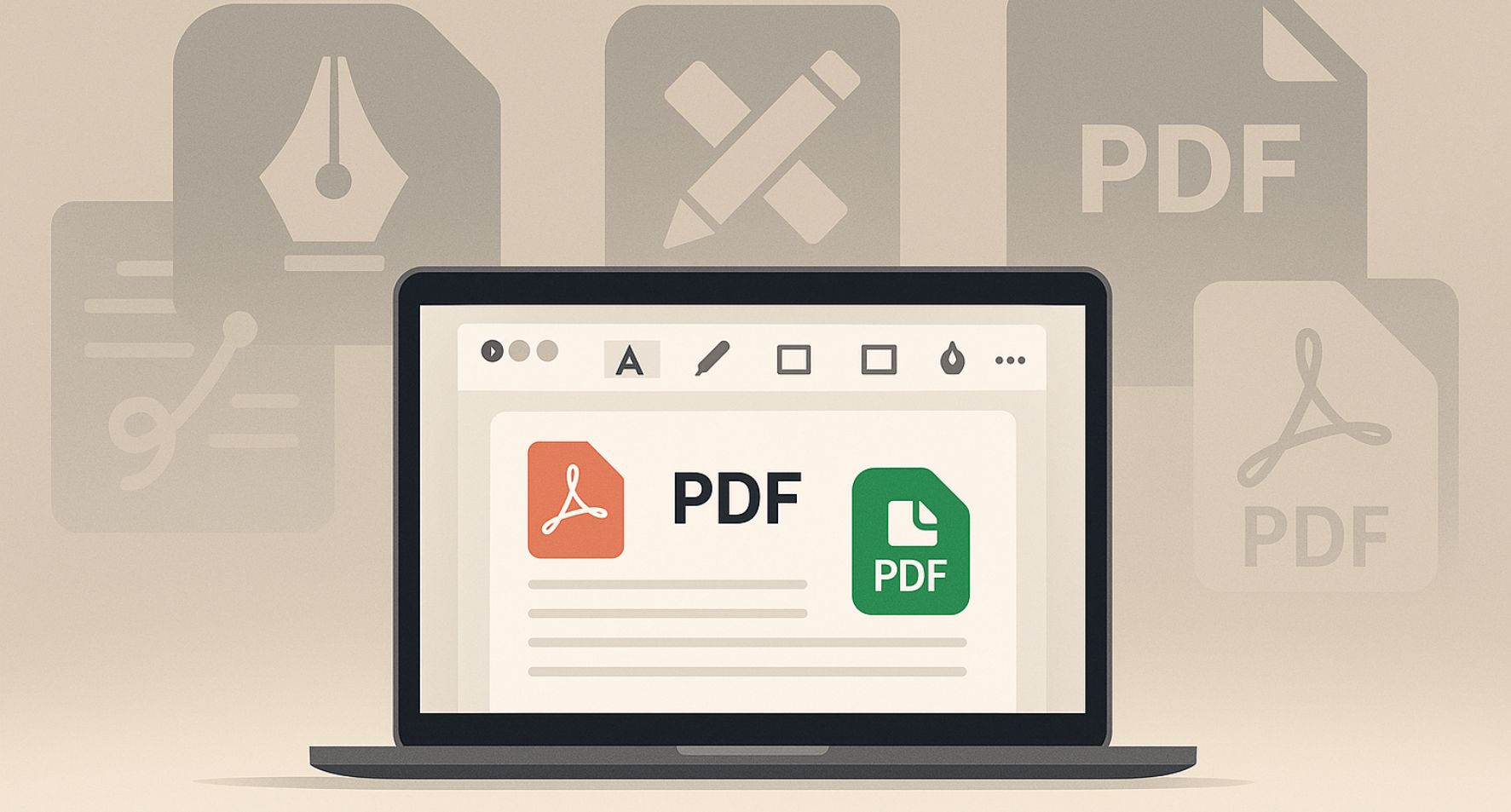

















0 Comments