Regularly monitoring your MacBook’s battery health is crucial for maintaining peak performance and extending its longevity. In this quick guide, we’ll walk you through easy steps to check your MacBook’s battery health and cycle count.
Step 1: Check Your Battery Health
Follow these simple steps to view your battery’s overall health:
- Click on the Apple logo in the top-left corner of your screen.
- Select ‘System Settings’ (or ‘System Preferences’ on older Mac models).
- Navigate to ‘Battery’.
- Click on ‘Battery Health’.
You’ll now see your battery’s Maximum Capacity percentage. This number indicates how much your battery capacity has degraded over time. Ideally, a higher percentage means your battery is healthier, with new batteries typically starting at 100%.
Step 2: Find Your Battery Cycle Count
Battery cycles are important—they indicate how many times your battery has been fully charged and discharged. Apple rates typical MacBook batteries for about 1000 cycles before recommending a replacement. Here’s how to check yours:
- Hold down the Option key on your keyboard.
- Click the Apple menu again.
- Select ‘System Information’.
- Under the ‘Hardware’ section, click on ‘Power’.
- Scroll down until you see the ‘Cycle Count’ number.
Knowing your battery cycle count helps you understand the remaining lifespan of your battery.
Quick Tips for Extending Your Battery’s Life
To maximize your battery’s lifespan, consider these simple yet effective tips:
- Keep your macOS updated: Regular updates include battery management improvements.
- Avoid exposing your MacBook to extreme temperatures (very hot or very cold environments).
- Enable Optimized Battery Charging in battery settings. This helps your battery age more slowly by managing charging patterns.
Why Regular Checks Matter
Consistently checking your battery’s health and cycle count can save you from unexpected power-related issues, helping maintain optimal performance and productivity. Remember, proactive care is better than reactive repairs!
Frequently Asked Questions (FAQs)
1. What’s considered a good battery health percentage for a MacBook?
- A battery health above 80% is typically considered good. Once your battery falls below 80%, performance and runtime may begin to noticeably decline.
2. Can I replace the battery myself, or should I take it to Apple?
- It’s recommended to have your battery replaced by Apple or an authorized service provider, as improper replacement could damage your MacBook and void your warranty.
3. Is it bad to leave my MacBook plugged in all the time?
- Generally, modern MacBooks manage charging efficiently, but enabling Optimized Battery Charging can help protect battery longevity if your device remains plugged in frequently.
4. How can I tell if my battery needs immediate replacement?
- Symptoms like rapid battery drain, unexpected shutdowns, or significantly reduced capacity (below 80%) typically indicate the need for replacement.
5. Does frequently restarting my MacBook affect battery health?
- Regular restarts won’t significantly affect battery health. However, maintaining balanced charging habits and avoiding deep discharge cycles will benefit battery longevity more substantially.
Stay Connected for More Tech Tips
If you found this article helpful, explore more tips, product insights, and certified refurbished Apple devices at Techable.com. Whether you’re looking to upgrade your gear or just need detailed specs for your device, Techable is your go-to source.
Stay ahead of tech trends with Techable!
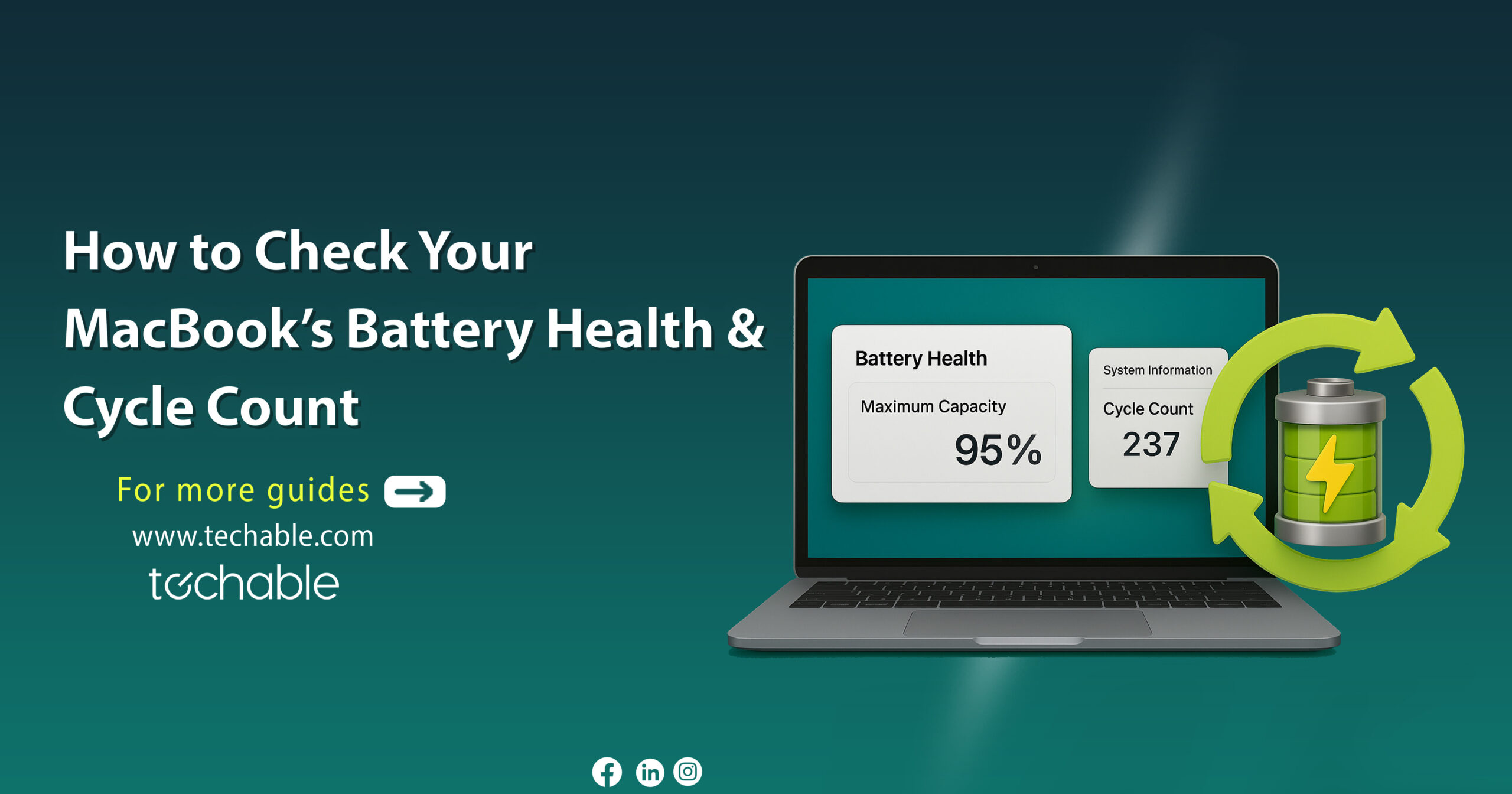


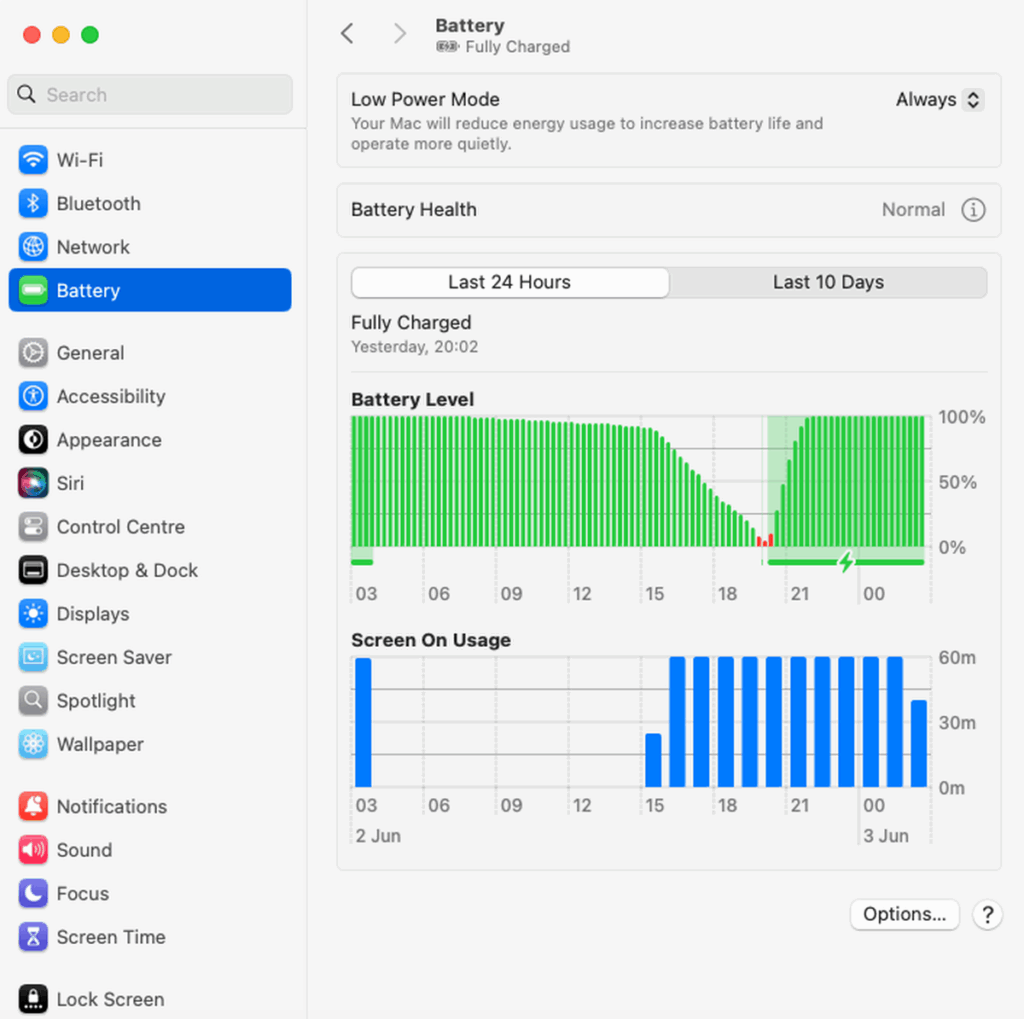
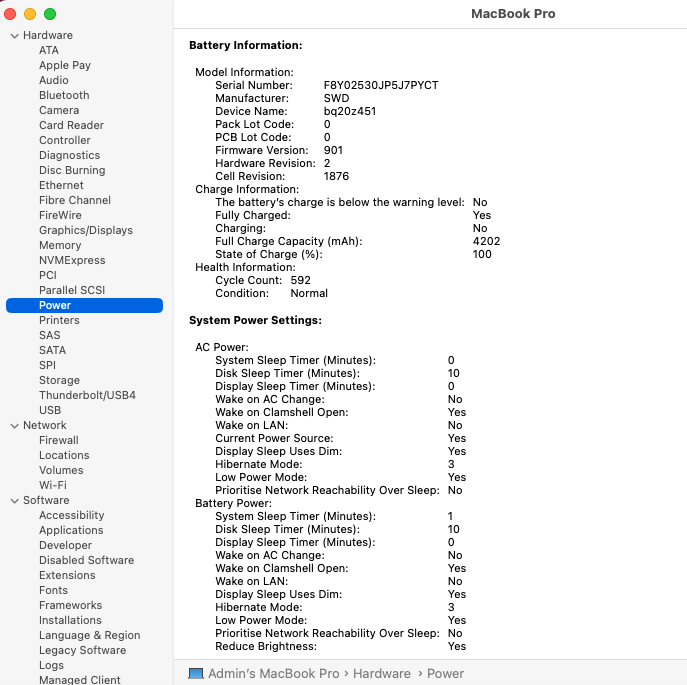















0 Comments