There are multiple ways to transfer files from one device to another, but when sending files from one iOS device to the other, we are left with very few choices. Due to this, apple users need to know how to use airdrop as it is the easiest way to make the transfer possible and which, according to Apple, is the most secure way as well.
Apple has always been related to innovation, and this company strives to include the latest features in its devices. As a result, Apple products are always in good demand and have somewhat higher price tags than other flagship devices. One of the cool features of the Apple ecosystem is Airdrop, and you might have heard about it, but then again it is easy to forget its usage when there are a plethora of apps to play around with.
If you are new to the Apple ecosystem and you are on the journey of learning the perks of being an Apple user? In that case, we are here to help you out with it and make it easier for you to understand it’s working. Today, in this article, we will discuss the various uses of Airdrop and how it can help you in sending files, photos, videos, etc, from one Apple device to the other.
What You Need To Access Airdrop?
To answer how to use an airdrop on an iPhone, you need to know that not everyone can access Airdrop, it is specifically developed for iOS and Mac users. Thus, there are some system limitations, like you need to have an Apple device in the first place. In addition to this, the older versions of Apple iPhones and iPads don’t support Airdrop. So before you move forward and read the usage of Airdrop, it is better to learn if your device is able to work with it or not.
As of right now, Apple Airdrop is available on the following devices:
- iPhone 5 or later versions
- iPad (4th Generation or later)
- iPad mini
- iPod Touch (5th Generation)
Apart from this, if you are looking to share the content of your device with another Apple user, then both of your devices need to be running iOS 7 or higher version along with having both Wifi and Bluetooth enabled.
What Is AirDrop Used For?
Airdrop takes the help of Bluetooth in order to make a peer-to-peer network between a number of devices. As a result, a user doesn’t need to have a connection with the router or even the internet in order for the Airdrop to work. But keep in mind, you need to turn on both the Wifi and Bluetooth of your device.
Once you enable these two, your device will create a firewall around the connection, and all the files which are sent by the Airdrop will be encrypted. Thus, even if someone tries to hack these files using their Airdrop, their device will not be able to interpret the received data. With the help of a Wifi connection, Airdrop will automatically pick up the nearby Apple devices with which you can share the files. The device needs to be present in the closed proximity to establish a Wifi connection. So even if the devices are present in a different room of your home, they can still receive files without any issues. With the absence of a shared network that uses the bandwidth, the file size has no relevance, and you can send as many large files as you want. You are only bound by the capacity of the receiver’s storage.
Airdrop uses a Wifi connection, where some other apps use your router connection as the medium or Bluetooth. Some Android devices use a combination of Near Field Communication (NFC) and Bluetooth to share files. But compared to Airdrop, both of these technologies are quite slow and take a lot of time.
How to enable Airdrop in different Apple Devices?
The devices that are running IoS 8 or later versions can access the Airdrop by swiping up on the screen and then tapping on the Bluetooth and Wifi icon. Click on them and enable both of these to get your device connected to the internet and to the other device from where you will be receiving or sending the files.
How do I AirDrop Between iPhones?
Once you enable both the Wifi and the Bluetooth, you need to search for the person or the device to whom you want to send the files.
If the person has their Airdrop setting set to receive files from Contacts only. Then they need to have your Apple ID’s email or mobile number to make the Airdrop work.
Apart from this, to answer the question of how to use Airdrop from iPhone to iPhone. We recommend both the sender and the receiver of the files to turn off their personal Hotspot to make the connection possible. Besides this, if you are not on the person’s contact list, then they have to change the Airdrop setting and make it available for everyone.
Now here we are taking the example of sharing a photo using Airdrop. You can share any file and even a website link using Airdrop if you want to. But for the sake of the masses, we are taking the most common example.
So in order to send photos, you need to open the photos app and select the photo you want to share.
Once you click on it, hit the share option, and it will show you various methods by which you can share the photo with users.
In those sharing options, you will find Airdrop as well, click on the Airdrop button, and it will show you the nearby available devices.
If the person you are sharing with is on your contact list, their profile picture will appear. If you are sharing with someone else, then you will only see their name and no image.
Tap on the user’s name, and you will get a preview of the file you are sharing.
You can accept or decline the sharing. Once accepted, the file will be transferred successfully.
Note:- The proximity of the devices plays a vital role in making the transfer successful in the case of Airdrop. The maximum distance for transferring files is about 10 meters or 30 feet. Anything greater than this will result in unsuccessful file transfer.
How To Use Airdrop On Macbook Pro?
So now you know how to turn on and use Airdrop from your iPhone. The next thing to learn is how to enable it in Macbook air and Macbook pro. Keep in mind both the Macbook Air and Macbook Pro run on Mac OS, and the way you will operate the Airdrop in Macbook Pro is the same way you are going to use it in Macbook Air as well.
Click on the icon present on right side of the search button
Now here you can see Airdrop present in the drop down list.
Once clicked on the Airdrop icon, both the Bluetooth and Wifi will automatically turn on for making the connection
Second Method
First, go to the file which you want to send and click on the share button.
From there, choose the Airdrop option present in the list. Once you click on the Airdrop, a certain list of contacts will appear on the screen. Select the contact you want to share the file with, and the process will start.
On the other hand, when it comes to receiving files, all you have to do is turn on the Airdrop from the toolbar present at the top of your screen. Once the Airdrop is enabled, people can send you files, and you will get a notification for the same. You can choose to accept it or decline it based on your need for the file. The same process is used when you are receiving or sending a file to a Macbook, iPhone, and iPad user. There is no difference in any way possible. So this section also answers the question of how to use Airdrop on Macbook Air?
Apart from this, if you are wondering how to use Airdrop from MacBook to iPhone, then the answer is pretty simple. All you have to do is enable the Airdrop in both the devices and then select the file you want to send from your computer to your iPhone. Once you select “accept” for the transfer of files on your Macbook. Your iPhone will have a notification about the file transfer. Here again, you have to “accept” the file, and it will be sent on your device.
How To Use Airdrop On Ipad?
It is quite simple to turn on the Airdrop on the Ipad. First, you need to turn on both Bluetooth and Wifi. Keep in mind, don’t connect with the available Wifi network. You just need to turn on the Wifi and leave it as it is. Now go to the settings and tap on the Airdrop button. After that, select the Airdrop settings and turn them on. In order to use Airdrop from MacBook to ipads, you need to turn on Airdrop on both the devices and accept the file transfer when the notification comes.
Is AirDrop safe to use?
File sharing is quite common for smartphone users. You either receive or send files from someone. Sharing a file is not a big deal under normal circumstances, but with the rise of cyberattacks, it has become a concern to share confidential files over the internet. Apple Airdrop is the one file-sharing system that is said to be quite secure, but even this has come under scrutiny over a security flaw.
A report has been submitted by a team of computer science researchers from Darmstadt, Germany. The research shows that any user in close proximity to an Apple device can access the phone number and the email address of the user if the sender is not careful enough.
Airdrop checks the receiver’s phone number along with the email for the authentication. The research showed that any nearby Apple device could interfere during this process and gain unauthorized access to personal information. In addition to this, the data shared via Airdrop used cryptographic measures like hash functions. But the research found issues with the hash functions as it shows a simple brute force attack is powerful enough to compromise the hash function and decrypt the file. Moreover, your device doesn’t need to be connected to the device which is being used for hacking, so to keep your Airdrop secure from hackers, you need to follow some rules that we have mentioned below.
How To Keep Airdrop Secure From Hacks?
It is better to keep your Airdrop always off and only enable it when you are sharing or receiving the files. Likewise, share the files with the contacts that you have, and enable the only contact sharing mode. This will restrict the unknown devices from making connections with your device when you are in public.
Also, keep your device up to date. With the regular updates of the OS, you get the latest patch of the security for your device, which makes it hard for hackers to break due to the security being completely new and untested by them. Lastly, make sure when you are sending the files from your device to the other, the recipient needs to be close to you, and you can see they are receiving the files which you are sending. When you are close to them, it is far easier to connect with real contact, and you will limit the chances of any intrusion.
Where Do AirDrop Files Go On iPhone?
For Mac users, all the files which they receive from Airdrop are automatically saved in the Downloads folder. On the other hand, for iPhone users, the pictures and videos that are received via Airdrop are stored in the Photos App. Apart from this, all the other files which are received from Airdrop will be saved on your personal preference of the apps. For example, if you have a specific app for opening PDF files, then all the PDF files received from Airdrop will be stored in that app, and you can easily access them from there.



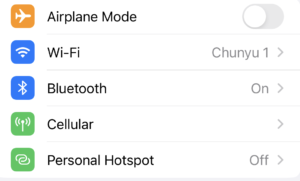
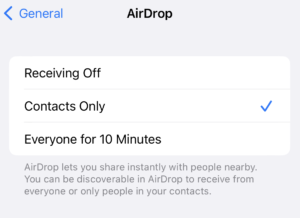
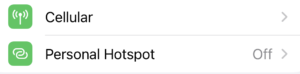
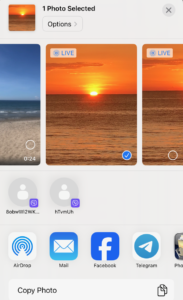
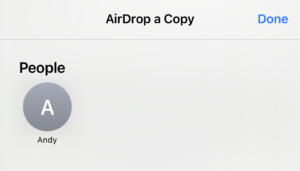
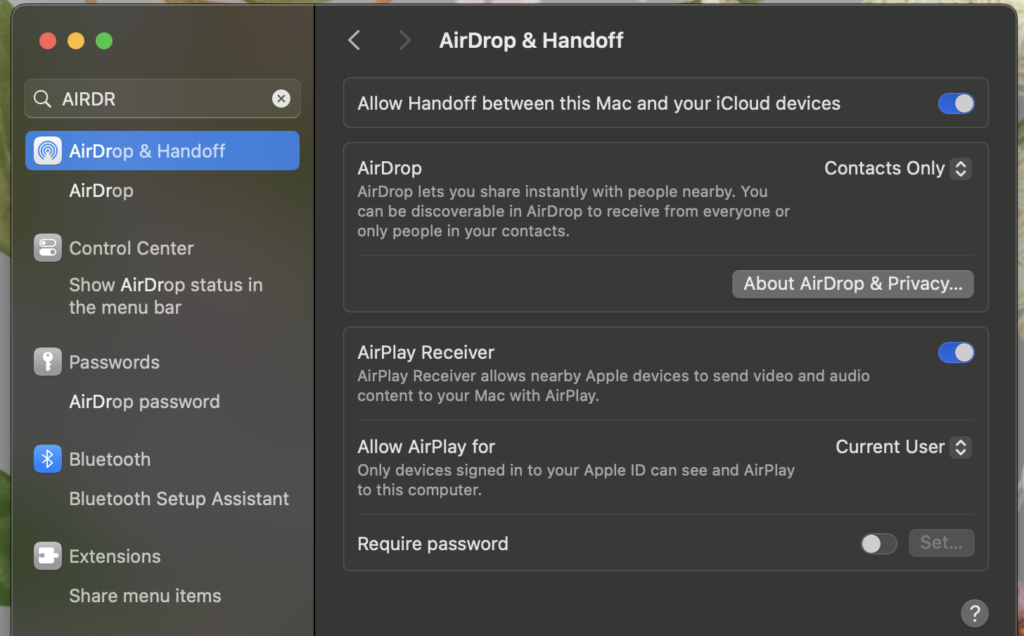
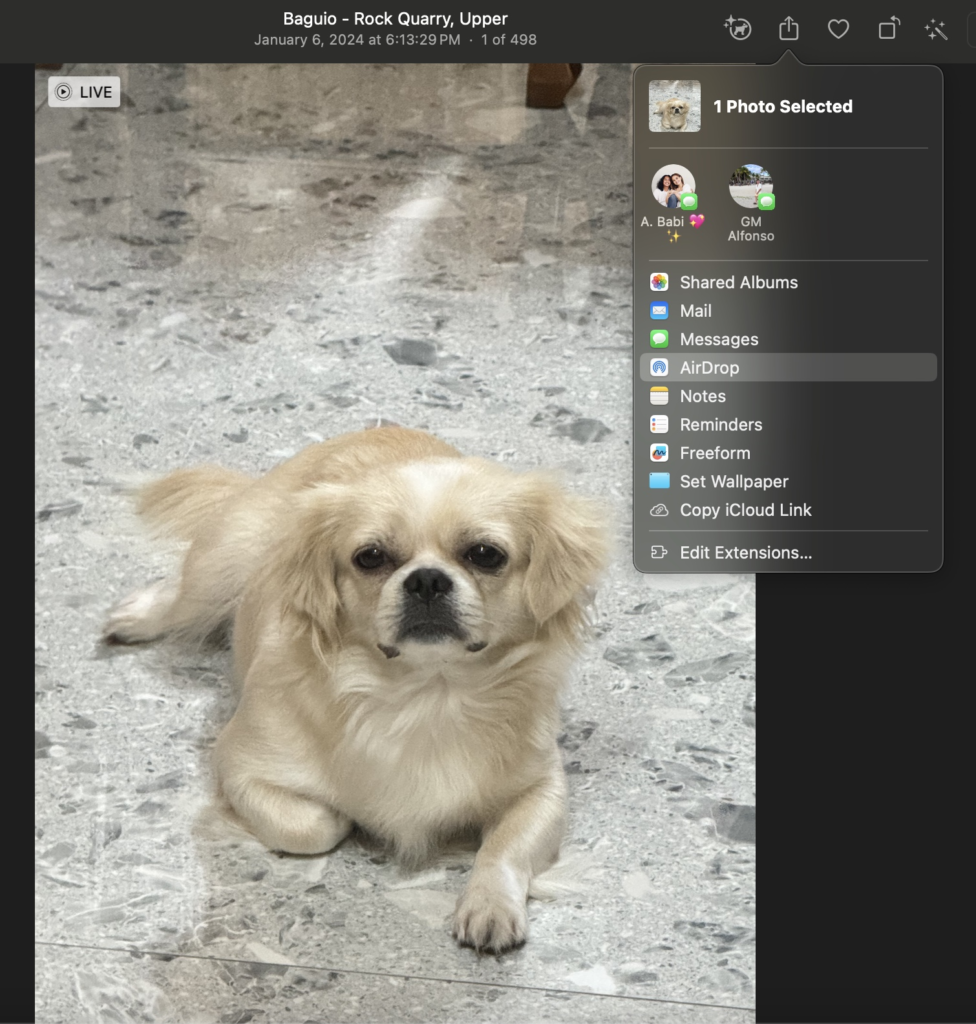















0 Comments