Apple users often need to unlink their Mac from iCloud—whether selling the device, protecting data, or switching to a different cloud service. This quick guide covers everything in under 2 minutes:
1. Open System Settings (or System Preferences)
- Click the Apple menu () in the top-left corner.
- Select System Settings (macOS Ventura and later) or System Preferences (Monterey and earlier).
2. Access Apple ID / iCloud Section
- In System Settings, click your Apple ID at the top of the sidebar, then go to iCloud.
- In System Preferences, click the Apple ID icon, then select Overview or iCloud.
3. Sign Out of iCloud
- Click Sign Out.
- A dialog prompts whether to keep a local copy of data (contacts, photos, calendars, and Safari passwords).
- Tick the boxes to “Keep a Copy” of any data you wish to retain on the Mac.
4. Confirm and Complete
- After confirming, the system processes your logout.
- All iCloud features (Drive, Photos, Keychain, Find My Mac, etc.) are disabled on the device.
- Your Mac is now unlinked from your iCloud account.
5. (Optional) Remove Device Completely
For peace of mind or when preparing the device for a new owner:
- Visit iCloud.com, log in, and navigate to Account Settings.
- Under My Devices, find your Mac and click the “X” to remove it from your account
🔍 Why You Might Want to Remove iCloud
- Privacy & Security: Prevent access to your data by others.
- Device Transfer: Preparing your Mac for sale or handoff.
- Cloud Preferences: Switching to Google Drive, Dropbox, or local storage
- Troubleshooting: Resolve syncing or permission issues.
⚠️ What Happens When You Sign Out
- You’ll be signed out of App Store, Messages, FaceTime, Find My, and Apple Pay
- Data stored exclusively in iCloud (e.g., Notes, Photos, iCloud Drive) will no longer sync.
- You can still keep local copies during sign-out.
✅ Quick Recap
| Step | Action |
|---|---|
| 1 | Go to Apple menu → System Settings or Preferences |
| 2 | Select Apple ID → iCloud |
| 3 | Click Sign Out |
| 4 | Choose which data to keep |
| 5 | Optionally remove Mac via iCloud.com |
Final Thoughts
Removing iCloud from your Mac is a breeze—just a few clicks and your device is separated from your Apple ecosystem. Always remember to back up or save any data you want to keep, and remove the device from your iCloud account if it’s going to a new user.
❓ Frequently Asked Questions (FAQs)
Q1: Will I lose my files if I sign out of iCloud on my Mac?
A: No, you won’t lose files that are stored locally on your Mac. When signing out, your Mac will prompt you to keep a copy of iCloud data (such as Contacts, Calendars, Reminders, and Safari passwords). Make sure to select the option to keep a copy if you want your data stored on the device.
Q2: Can I remove iCloud from my Mac without affecting other Apple devices?
A: Yes! Signing out of iCloud on your Mac only removes iCloud services from that specific device. Your other Apple devices will continue to use iCloud as usual.
Q3: What happens to my photos and documents in iCloud Drive after signing out?
A: Any files stored exclusively in iCloud Drive will no longer be accessible on your Mac after you sign out. Before removing iCloud, download and save any important documents or photos you wish to keep.
Q4: Does removing iCloud disable Find My Mac?
A: Yes. Once you sign out of iCloud, the Find My Mac feature will be disabled for that device, which means you will not be able to track or locate it using iCloud.
Q5: Can I sign back into iCloud after removing it from my Mac?
A: Absolutely. You can sign back into iCloud anytime by going to System Settings (or System Preferences) > Apple ID and entering your iCloud credentials.
Q6: Is it necessary to remove my Mac from iCloud before selling or giving it away?
A: Yes, it’s highly recommended. This protects your data and ensures the new owner can set up the device with their own Apple ID.
Q7: Will I be signed out of the App Store and other Apple services after removing iCloud?
A: Yes, signing out of iCloud will also sign you out of other Apple services on that device, including the App Store, Messages, FaceTime, and Apple Pay.
Q8: Can I keep using my Mac normally after removing iCloud?
A: Yes, your Mac will work as usual, but you won’t have access to iCloud syncing features like iCloud Drive, shared Photos, or automatic password sync.
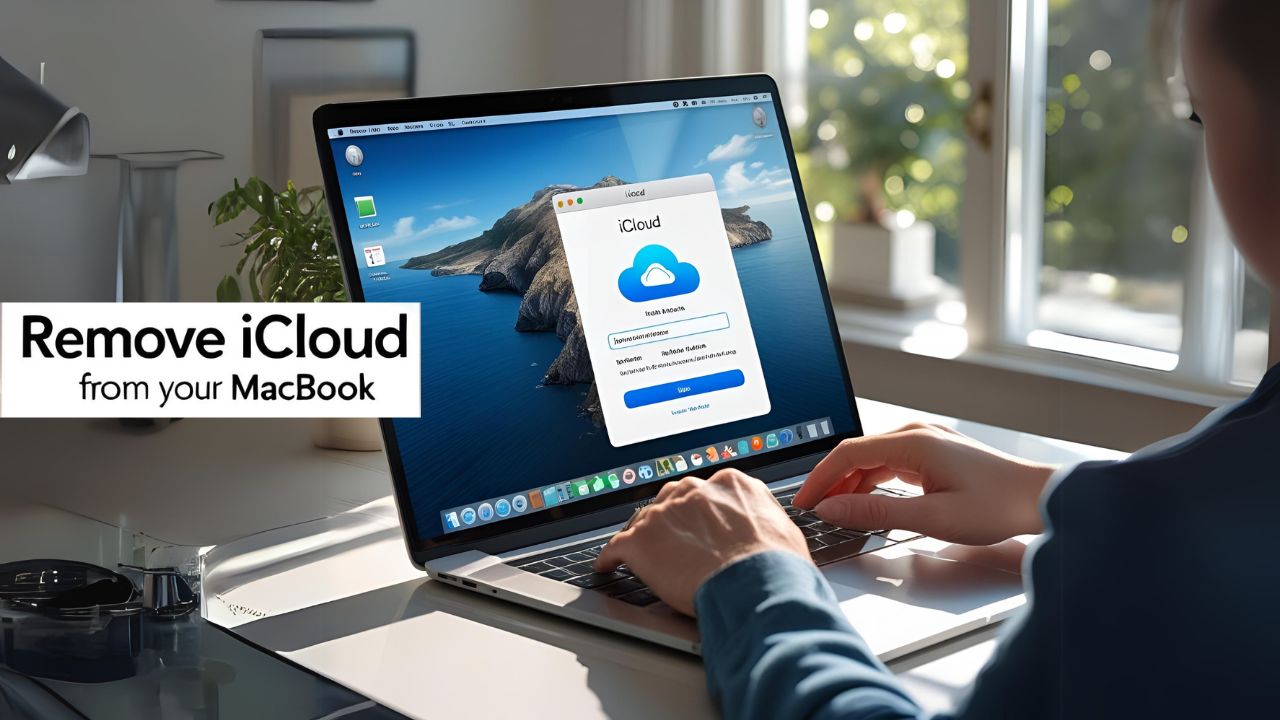

















0 Comments