AirPods have become an indispensable accessory for Mac users, praised for their convenience, portability, and seamless integration with Apple’s ecosystem. However, the experience can quickly turn frustrating when AirPods fail to connect to a Mac, leaving users disconnected from their music, calls, and more. This article aims to demystify the common yet perplexing issue of AirPods not connecting to Macs, offering a clear path toward fixing this problem. By understanding the root causes—from software compatibility issues to hardware malfunctions—we provide actionable solutions to re-establish this crucial link.
To effectively tackle these connectivity problems, we’ll explore a series of preliminary checks, common issues, and step-by-step troubleshooting techniques. From ensuring Bluetooth and Wi-Fi are active and functioning to resetting and re-pairing your AirPods, each section is designed to guide you through resolving connectivity issues with minimal hassle. Advanced tips and maintenance advice further aim to prevent future problems, ensuring your AirPods and Mac continue to work together in harmony. Whether you’re facing a simple glitch or a more complex problem, our straightforward approach will help you quickly get back to enjoying the wireless freedom AirPods promise with your Mac.
Common Issues why AirPods can’t Connect to Mac
If you’re wondering why won’t my airpods connect to my mac, it’s crucial to recognize that this issue can stem from a variety of factors. These factors can range from simple and easily overlooked to more complex technical glitches that require a bit more digging to resolve. By understanding these underlying causes, users can more effectively troubleshoot and find a solution. Here’s a breakdown of the primary issues that might prevent your AirPods from connecting to your Mac:
- Software Compatibility Issues: For AirPods to function seamlessly with a Mac, both devices need to run on compatible software versions. AirPods themselves receive firmware updates that can affect compatibility, and macOS updates can introduce new features or bug fixes that impact how the two devices communicate.
- Bluetooth Connectivity Problems: At the heart of the AirPods and Mac connection is Bluetooth technology. Issues here can range from the Bluetooth being disabled on the Mac, interference from other devices, or even a corrupted Bluetooth module that needs resetting.
- Hardware Malfunctions: Less common but more troubling are hardware issues, either with the AirPods themselves or the Mac’s Bluetooth hardware. These can disrupt the communication necessary for pairing and maintaining a stable connection.
- Apple ID Conflicts: AirPods use your Apple ID to help seamlessly switch between devices using the same ID. If there’s a mismatch or if devices aren’t properly signed into the same Apple ID, connectivity issues can arise.
- Interference from Other Devices: The Bluetooth connection can be finicky, especially in areas crowded with signals from other Bluetooth devices. Such interference can prevent your AirPods from connecting to your Mac, or lead them to connect to a different device altogether.
- Improper Setup or Pairing: Sometimes, the issue is as simple as the AirPods not being properly paired to the Mac, or the devices being too far apart to establish a connection.
Step-by-Step Troubleshooting: Why won’t my AirPods Connect to my Mac
If the preliminary checks don’t solve the AirPods connectivity issue with your Mac, follow these detailed troubleshooting steps:
Step 1. Resetting the AirPods
Resetting your AirPods can resolve a range of connectivity issues by restoring them to factory settings, effectively giving them a fresh start to connect with your devices.
- Place your AirPods in their charging case and close the lid. Wait about 30 seconds before opening the lid again.
- On the back of the case, find the setup button and press and hold it for about 15 seconds, until the status light flashes amber and then white.
- Reconnect your AirPods to your Mac by opening the lid near your Mac and following the on-screen instructions to complete the pairing process.
Step 2. Resetting Mac’s Bluetooth Module
Resetting the Bluetooth module on your Mac can fix underlying issues preventing your AirPods from connecting by refreshing all Bluetooth connections.
- Hold down the Shift + Option keys and click on the Bluetooth icon in the menu bar.
- Select ‘Debug’ and then ‘Remove all devices’ to disconnect all Bluetooth devices. This step clears all existing Bluetooth connections, allowing you to start anew.
- Again, click ‘Debug’ but this time select ‘Reset the Bluetooth module’. This will reset all Bluetooth functionalities to default.
- Restart your Mac and then try reconnecting your AirPods by opening the case near your Mac.
Step 3. Re-pairing AirPods to Mac
Sometimes, simply removing and then re-adding your AirPods from the Mac’s Bluetooth settings can resolve connectivity issues.
- Go to System Preferences > Bluetooth on your Mac.
- Find your AirPods in the list and click the ‘X’ next to them to forget the device.
- Open your AirPods charging case (keep your AirPods inside) near your Mac to put them in pairing mode and follow the on-screen prompts to reconnect.
Step 4. Manual Connection
If automatic pairing fails, manually connecting your AirPods can be a reliable workaround.
- Ensure your AirPods are in their charging case and the lid is open.
- Go to System Preferences > Bluetooth on your Mac.
- Press and hold the setup button on the back of your AirPods case until the status light flashes white.
- Your AirPods should appear in the devices list on your Mac. Select them to complete the manual connection process.
These steps are designed to cover a broad spectrum of common issues and solutions when AirPods won’t connect to a Mac. If you continue to experience problems after following this guide, it may be time to contact Apple Support for further assistance.
Advanced Tips: Why won’t my AirPods Connect to my Mac
Even after following the preliminary checks and step-by-step troubleshooting, some AirPods connectivity issues may persist. Here are advanced tips to ensure your AirPods and Mac work together smoothly:
-
Software Updates
Keeping your devices updated is crucial for maintaining optimal performance and ensuring compatibility between your AirPods and Mac. Software updates often include important bug fixes, security patches, and enhancements that can resolve existing connectivity issues.
- MacOS Updates: Regularly check for and install any macOS updates. Go to System Preferences > Software Update to see if updates are available for your Mac.
- AirPods Firmware Updates: AirPods updates are less direct but happen automatically when they’re connected to an iPhone or iPad and near the device. Ensure your iOS devices are up-to-date to facilitate these updates.
-
Hardware Check
Sometimes, the problem could be hardware-related, either with your AirPods or your Mac’s Bluetooth module.
- AirPods Inspection: Check for visible damage or debris on your AirPods and in the charging case that might hinder connectivity. Clean your AirPods carefully using a soft, dry, lint-free cloth, especially around the microphone and speaker meshes.
- Mac Bluetooth Module: If you suspect the Mac’s Bluetooth module is malfunctioning (e.g., if other Bluetooth devices also have trouble connecting), a visit to an Apple Store or an authorized service provider may be necessary.
Frequently Asked Questions
Why won’t my AirPods connect to my Mac even after I’ve tried the basic troubleshooting steps?
There could be several reasons, including software compatibility issues, Bluetooth connectivity problems, or even hardware malfunctions. Ensure both devices are updated, and consider resetting both the AirPods and your Mac’s Bluetooth module.
How do I update my AirPods firmware?
AirPods firmware updates automatically when they are connected to an iOS device and placed in their charging case near the device. Make sure your iPhone or iPad is connected to Wi-Fi and has the latest iOS version.
Can interference from other Bluetooth devices cause connectivity issues with my AirPods?
Yes, other Bluetooth devices can interfere with the connection between your AirPods and Mac. Try turning off other Bluetooth devices or moving away from them to see if that improves the connection.
What should I do if I suspect a hardware issue with my AirPods or Mac?
If you’ve ruled out software issues and still face problems, inspect your AirPods and Mac for any physical damage. If you suspect a hardware issue, consider seeking professional help from Apple Support or making a Genius Bar appointment.
How often should I check for software updates for my Mac and iOS devices?
Regularly checking for software updates is crucial for the optimal performance of your devices and to ensure compatibility. macOS and iOS devices typically prompt you when updates are available, but you can also manually check in the System Preferences (for macOS) or Settings (for iOS).
Will resetting my AirPods delete them from all my devices?
Resetting your AirPods will remove them from all devices signed in to your iCloud account. You’ll need to reconnect them to each device afterward.
Is there a way to manually update my AirPods firmware without an iOS device?
Currently, AirPods firmware updates are automatically managed through an iOS device. If you don’t have access to an iOS device, you might need to borrow one or visit an Apple Store for assistance.
What’s the best way to clean my AirPods and charging case?
Use a soft, dry, lint-free cloth to clean the body and stems of your AirPods and the exterior of the charging case. Avoid using liquids or abrasive materials that could damage the devices.
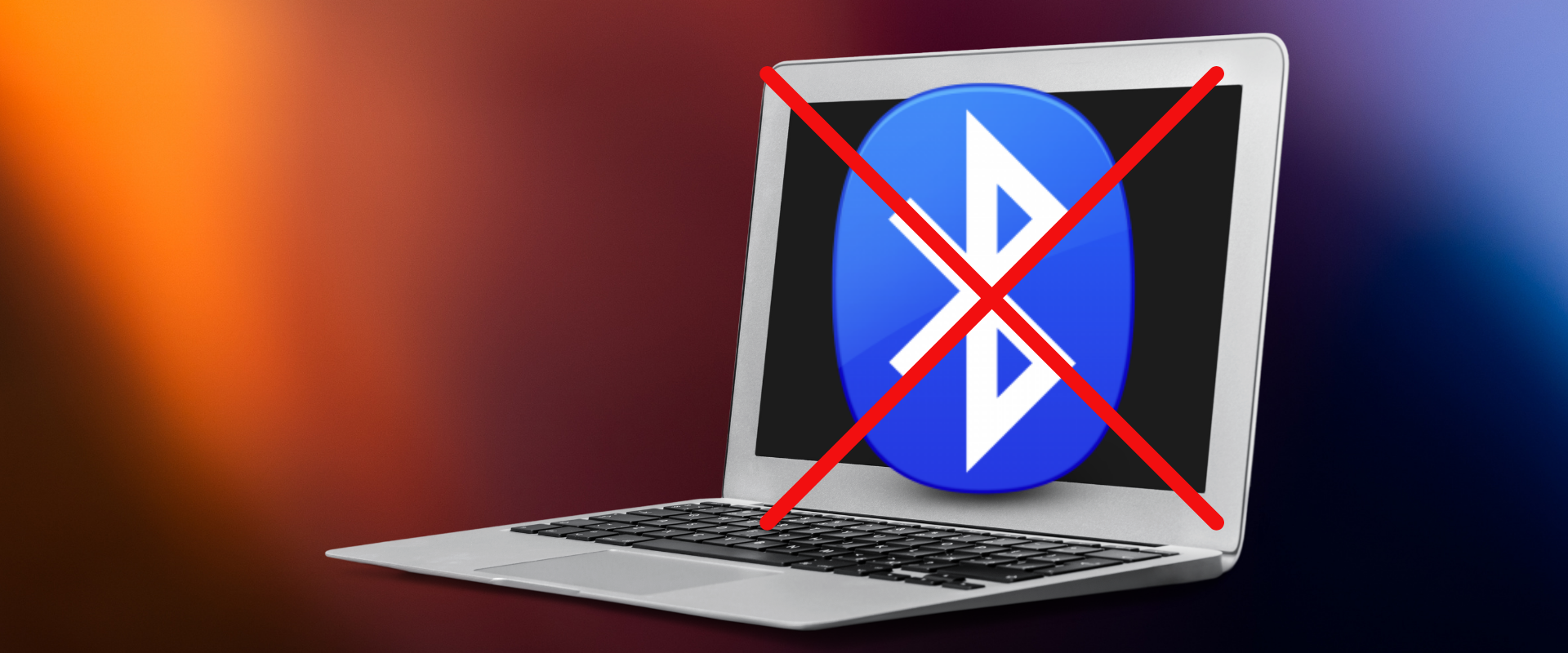







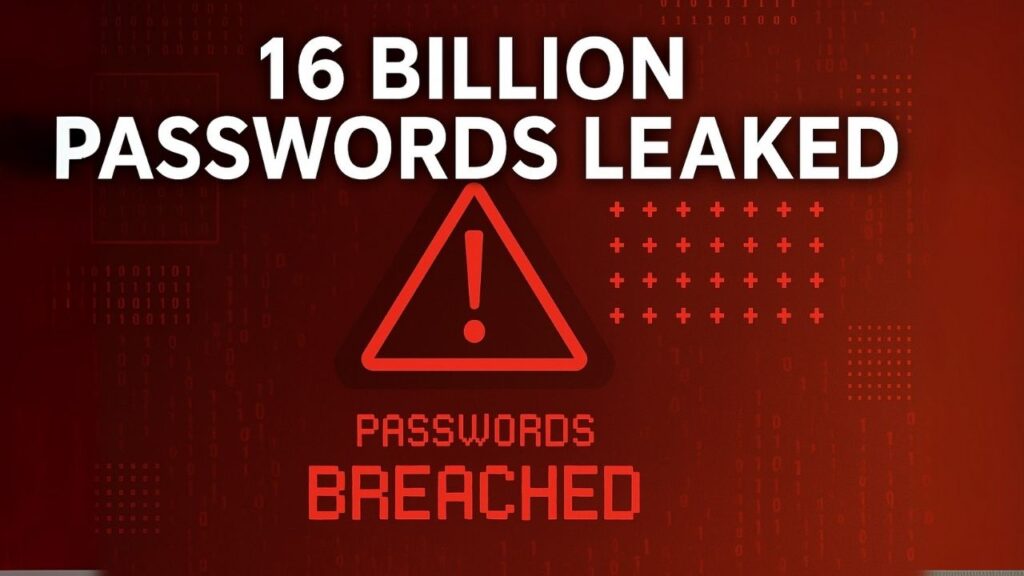











0 Comments