Keeping your Vision Pro headset powered up and ready for immersive experiences is crucial for uninterrupted enjoyment. Charging the battery might seem straightforward, but some nuances and tips can enhance your device’s longevity, enjoy your Vision Pro applications, and ensure you’re never left in the dark.
In this guide, we’ll walk you through the essential steps to efficiently charge your Vision Pro, decipher the meanings behind the battery indicator lights, and share some invaluable tips to maximize your headset’s battery life. Whether you’re a new user or looking to refine your charging practices, this article will equip you with everything you need to keep your Vision Pro powered and primed for your next virtual adventure.
Step 1. Protect or Save your Data Before Detaching the Power Source
Before you consider removing the battery pack from your Vision Pro headset, it’s imperative to secure your work by saving all files. Given that the headset lacks an internal battery, detaching its external power source leads to an immediate shutdown, potentially resulting in data loss.
Proactively close all applications and save your work to ensure no progress is lost. Before removing the headset, ensure all activities are concluded to avoid any disorientation or discomfort from the sudden blackout of the screens.
Step 2. Safely Disconnect the Battery Pack
For those moments when you need to disconnect the headset’s battery while it’s still charging, there’s a safe method to do so without risking damage. Gently rotate the battery cable connector 90 degrees counterclockwise. This action will detach the connector from its port, allowing you to safely remove the battery without interrupting the device’s operation.
Alternatively, if your workflow demands uninterrupted power, consider keeping the battery plugged in during charging sessions. This strategy allows you to continue working on your Vision Pro without the hassle of pausing for recharges, ensuring your creative or work process flows smoothly.
Step 3. Connect the Vision Pro Battery to the Wall Charger
Begin by connecting the Vision Pro battery pack to the wall charger using the provided USB-C cable and power adapter. Upon connection, observe the indicator light on the side of the battery pack, which will display either a solid or flashing light in yellow or green. These colors serve as important indicators of the battery’s current state while charging.
Decoding the Indicator Lights While Charging
- Flashing Yellow: This signals that the battery level is critically low, rendering it insufficient to power the Vision Pro headset for use.
- Solid Yellow: Indicates the battery has sufficient charge to power the headset, allowing you to use the Vision Pro as it continues to charge.
- Solid Green: This signifies that the battery pack has reached full charge, ready for extended use without the need for further charging.
Interpreting the Lights Post-Charging
Once the battery pack is disconnected from the charger, the meaning of the indicator lights shifts.
- Solid Green: Now indicates a charge level ranging from 50% to 100%, clarifying that “fully charged” is not the only condition represented by this color.
- Solid Yellow: This signifies a moderate charge level, specifically between 1% and 49%, suggesting the battery has a partial charge.
- Flashing Yellow: Maintains its warning as a low-charge indicator, signifying that the battery lacks enough power to operate the Vision Pro headset effectively.
Step 4. Powering your Apple Vision Pro
Reconnecting the Battery Connector
Begin by reattaching the battery connector to your Vision Pro headset. Locate the left side of the strap and carefully align the dot on the battery connector with the corresponding hollow circle on the strap. Secure the connection by rotating the connector 90 degrees until you hear a click, signaling it’s correctly in place.
Confirmation via Indicator Light
Upon successfully connecting the battery, watch for a light on the battery pack. This illumination is your first sign that the battery is properly connected and the headset is beginning to power up.
Waiting for the Readiness Signal
After the initial connection, give the Vision Pro around a minute to initialize. You’ll know it’s ready for use when it emits a welcoming sound. This audio cue is designed to be pleasant and signifies that the headset is fully operational and ready for you to wear.
Frequently Asked Questions
What type of charger is required to charge the Vision Pro battery?
The Vision Pro battery requires a USB-C cable and the power adapter included with your headset for charging. Ensure you use the original charging equipment to maintain battery health.
How do I know when my Vision Pro battery is fully charged?
A solid green light on the battery indicator means the battery is fully charged and ready for use.
Can I use my Vision Pro while it is charging?
Yes, when the battery indicator shows a solid yellow light, it means you can turn on and use your Vision Pro headset while it continues to charge.
What does a flashing yellow light on the battery indicator mean?
A flashing yellow light indicates that the battery is too low to power the Vision Pro headset. It’s recommended to allow the battery to charge for a while before attempting to use the headset.
How long does it take to fully charge the Vision Pro battery?
Charging times can vary, but it typically takes about 2 to 3 hours to fully charge the Vision Pro battery from a completely depleted state.
Is it possible to overcharge the Vision Pro battery?
The Vision Pro is designed with battery management technology that prevents overcharging. However, to maximize battery lifespan, it’s recommended to unplug the headset once it is fully charged.
What should I do if my Vision Pro battery isn’t charging?
Ensure that the USB-C cable and power adapter are properly connected. Check for any signs of damage to the charging cable or adapter. If the issue persists, contact Vision Pro support for assistance.
Can I replace the Vision Pro battery myself?
The Vision Pro battery is designed to be replaceable. Refer to the user manual for instructions on how to replace the battery safely, or contact customer support for assistance.
How can I extend the battery life of my Vision Pro?
To extend battery life, avoid exposing the battery to extreme temperatures, use the headset regularly, and follow the recommended charging practices outlined in the user manual.
What do the different colors on the battery indicator mean?
A solid green light indicates a full charge, solid yellow signifies the battery is charging but can still power the headset, and flashing yellow means the battery is too low to use. When disconnected from the charger, a solid green light indicates a charge level between 50%-100%, and solid yellow shows a charge between 1%-49%.






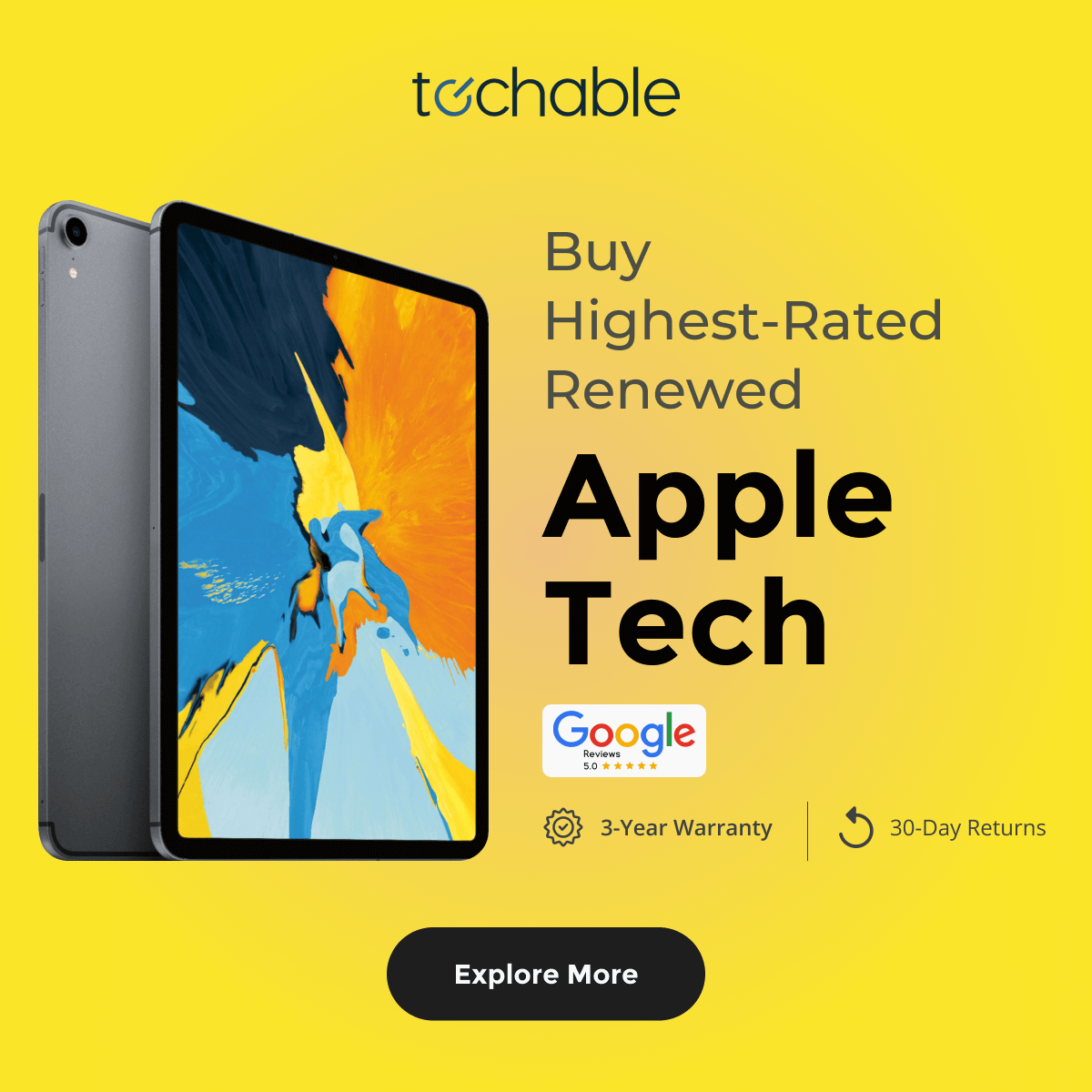
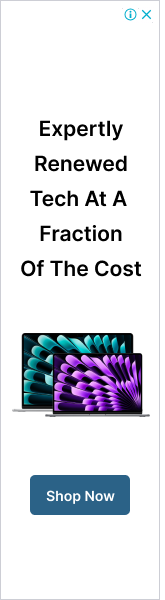




0 Comments